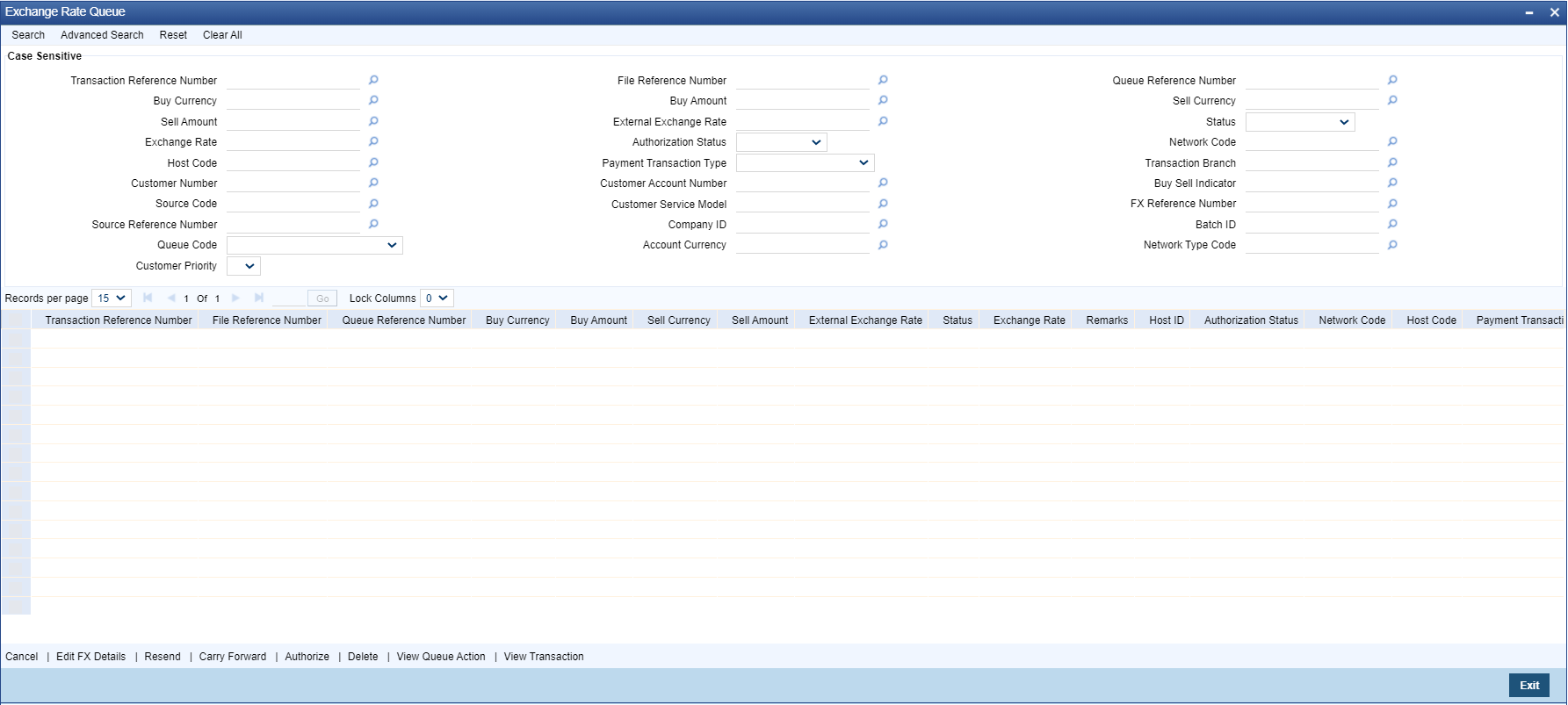- Exception Queues User Guide
- Exception & Investigation Queues - Internal
- Exchange Rate Queue
Exchange Rate Queue
- On Homepage, specify PQSEXEXQ in the text box, and click next
arrow.Exchange Rate Queue screen is displayed.
- Search using one or more of the following parameters:
- Transaction Reference Number
- File Reference Number
- Queue Reference Number
- Buy Currency
- Buy Amount
- Sell Currency
- Sell Amount
- External Exchange Rate
- Status
- Exchange Rate
- Authorization Status
- Network Code
- Host Code
- Payment Transaction Type
- Transaction Branch
- Customer Number
- Customer Account Number
- Buy Sell Indicator
- Source Code
- Customer Service Model
- FX Reference Number
- Source Reference Number
- Company ID
- Batch ID
- Queue Code
- Account Currency
- Network Type Code
- Customer Priority
- Once you specified the parameters, click the Search button. System displays the records that match the search criteria.
- User can perform following actions:
Table 3-11 Exchange Rate Queue - Action
Actions Functions Cancel For the details on, processes followed on canceling a payment, refer to section Cancellation from Exception Queues. Edit FX Details You can input Exchange Rate manually on this screen & proceed, if transaction is in Internal Exchange Rate Queue
Exchange Rate, FX reference number & Send Request are allowed only for transactions in External Exchange Rate Queue, subject to:
- Outbound transactions with Queue status Rejected
- Inbound transactions with Queue status Retain in Queue
If Send Request is Yes, an additional request will be sent to the External Exchange Rate System. If No, the Exchange Rate input on this screen will be considered as final, and transaction will be proceeded further.
Resend This action is allowed only for transactions with Queue Code as External Exchange Rate Queue, and Queue status is Timed Out or Pending.
This action re-sends a duplicate request to External Exchange Rate System.
No edit of FX details are allowed for queue statuses – ‘Pending/Time out’.
You can select multiple records and initiate ‘Resend’ action.
Resend Action will not support authorization.
Carry Forward You can manually move the transaction for processing on next working day. You can move forward the Activation Date manually through this screen.
If a record is released from a queue to proceed with the processing (approve action authorization) with a back date as activation date, system will move the Activation Date as current date and initiate the processing from initial validations.
This action is applicable only for Internal Exchange Rate.
Authorize Cancel/ Approve initiated by a user can be authorized by another user. Delete Allows the user who initiated the action, to delete the action before authorization. View Queue Actions Displays all queue activities performed for the selected transaction. View Transaction You can view the selected transaction details. Reject This action allows you to reject the unauthorized user action. For more details refer to section Reject.
Parent topic: Exception & Investigation Queues - Internal