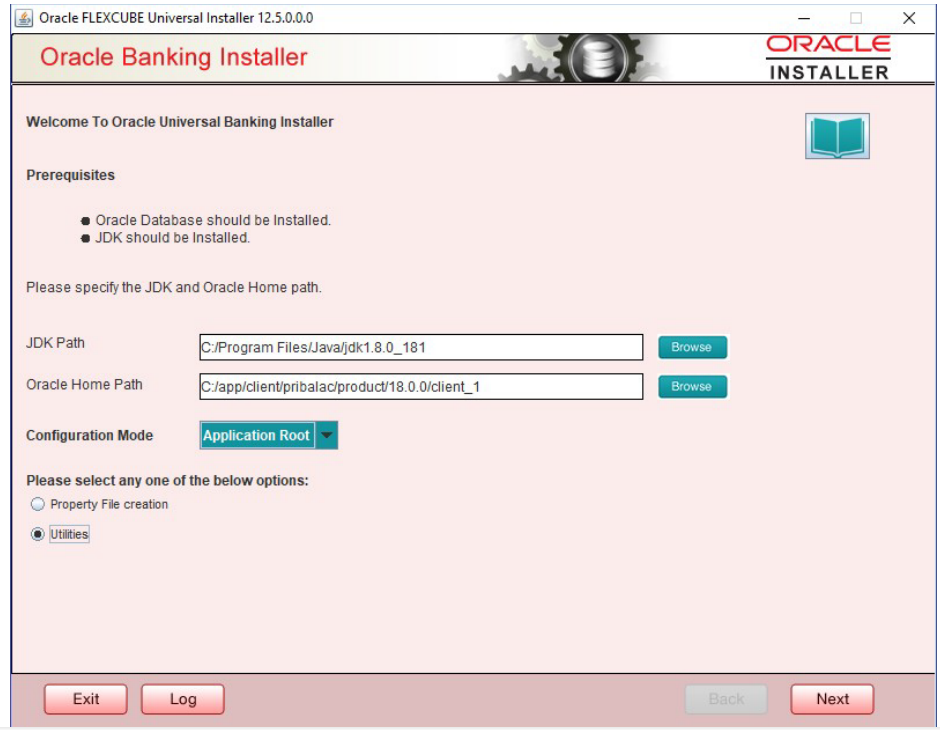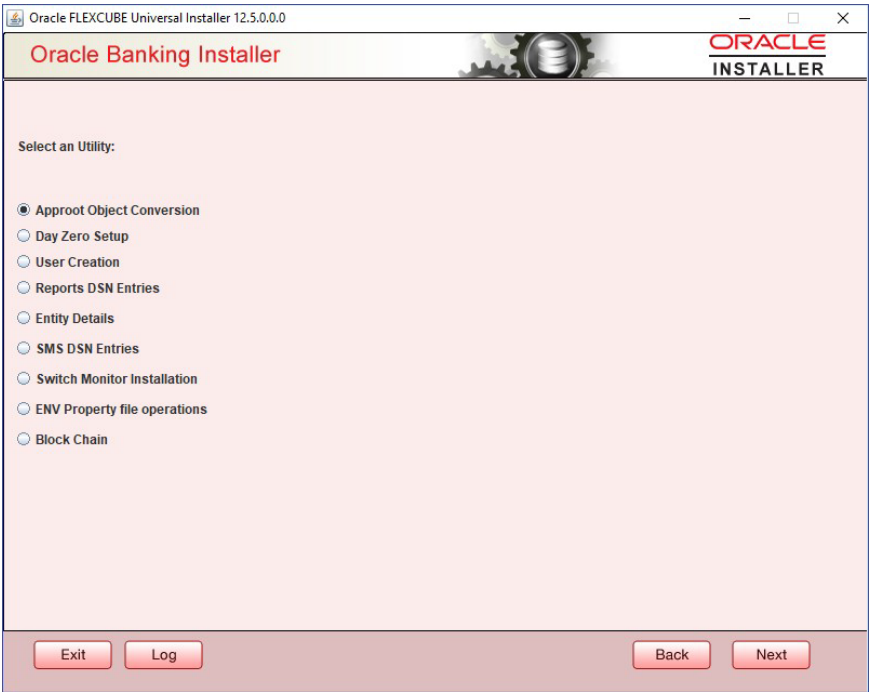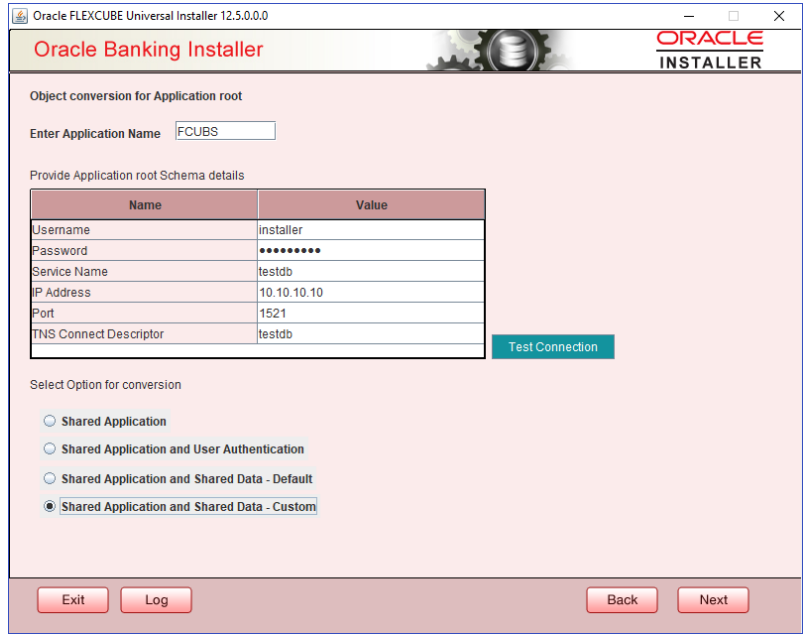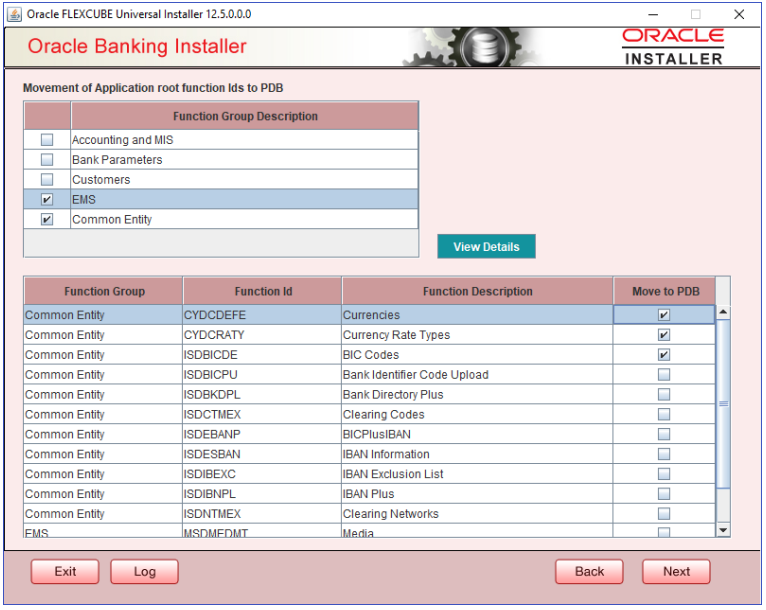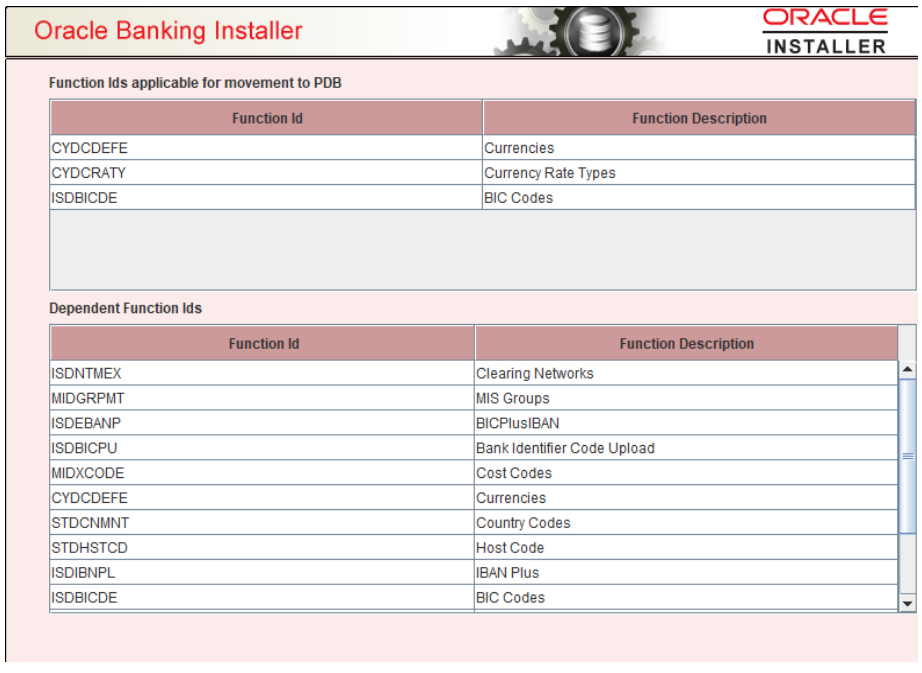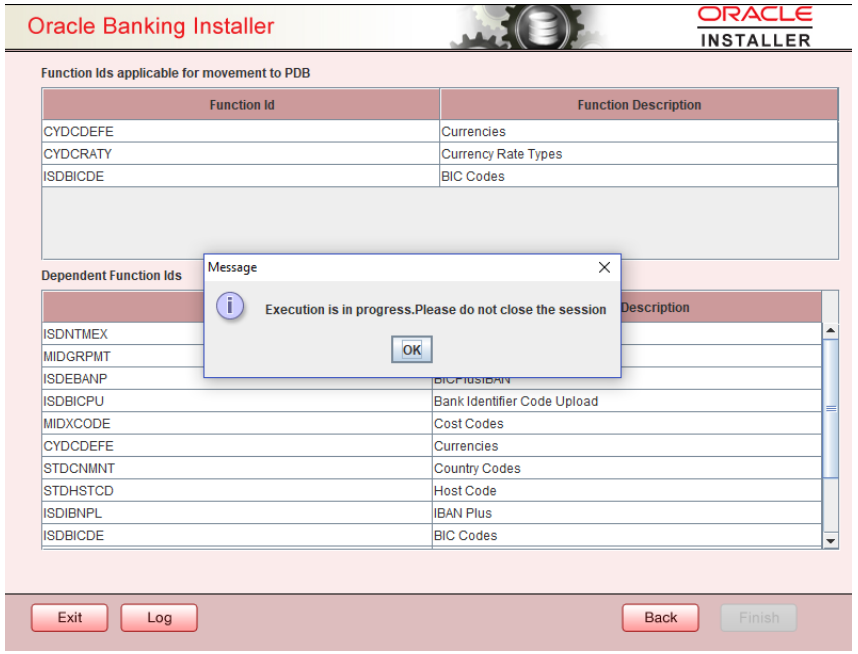Approot Object Conversion: Shared Application and Shared Data – Custom
Kindly make sure all dynamic package exceptions should have an entry in “CSTM_APPROOT_OBJECTS” table.
Example: Only package body will be considered as exception and package will
be converted to METADATA link

Figure 5-16 Table

For multi-tenant deployment setup using the installer with deployment model
as ‘Shared Application and Shared Data - Custom’, follow the steps given below.
- Double-click ‘OBPMInstaller.bat’ batch file to launch Oracle FLEXCUBE Universal Installer. The following screen is displayed. Select Utilities option, configuration mode as “Application Root” and click ‘Next’ button.
- Select ‘Approot object Conversion” in Utility Screen and click Next as shown below
- In the Approot object conversion screen, enter Application name and the Application root schema details where the conversion has to be applied and click on ‘Test Connection’.
- Once the Connection is successful, ‘Finish’ button will be enabled.
- User has to select the option Shared Application & Shared Data - Custom and click on the ‘Finish’ button to complete object to take through the steps of movement of function ids to PDB.
Figure 5-19 Object Conversion for Application Root
- In the Next Screen, user can opt-out the entities which are not required to be the candidates of approot and those function ids will be moved to PDB.
- There will be two multi blocks available.
- First multi block will list the details of function groups which are the Approot candidates.
- Second multi block will list the function ids corresponding to each of the function group in the first block.
- User can select more than one function group and the respective
function ids will also be appended to the second multi block against the
function group on click of ‘View Details’ button.
Figure 5-20 Movement of Application root function Ids to PDB
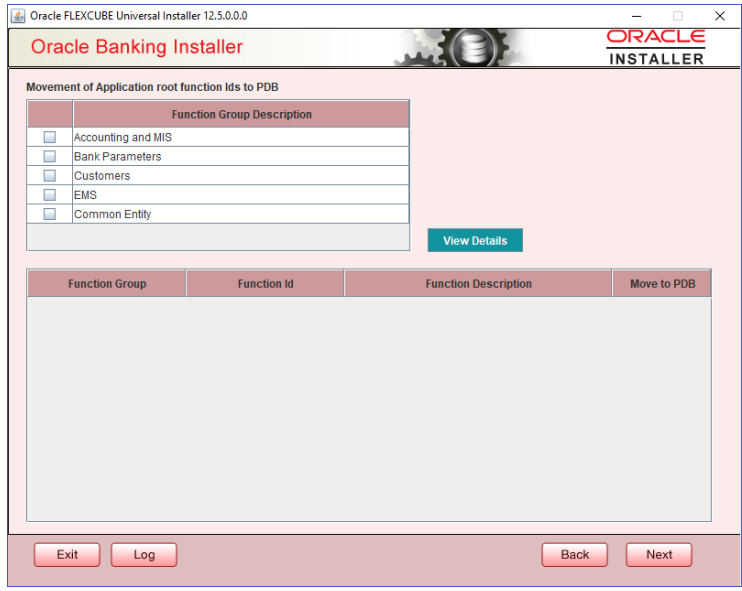
- Second multi block will have the check box ‘Move to PDB’ against each function ID.
Figure 5-21 Movement of Application root function Ids to PDB
- Once the selection is completed, ‘click on the Next button’ to move to the next screen where the complete list of function ids.
- The dependent function ids of the selected functions opted to move to PDB will be listed in the below section.
Figure 5-22 Function Ids applicable for movement to PDB
- Object conversion can be completed by clicking on the Finish button.
- Execution will take few minutes and post completion, a dialog box displays
‘Compilation Success’ message in the front end.
Figure 5-23 Function Ids applicable for movement to PDB
- This completes the setup and user can click on Exit to close the session.
Parent topic: Step by Step Installation