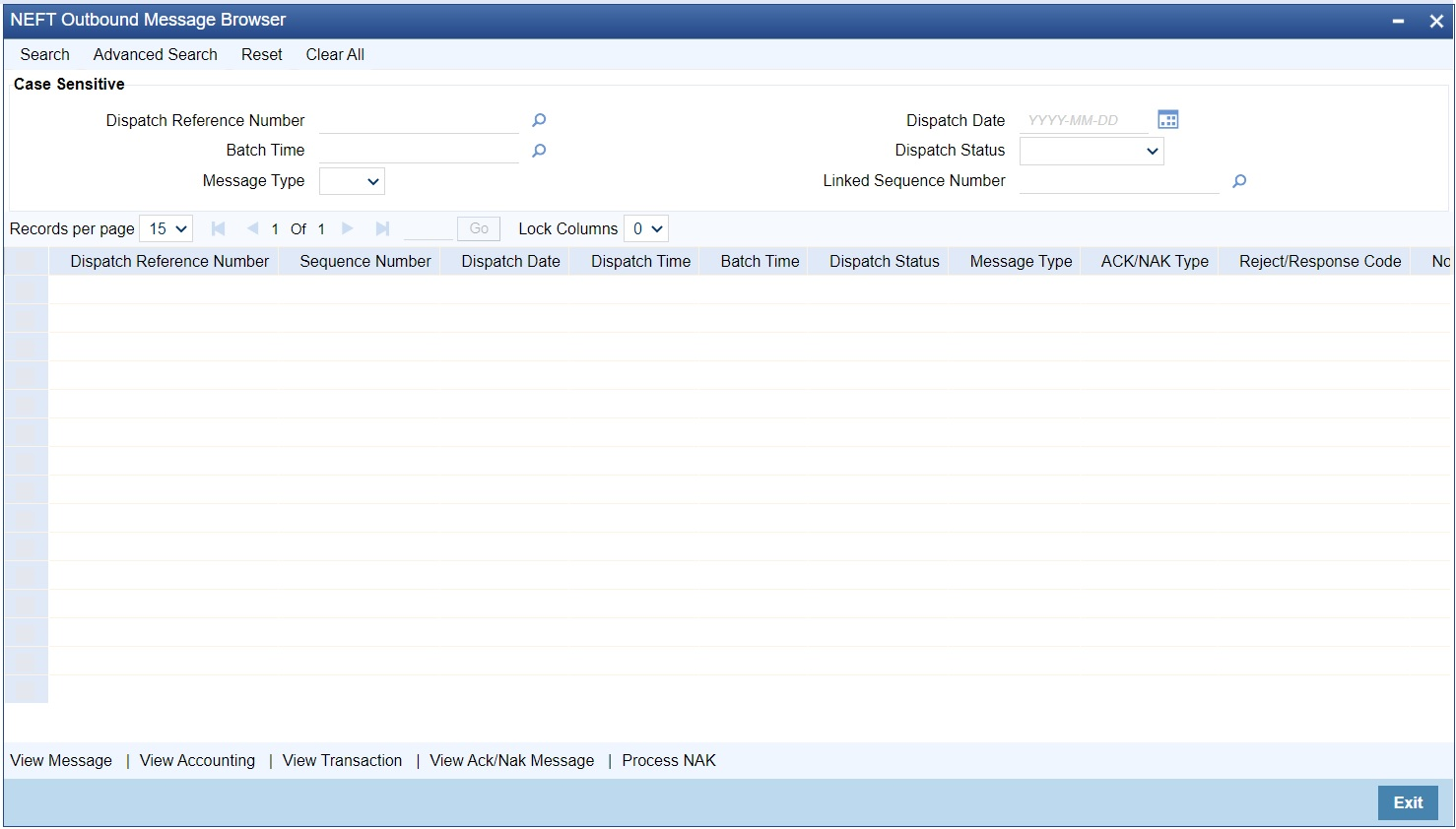NEFT Outbound Message Browser
The NEFT Outbound Message Browser screen allows user to view the
following outbound NEFT messages generated:
- N06 - Outbound Payment Transfer
- N07 - Return of Inbound Transfer
- N10 - Credit Confirmation for Inbound Transfer
Parent topic: NEFT Message Browser