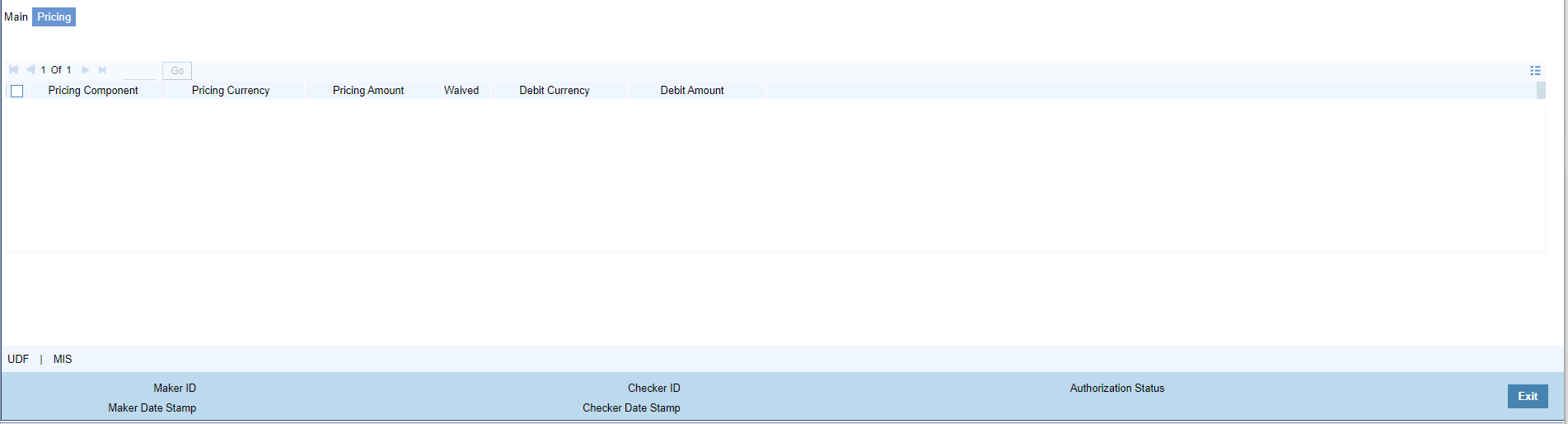Price Tab
You can view the computed charges and taxes applicable for each charge
component, for the transaction booked by clicking the ‘Pricing’ tab. Pricing details are
populated on clicking the ‘Enrich’ button.
Parent topic: IMPS Outbound Transaction Input Detailed