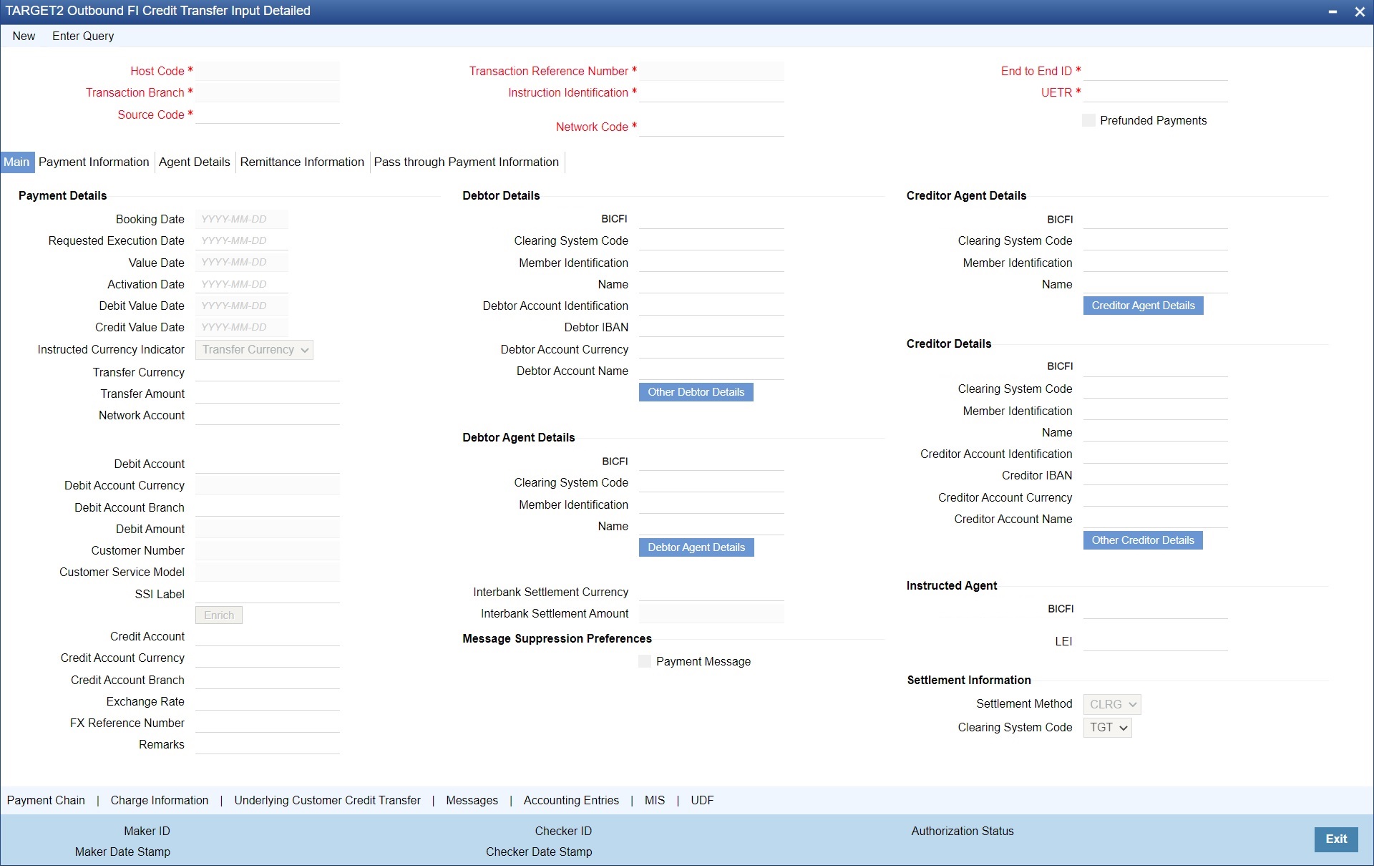TARGET2 Outbound FI Credit Transfer Input
The TARGET2 Outbound FI Credit Transfer Input screen allows users to perform manual booking of customer transfer transactions.
- Main Tab
- Payment Information Tab
- Agents Details Tab
- Remittance Information Tab
- Pass through Payment Information Tab
- Payment Chain
- Charges Information
- Underlying Customer Credit Transfer - Other Parties
- Underlying Customer Credit Transfer - Other Details
- Underlying Customer Credit Transfer - Other Agents
- TARGET2 Outbound FI Credit Transfer Input Detailed Summary
Parent topic: TARGET2 Outbound Transaction