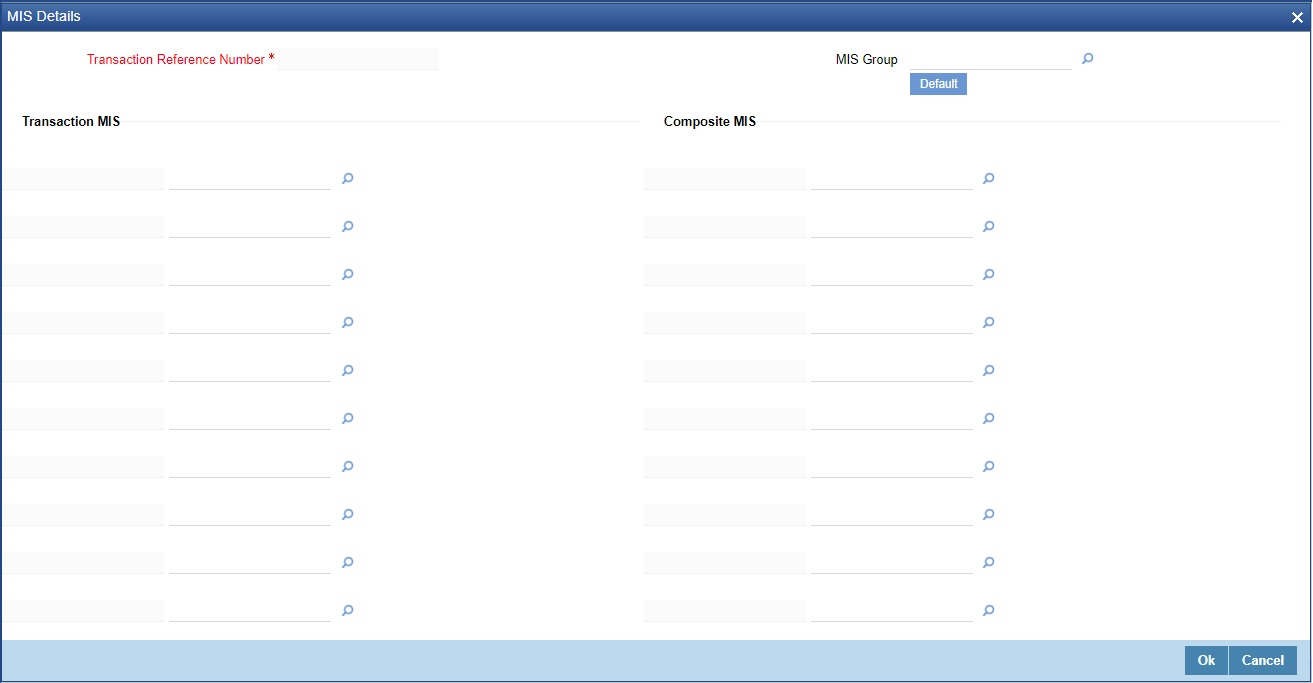- Generic Wires ISO User Guide
- Generic Wires ISO Inbound Transaction
- SWIFT CBPRPlus Inbound Transaction
- Cross Border Inbound FI Credit Transfer Input
- MIS Button
MIS Button
- You can maintain the MIS information for the Transaction. If the MIS details are not entered for the Transaction the same is defaulted from the product maintenance.
- Click the MIS button to invoke the ‘MIS’ sub-screen.
- On MIS Button, specify the fields.
Table 14-15 MIS Button - Field Description
Field Description Transaction Reference System displays the transaction reference number of the transaction. MIS Group You can select the MIS group code from the option list, or specify the code for the MIS group in the Source maintenance. The system displays all valid MIS groups for different sources in the MIS group list in the Source maintenance. When booking a transaction from this screen, the MIS group linked to the ‘Manual’ source is populated by default. Default button After selecting a MIS group different from the default MIS Group, click this button to populate any default MIS values and link them to the Transaction MIS and Composite MIS classes. Transaction MIS You can populate the default MIS values for Transaction MIS classes for the MIS group. Alternatively, you can change one or more default MIS values or specify additional MIS values. Or, you can select MIS values from the option list. Composite MIS You can populate the default MIS values for Composite MIS classes for the MIS group. Alternatively, you can change one or more default MIS values or specify additional MIS values. Or, you can select MIS values from the option list.
Parent topic: Cross Border Inbound FI Credit Transfer Input