- Generic Wires ISO User Guide
- Generic Wires ISO Outbound Transaction
- SWIFT CBPRPlus Outbound Transaction
- Cross Border Outbound FI to FI Customer Credit Transfer View
- Cross Border Outbound FI to FI Customer Credit Transfer View Summary
Cross Border Outbound FI to FI Customer Credit Transfer View Summary
- On Homepage, specify PSSOCBVW in the text box, and click next
arrow.Cross Border Outbound FI to FI Customer Credit Transfer View Summary screen is displayed.
Figure 4-97 Cross Border Outbound FI to FI Customer Credit Transfer View Summary
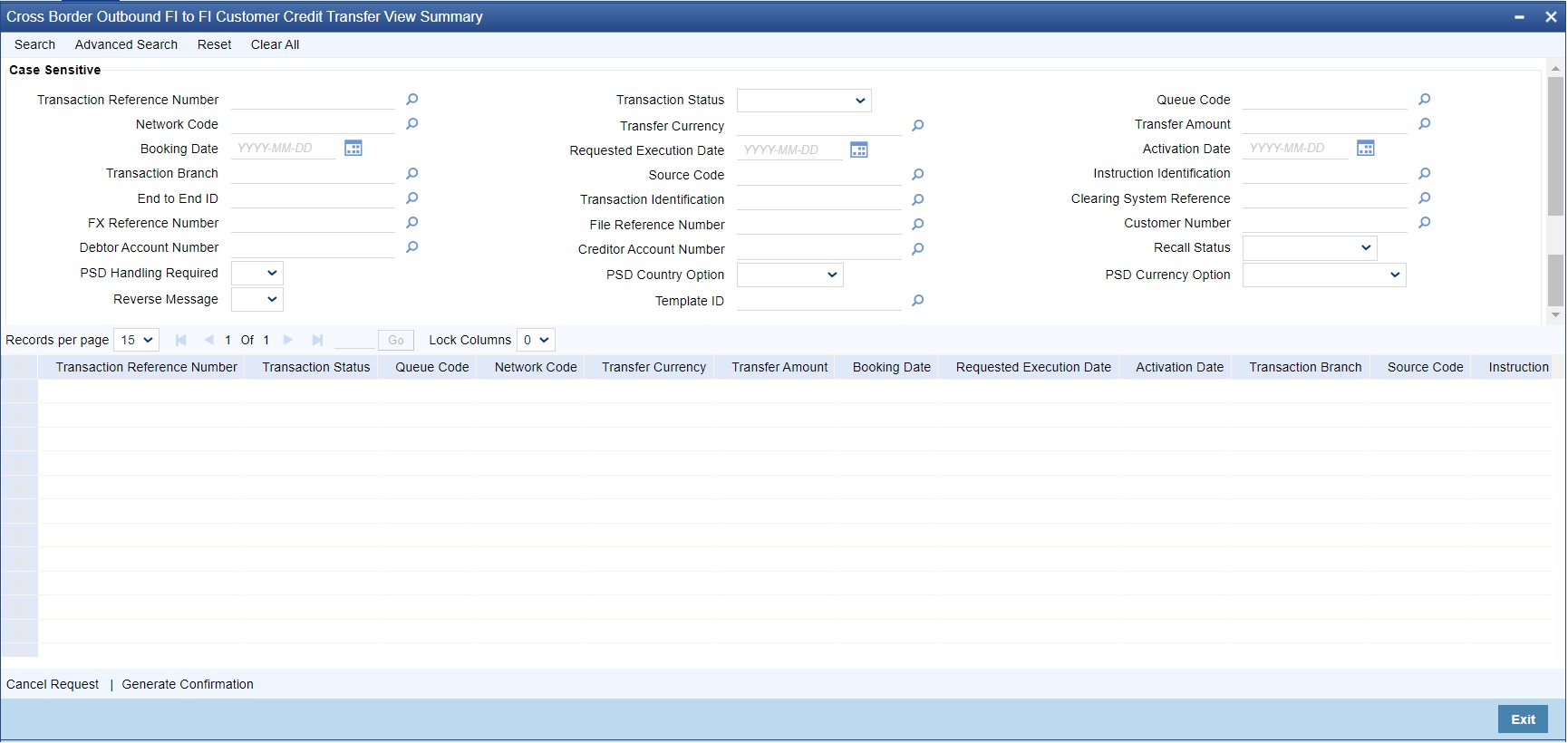
Description of "Figure 4-97 Cross Border Outbound FI to FI Customer Credit Transfer View Summary" - Search using one or more of the following parameters:
- Transaction Reference Number
- Transaction Status
- Queue Code
- Network Code
- Transfer Currency
- Transfer Amount
- Booking Date
- Requested Execution Date
- Activation Date
- Transaction Branch
- Source Code
- Instruction Identification
- End to End Id
- Transaction Identification
- Clearing System Reference
- FX Reference Number
- File Reference Number
- Customer Number
- Debtor Account Number
- Creditor Account Number
- Recall Status
- PSD Handling Required
- PSD Country Option
- PSD Currency Option
- Reverse Message
- Template ID
- Once you specified the parameters, click the Search button.System displays the records that match the search criteria.
- Perform the following actions:
Table 4-31 Cross Border Outbound FI to FI Customer Credit Transfer View Summary - Action
Action Description Cancel Request Click the 'Cancel Request' button at the bottom of the screen to invoke the Generic Wires ISO Outbound FI to FI Payment Cancellation Request Input (PSDOCBCN) screen, when the below conditions are satisfied: - User have required access rights on this user action (Either Role level or User Level).
- Transaction status is ‘Processed’.
Note:
If the transaction is not in Processed status, the system displays below error:“Cancel Request user action is allowed only when transaction status is Processed”
Generate Confirmation Click the 'Generate Confirmation’ button at the bottom of the screen to invoke the SWIFT/gpi Universal/Confirmation - Manual Generation ‘PXDGPIMC’ screen to capture the gpi/Confirmation message generation input values. The user action is allowed only when the below conditions are satisfied:
- User have required role or user level queue action access rights for the user action ‘Generate Confirmation’.