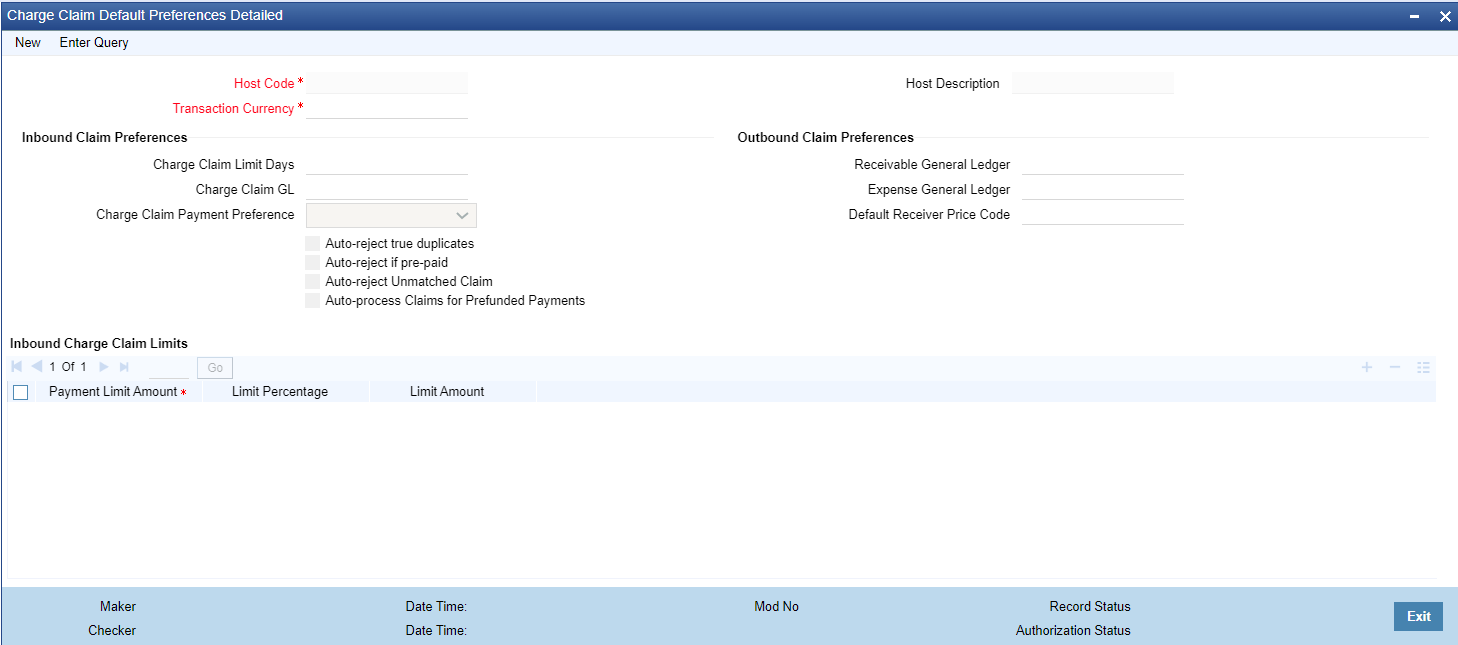- Cross Border User Guide
- Charge Claim
- Maintenances
- Charge Claim Default Preferences
Charge Claim Default Preferences
System allows to maintain Default Claim preferences for Inbound and Outbound transactions.
- On Homepage, specify PXD191PF in the text box, and click next
arrow.Charge Claim Default Preferences Detailed screen is displayed.
Figure 11-1 Charge Claim Default Preferences Detailed
- Click New button on the Application toolbar.
- On Charge Claim Default Preferences Detailed screen, specify the
fields.
For more information on fields, refer to the field description below:
Table 11-1 Charge Claim Default Preferences Detailed - Field Description
Field Description Host Code System defaults the Host Code of transaction branch on clicking ‘New’. Host Description System displays the description of the Host Code. Transaction Currency Select the specific transaction currency from the list of values. Inbound Claim Preferences -- Charge Claim Limit Days Specify the maximum number of days after the value date of the customer/bank payment (sent earlier) that the MT n91 for charge claim can be received. Charge Claim GL Select the Charge Claim GL from the list of values. This is the GL code for debiting the amount of claimed charges that would be used when ‘Charge to be Expensed’ parameter in Customer Preferences is checked. Charge Claim Payment Preference Select Preference for the Charge Claim from the list of values. The list of values lists following values: - Pay up to Limit Amount
- Move to Claim Queue
Auto-reject true-duplicates A true duplicate claim is where the Sender BIC, Related Reference, Currency, Amount and 71B code are matching with an earlier claim received. Check this box, if a true duplicate inbound claim to be auto rejected. If not checked, an inbound claim is parked in Inbound Claim queue for manual action by user.
Note:
Auto reject true duplicate set at Inbound Claim preference is given preference. If Inbound Claim preference is not maintained for a sender BIC 11/8, Default Charge claim preference is considered to check if a true duplicate claim is to be auto rejected or not.Auto-reject if pre-paid An inbound claim is considered pre-paid, if while sending the message itself 71G is paid. Check this box to auto reject such pre-paid inbound claims. If not checked, an inbound claim is parked in Inbound Claim queue for manual action by user.
Note:
Auto reject pre-paid set at Inbound Claim preference is given preference. If Inbound Claim preference is not maintained for a sender BIC 11/8, Default Charge claim preference is considered to check if a pre-paid is to be auto rejected or not.Auto-reject Unmatched Claim Check this box to auto reject the non-matching claims. Outbound Claim Preferences -- Receivable General Ledger Select the Receivable General Ledger from the list of values. GL code is required for passing (debit) accounting entries while sending out a Charge Claim payment for the claimed charges. Later, when the Charge payment is received for the claim sent earlier then this GL is posted (credit) for claim. Expense General Ledger Select the GL from the list of values.When the claim amount received is less than the actual claim amount and if the difference has to be expensed out, the GL maintained in this field is debited. Default Receiver Price Code To populate the Receiver Price Code for inbound messages with charge option as ‘OUR’, Default Receiver Price code maintained is considered. Note:
Receiver Price Code set at Outbound Claim preference is given preference. If Outbound Claim preference is not maintained for a sender BIC 11/8, Default Receiver Price Code at Charge Claim Default preference is considered to calculate Receiver Price code.Inbound Charge Claim limits This can be captured as a rate and/or fixed amount maintained against payment amount slabs. It is mandatory to enter either rate or amount for each amount slab maintained This Details section enables you to capture the parameters given below for a particular Sender of MT 191. Payment Limit Amount Specify the specific limit amount for the payment. This is a mandatory field. Limit Percentage Specify the Limit percentage. Limit Amount Specify the limit amount.
Parent topic: Maintenances