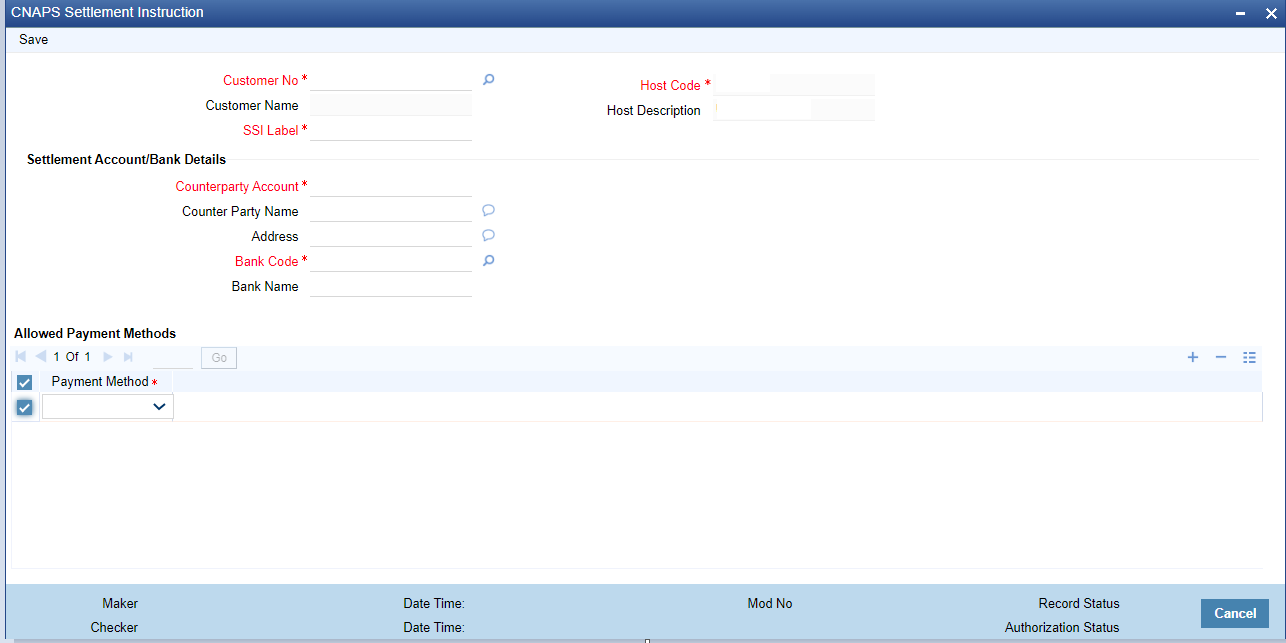- China National Advanced Payment System (CNAPS) User Guide
- China National Advanced Payment System-CNAPS
- CNAPS Maintenances
- Settlement Instruction
Settlement Instruction
The CNAPS Settlement Instruction screen allows users to maintain the settlement
instructions. The SSI created here can be used as the beneficiary on the outbound
payment booking.
- On Homepage, specify PHDSSIMT in the text box, and click next arrow.CNAPS Settlement Instruction screen is displayed.
- Click New button on the Application toolbar.
- On CNAPS Settlement Instruction screen, specify the fields.For more information on fields, refer to the field description below:
Table 2-2 CNAPS Settlement Instruction - Field Description
Field Description Customer Number Select the Customer Number from the list of values. All the valid customer accounts for the Host are listed. Customer Name System defaults the Customer Name, based on the Customer Number selected. SSI Label Specify the SSI Label and this is an user input field. It is mandatory and allowed character length is 35. Host Code System displays the Host Code of selected branch of the logged in user on clicking ‘New’ button. Host Code Description System defaults the description of the Host Code. Settlement Account / Bank Details -- Account Specify the beneficiary account details here. This is a mandatory field. Counterparty Name Specify the Counterparty name. This is an optional field and allows Chines characters. Address Specify the Address. This is an optional field and allows Chines characters. Bank Code Select the Bank Code from the list of values. Bank code of Counterparty’s bank has to be captured in this field. This is a mandatory field. All Bank codes listed in the CNAPS directory are listed here. Bank Name System defaults the name of the Bank Code displayed. Allowed Payment Methods -- Payment Method Select the payment type from the drop-down list, for which the settlement instruction to be maintained. The list displays the following values: - HVPS
- BEPS
- BEPS - Real Time
Parent topic: CNAPS Maintenances