- Book Transfer User Guide
- Book Transfer
- Book Transfer Input
- Initiating Book Transfer
Initiating Book Transfer
The Book Transfer Transaction Input allows user to initiate book transfer
transaction between accounts of the bank.
- On Homepage, specify PBDOTONL in the text box, and click next arrow.Book Transfer Transaction Input screen is displayed.
Figure 2-1 Book Transfer Transaction Input
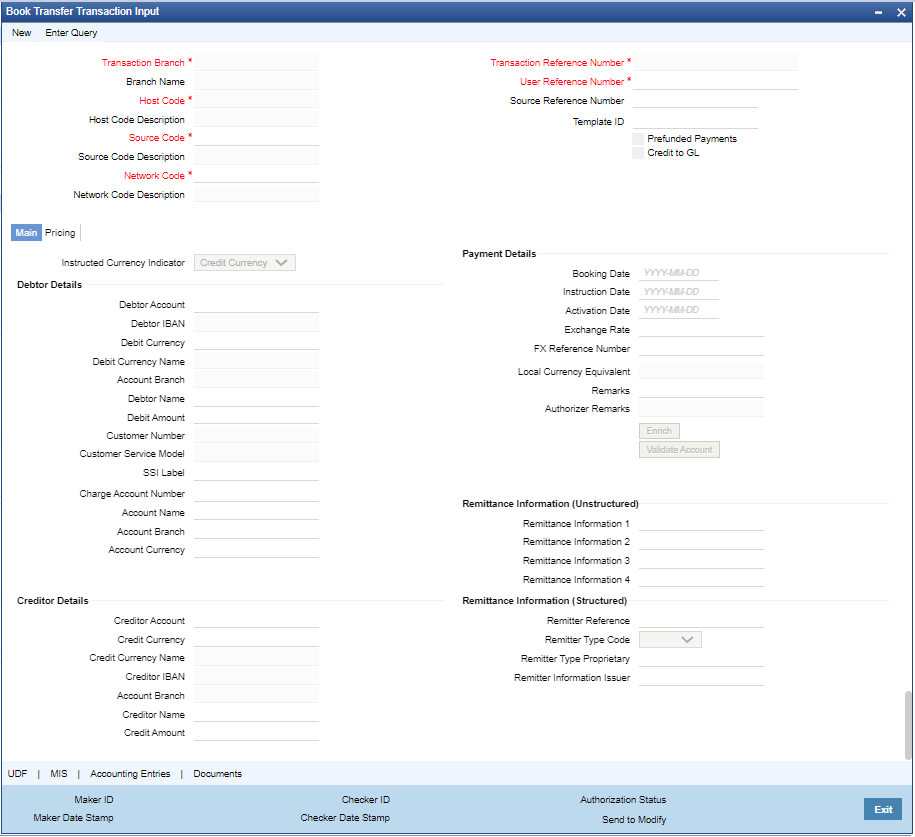
Description of "Figure 2-1 Book Transfer Transaction Input" - Click New button on the Application toolbar.
- On Book Transfer Transaction Input screen, specify the fields.
Table 2-1 Book Transfer Transaction Input - Field Description
Field Description Transaction Branch code System defaults the transaction branch code with the user’s logged in branch code. Branch Name System defaults the Branch Name of the Transaction Branch Code. Host Code System displays the Host Code of selected branch of the logged in user on clicking ‘New’ button. Host Code Description System defaults the description of the Host Code Source Code For manually input transactions source code is defaulted as ‘MANL’. For transactions received through web services or rest services, the source code is populated as received in the request. Source Code Description System defaults the description of the Source code. Network Code Select the specific Network Code, when multiples codes are maintained. System defaults the value, when a single ‘Network Code’ is maintained for the Payment Type. Network Code Description System defaults the description of the Network code. Transaction Reference number System generates the transaction reference number based on a defined format. For more details on the format, refer to ‘Payments Core User Guide’. User Reference Number System defaults the transaction reference number as user reference number. However you can modify this. Source Reference number Specify the Source Reference Number. Template Id This field gets disabled, when a new transaction is initiated. Note:
When a Book Transfer transaction is created using a Template through ‘PQSTMPLQ’ screen, by clicking ‘Create Transaction’ then, the Template ID and its corresponding details gets defaulted.Prefunded Payments On checking ‘Prefunded Payments’, Debit Account Number gets defaulted, when the Prefunded GL is defined for that Source and Network. - It is not mandatory to have a debit account /customer for the transaction if Pre funded Payments flag is checked, if the ‘Prefunded Payment GL’ maintained in Source Maintenance (PMDSORCE).
- If debit account is not available, check ‘Prefunded Payments flag and click on ‘Enrich’ and ‘Save’ button to populate debit account details.
- System posts the entries according to the maintained general ledger (GL).
Credit to GL On checking ‘Credit to GL’ flag, Credit Account details gets populated, with the ‘Intermediary Credit GL’ defined for that Source and Network. Note:
- It is not mandatory to have a credit account for the transaction if Credit to GL flag is checked, if the ‘Intermediary Credit GL’ is maintained in Source maintenance (PMDSORCE).
- If credit account is not available, check ‘Credit to GL’ flag and click on ‘Enrich and ‘Save’ button to populate the Credit account details.
- It is not possible to check both the flags ‘Prefunded Payments’ and ‘Credit to GL’ for the same Book Transfer transaction.
Parent topic: Book Transfer Input