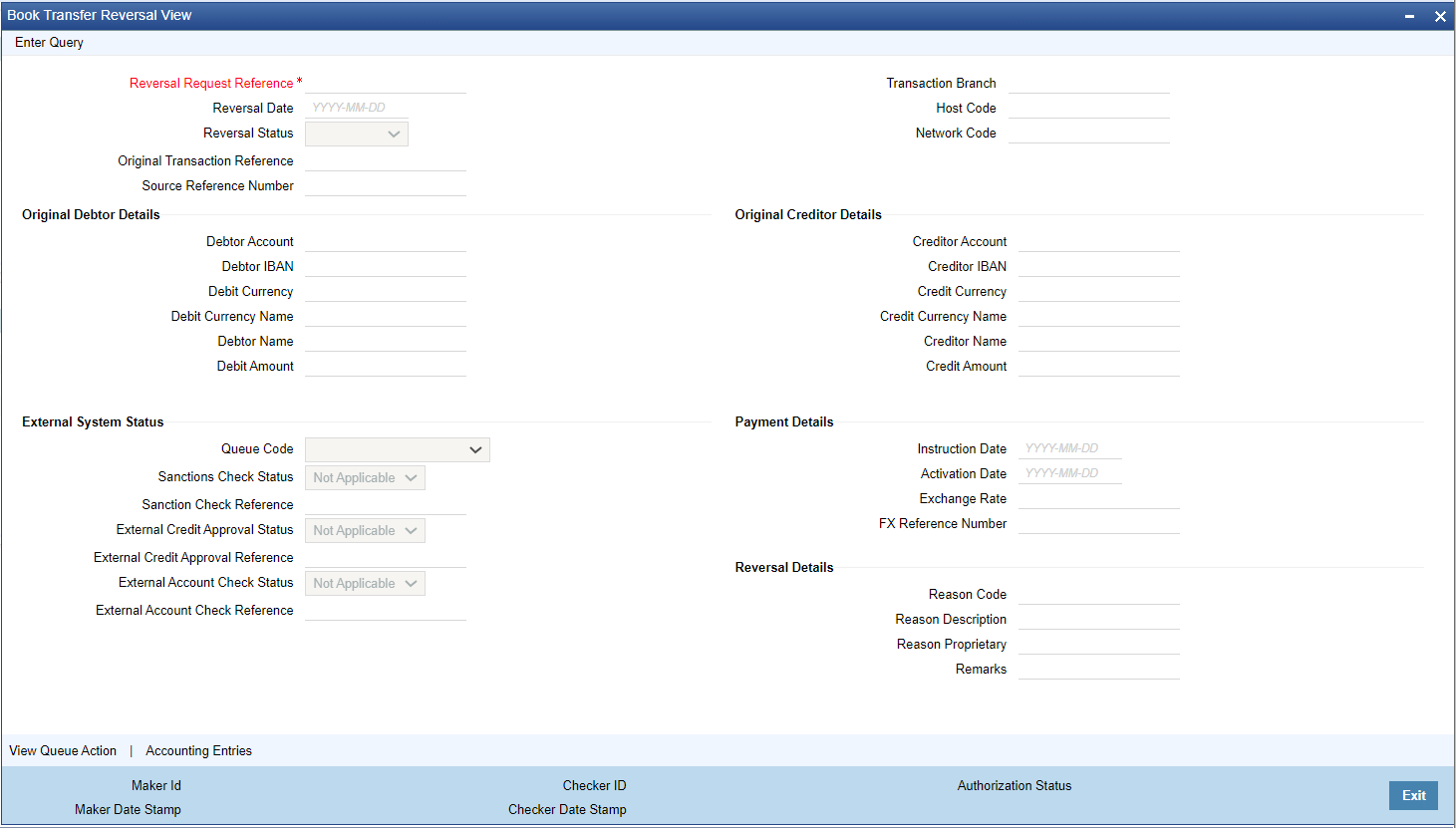- Book Transfer User Guide
- Book Transfer
- Reversal Processing
- Book Transfer Reversal View
Book Transfer Reversal View
- On Homepage, specify PBDREVVW in the text box, and click next arrow.Book Transfer Reversal View screen is displayed.
- Click New button on the Application toolbar.
- On Book Transfer Reversal View screen, specify the fields.
For more information on fields, refer to the field description below:
Table 2-10 Book Transfer Reversal View - Field Description
Field Description Reversal Request Reference Specify the Reversal Request Reference. Reversal Date Specify the Reversal Date. Reversal Status Specify the Reversal Status. Original Transaction Reference Specify the Original Transaction Reference. Source Reference Number Specify the Source Reference Number. Transaction Branch Specify the Transaction Branch. Host Code Specify the Host Code. Network Code Specify the Network Code. Remarks Specify the Remarks, if any. External System Status Specify the External System Status fields. Payment Details Specify the Payment Detail fields. Reversal Details Specify the Reversal Detail fields.