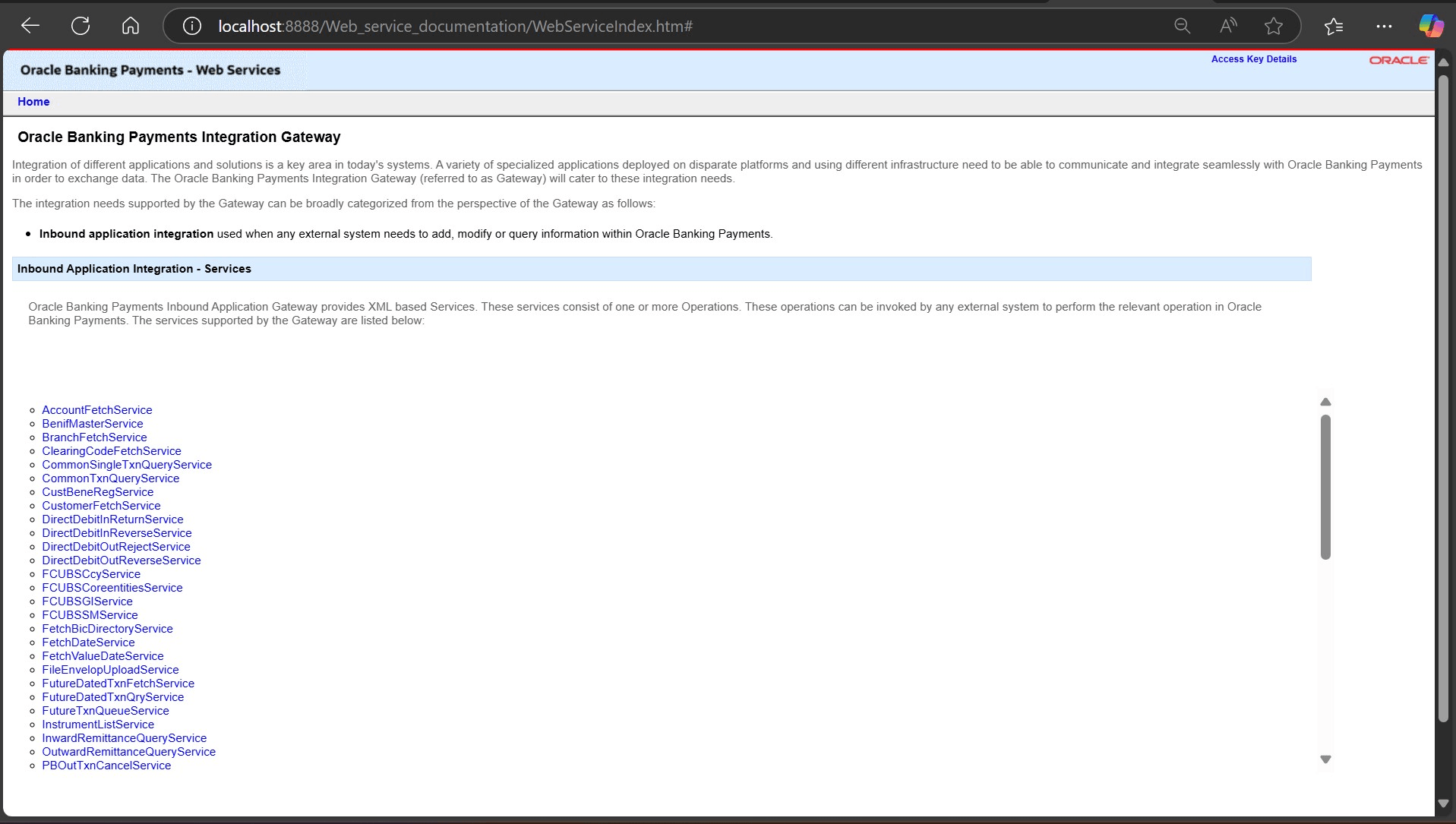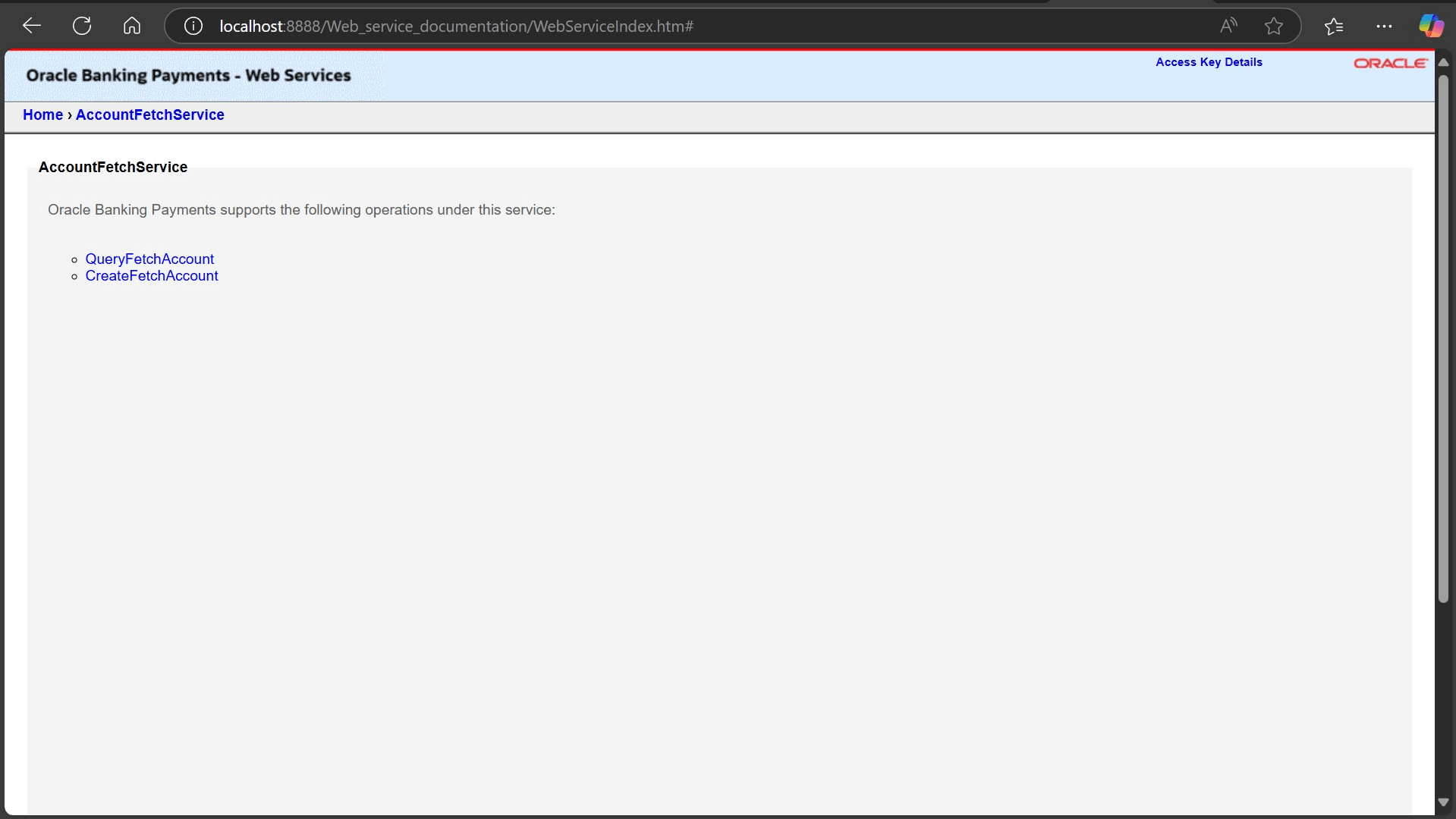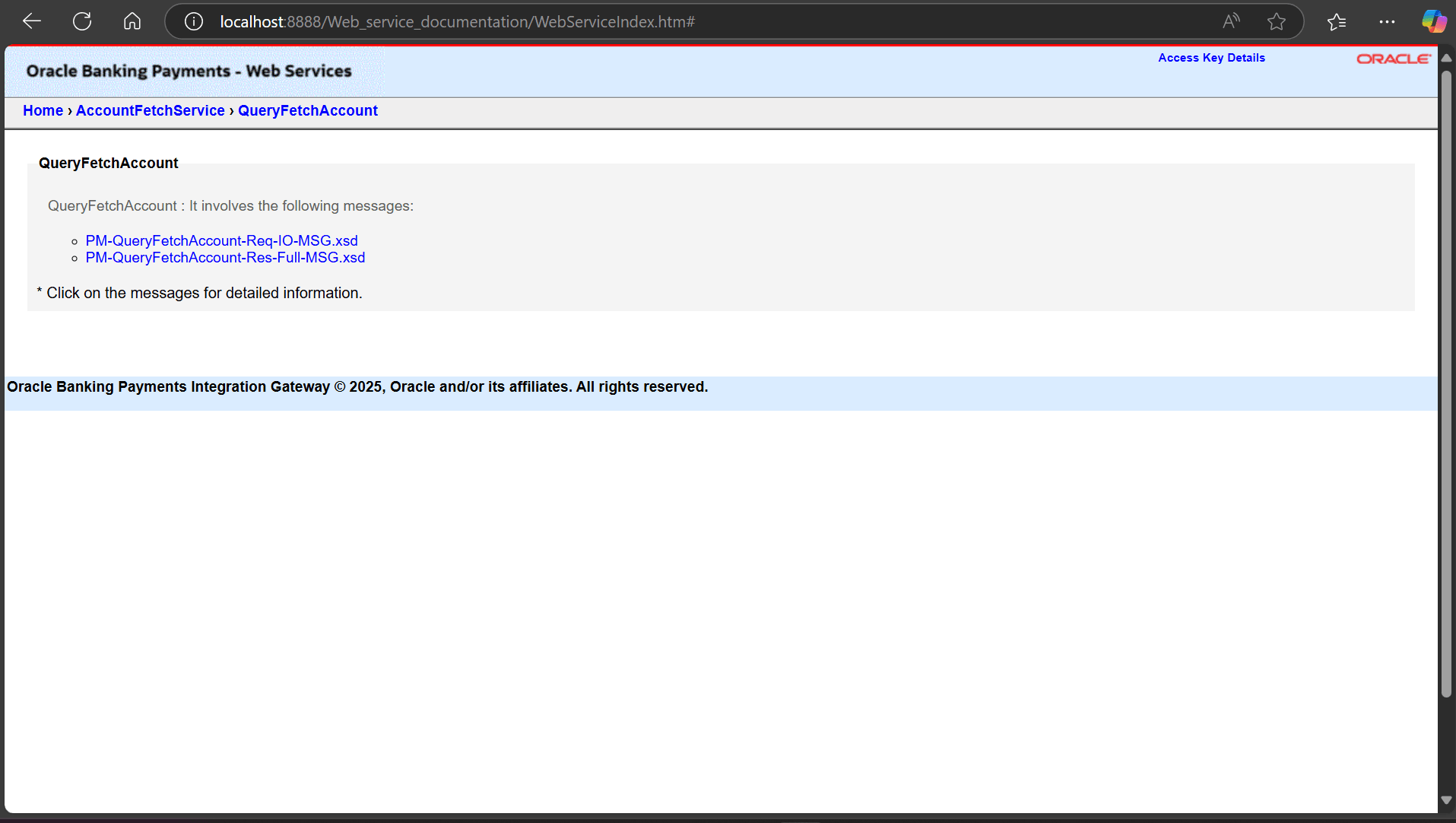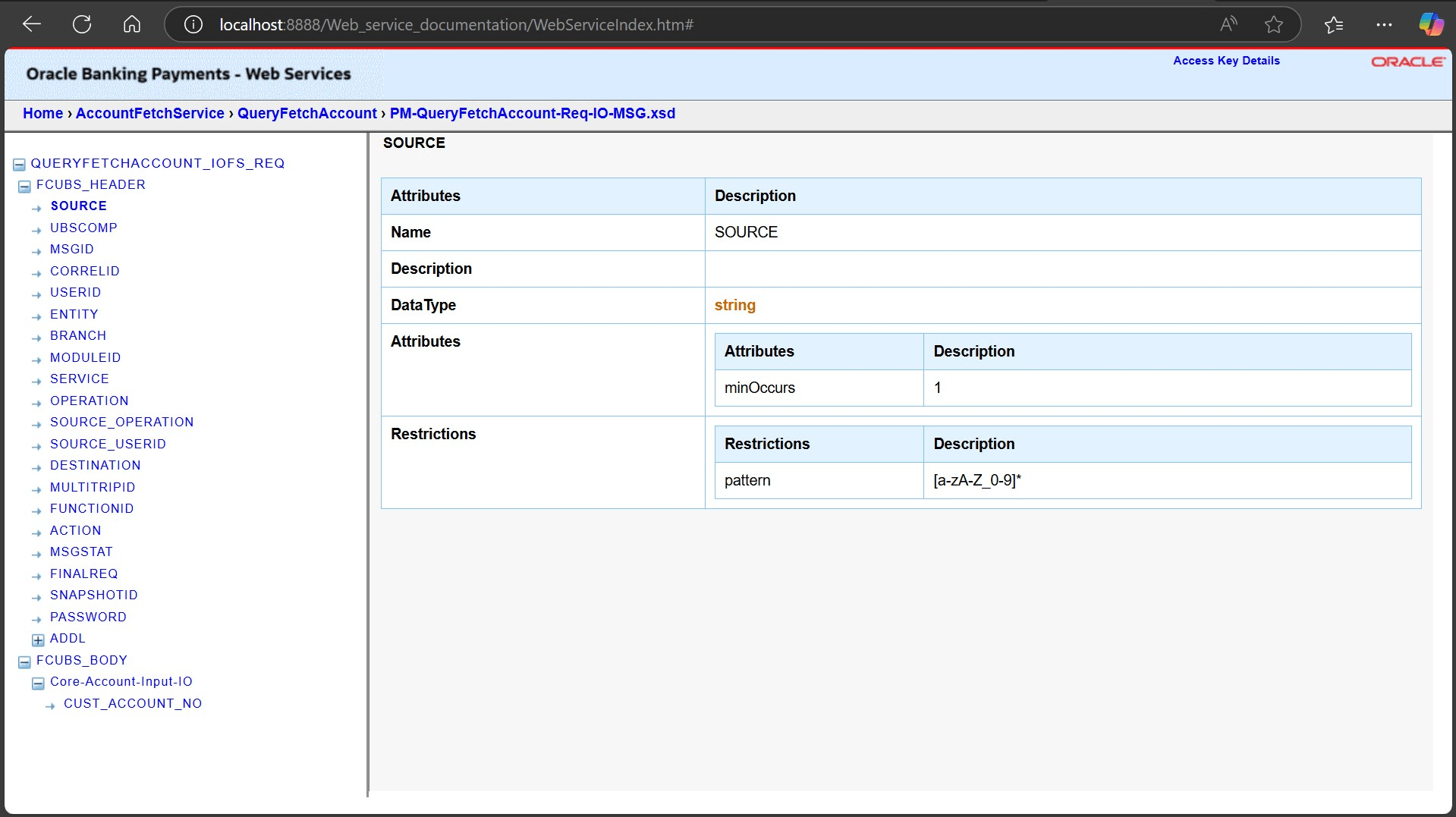1.2 Local deployment of Web Service Documentation
This topic provides an overview on serving web service documentation from your local machine or server.
Follow the below steps to host the Web Service Documentation locally:
Parent topic: Hosting Web Services Documentation Locally