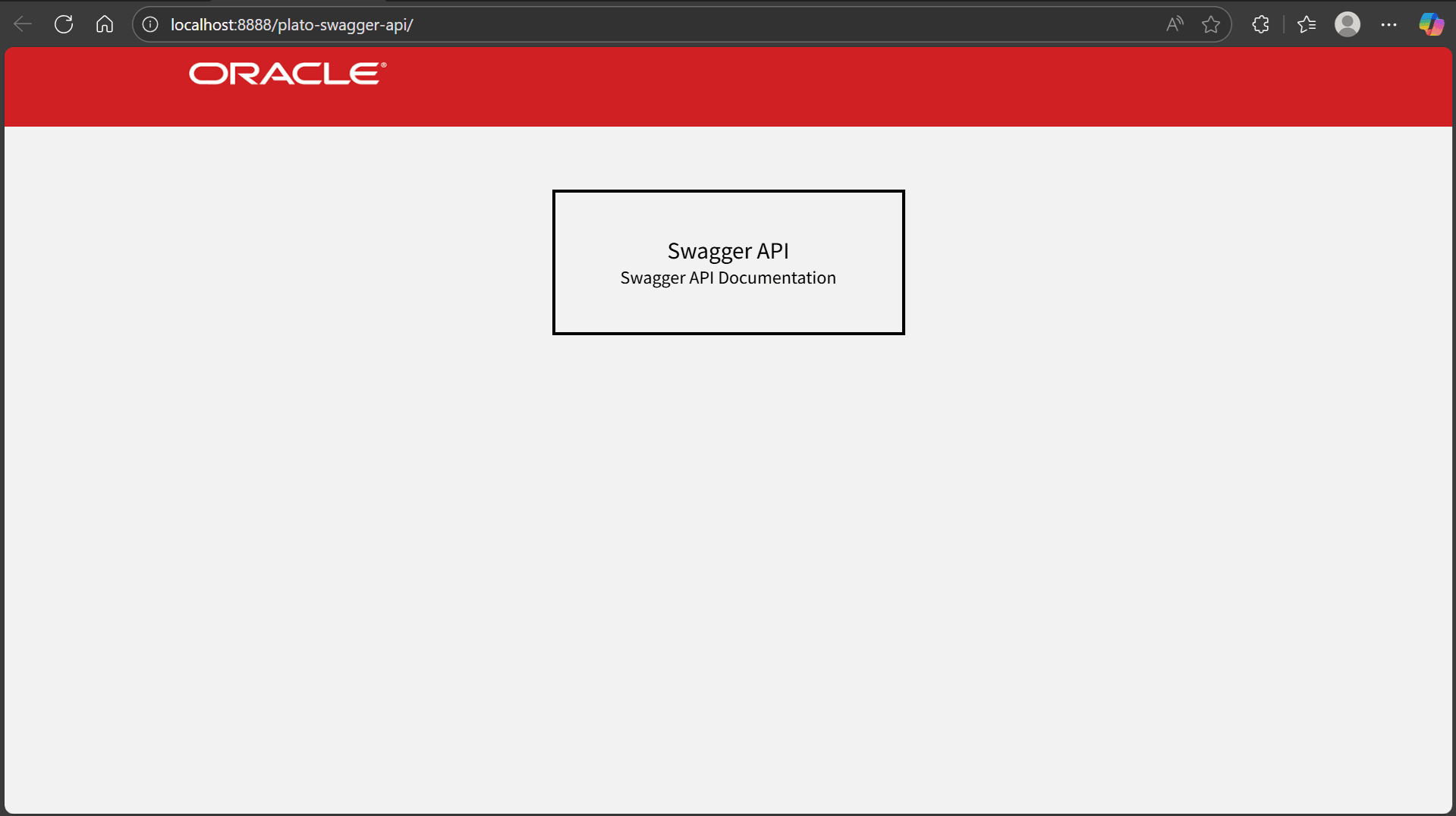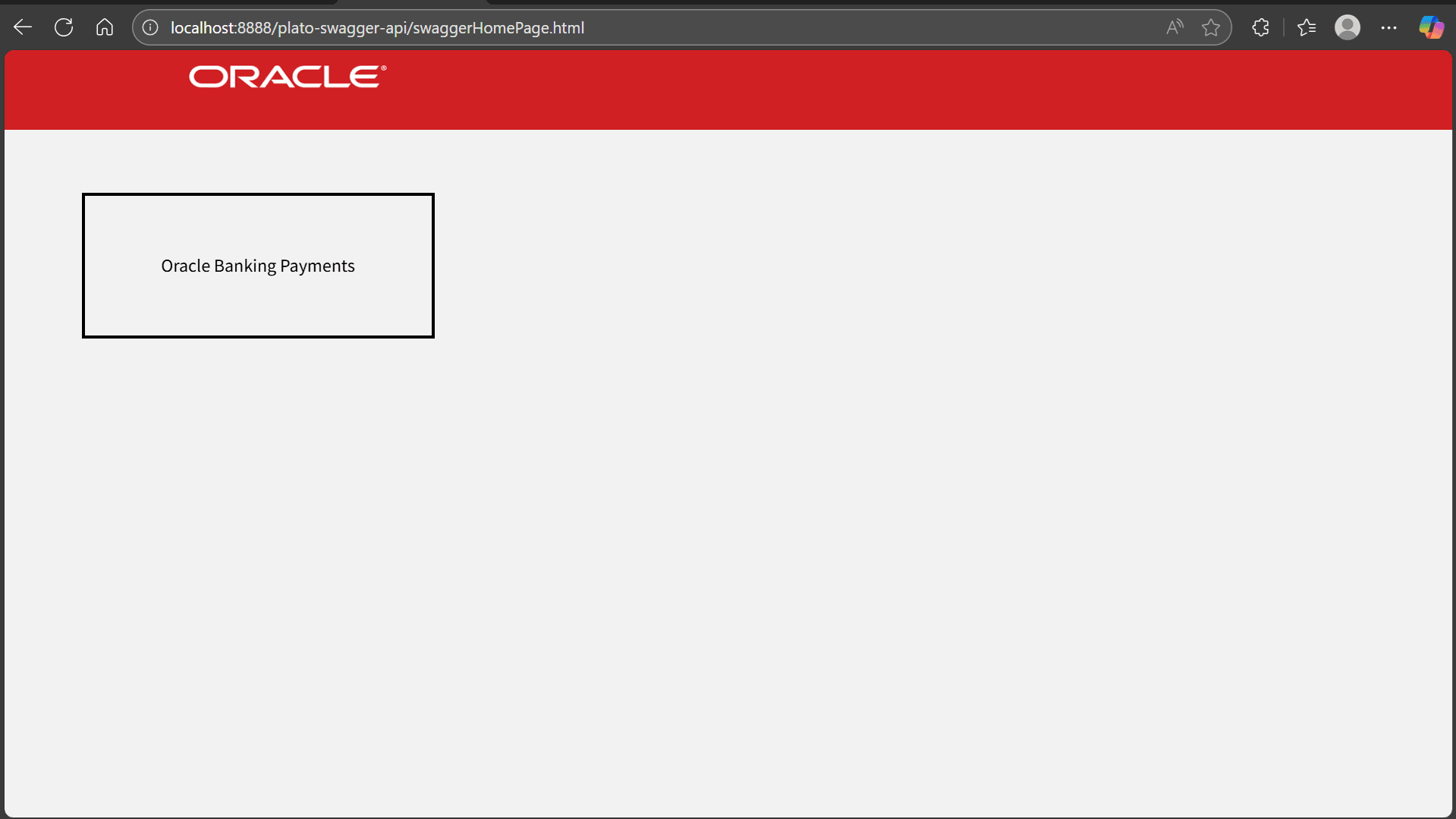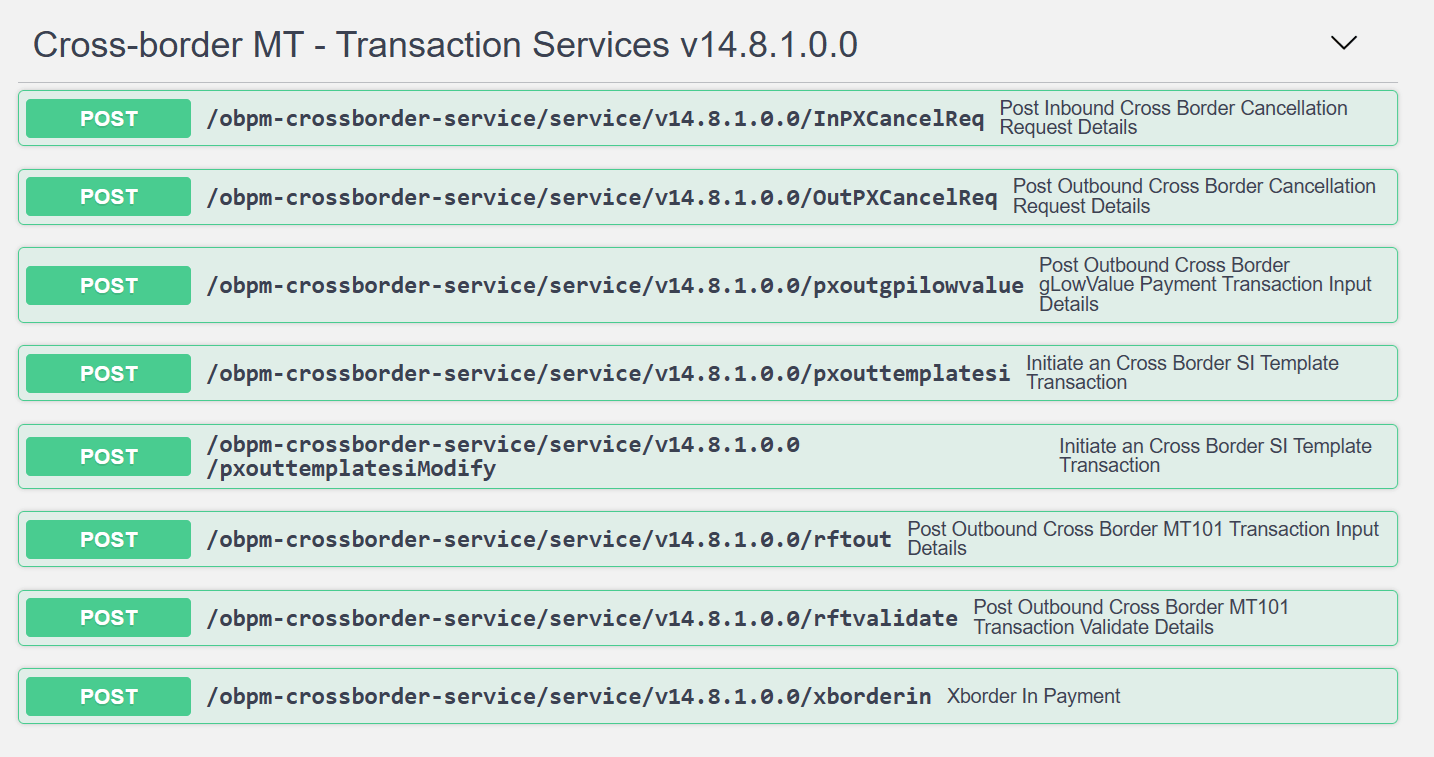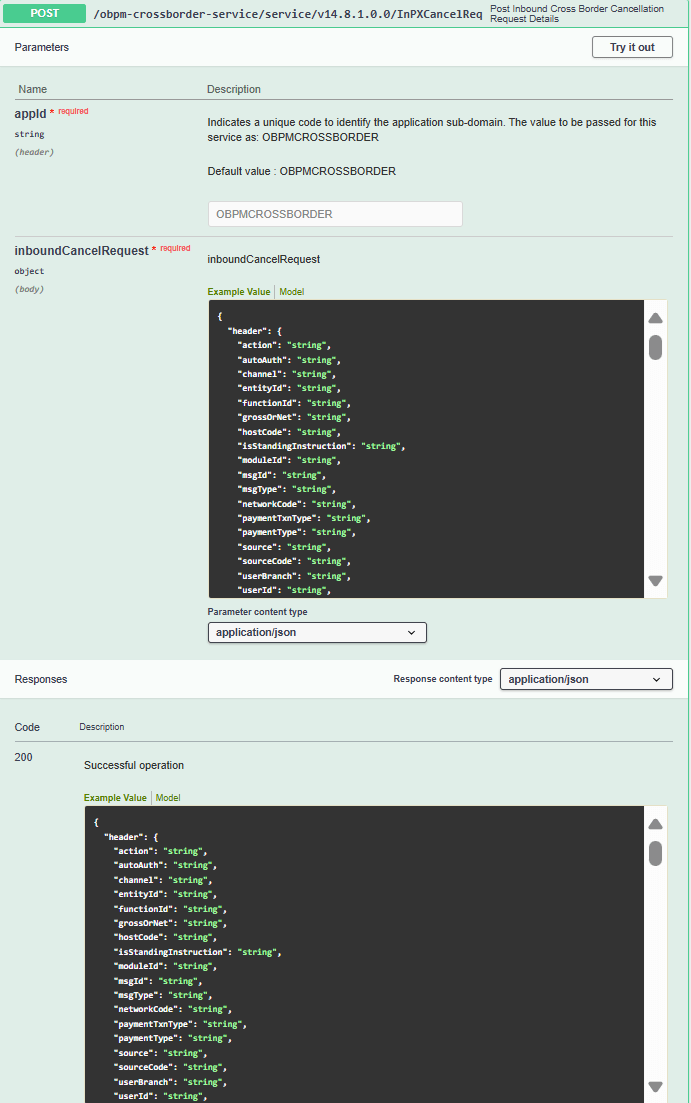1.2 Local deployment of Swagger UI
This topic provides an overview of deploying Swagger UI on your local machine or server.
Local deployment of Swagger UI enables you to host and access the Swagger API documentation interface on your own machine or within your organization’s environment.
Follow the below steps to host the Swagger UI locally:
Parent topic: Hosting Swagger UI Locally