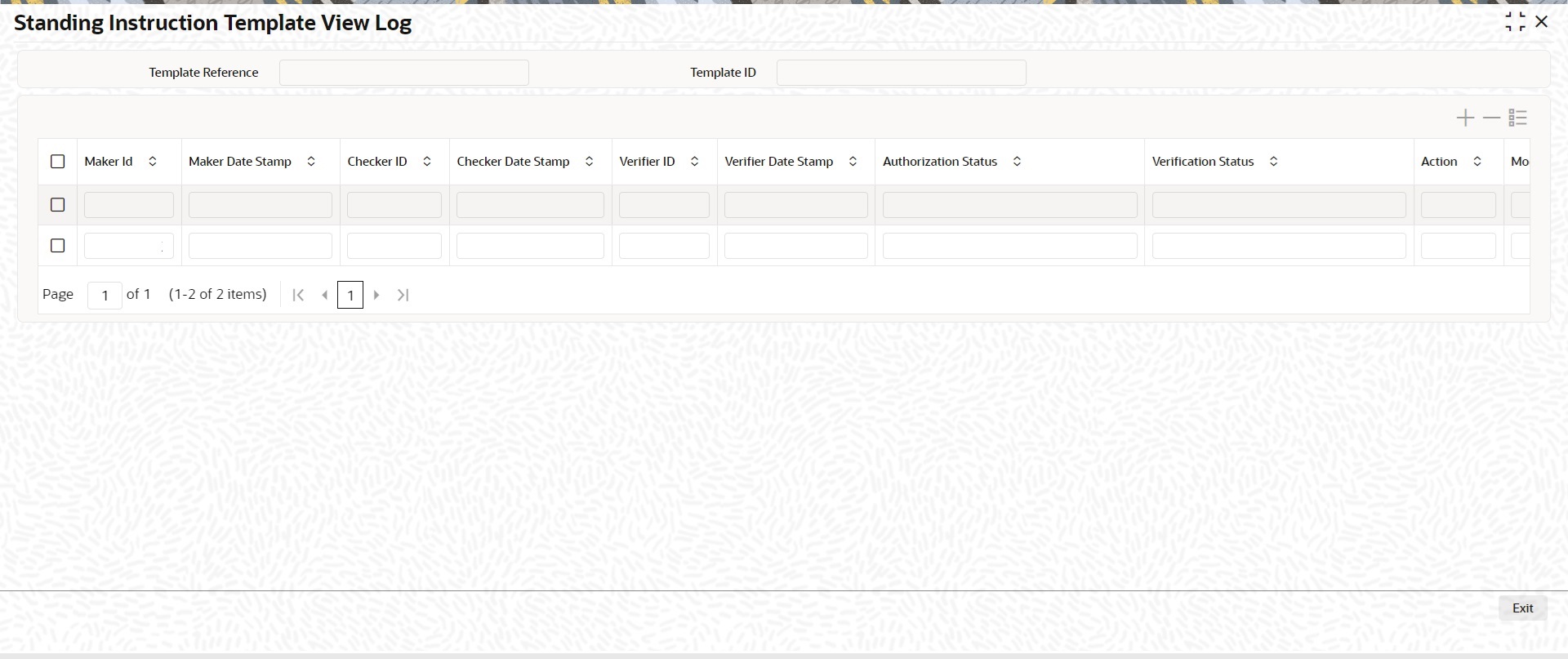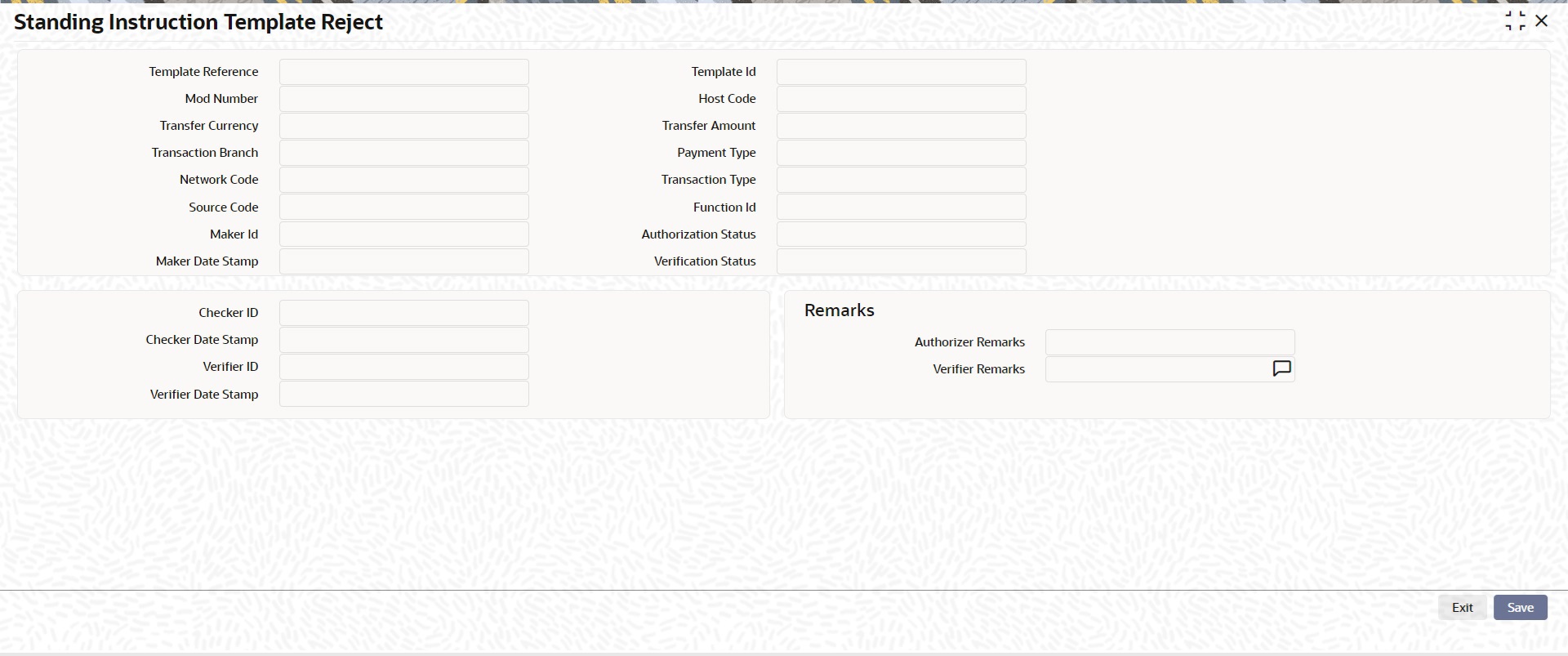2.3.2.1 Standing Instruction Template Summary
This topic explains the Standing Instruction Template Summary screen.
Standing Instruction Templates created for the networks - Cross Border/RTGS, Book Transfer and US ACH can be viewed in this screen. This is a combined summary screen to view the templates created.
- On Homepage, specify PMSSITMP in the text box, and click next
arrow.Standing Instruction Template Summary screen is displayed.
Figure 2-14 Standing Instruction Template Summary
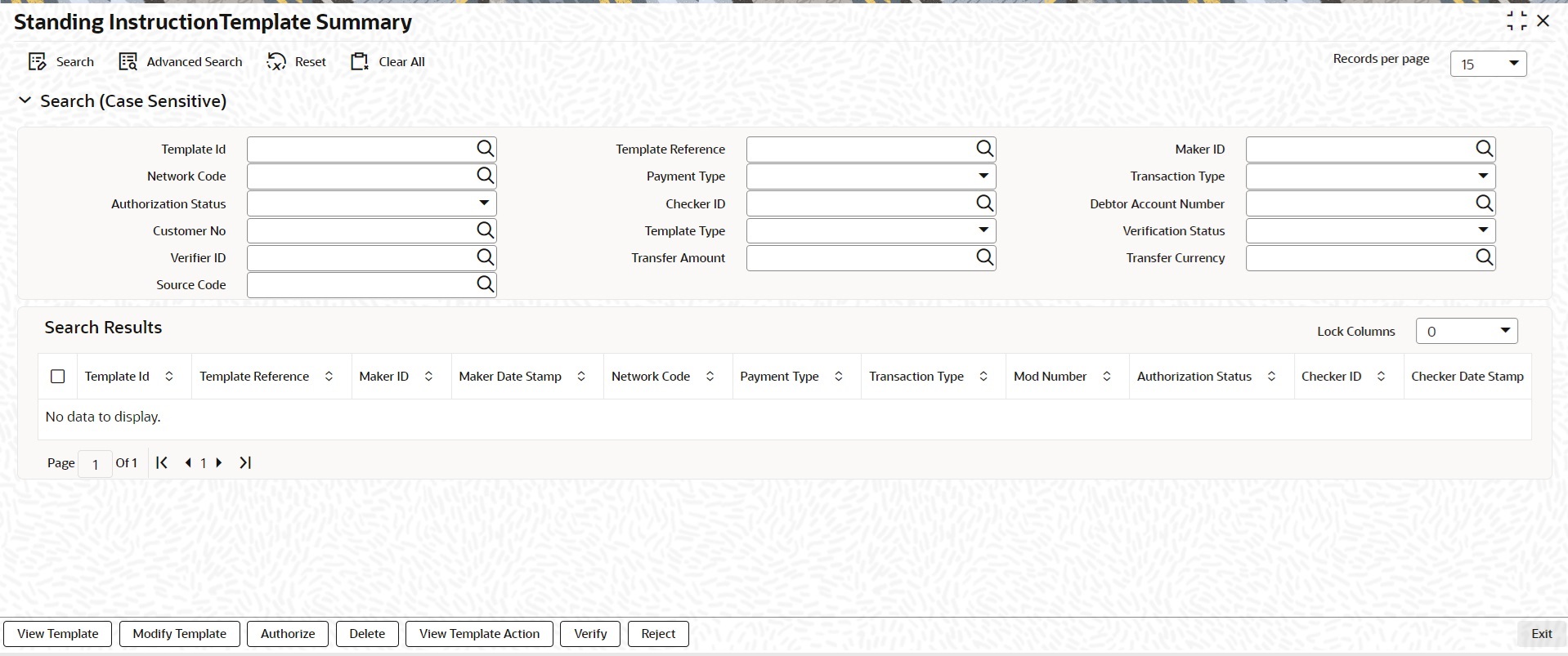
Description of "Figure 2-14 Standing Instruction Template Summary" - On the Standing Instruction Template Summary screen,
search using one or more of the following parameters:
- Template ID
- Template Reference
- Maker ID
- Network Code
- Payment Type
- Transaction Type
- Authorization Status
- Checker ID
- Debtor Account Number
- Customer No
- Template Type
- Verification Status
- Verifier ID
- Transfer Amount
- Transfer Currency
- Source Code
- Search for templates by specifying the Template Type as either
Complete or Incomplete.If a non-zero transfer amount is provided as part of the template it is considered as Complete, else Incomplete.
- Click the Search button after specifying the parameters.
To filter records further, use the Advanced Search option
to define specific criteria.System displays the records that match the search criteria.
- Reset and Clear All buttons allow
you to clear the current search parameters and results.
Table 2-8 User Action and Description
Action Description View Template Click the View Template button to view the template details of the selected record. The Standing Instruction Template screen opens, displaying all relevant template information.
Modify Template Select a Template ID and click the Modify Template button to modify the existing template details. Modifying the existing template details requires authorization.
The Standing Instruction Execution screen is opened, displaying all relevant details. Click the Unlock button to modify the details and save the same.
Authorize User can authorize the following records or template details by clicking the Authorize button: - Unauthorized Template Record
- For modifying the template details
The Standing Instruction Execution screen is opened, displaying all relevant details. Click the Authorize button to authorize the changes done.
Delete Select a Template ID for which you have initiated modification and click the Delete button to delete the actions before authorizing the same.
The Standing Instruction Execution screen is opened, displaying all relevant details. Click the Delete button to delete the changes done.
Note:
Deleting of an action cannot be done once it is authorized.
No records can be deleted on clicking Delete button. Only actions initiated can be deleted.
View Template Action
User can view all the actions initiated for a Template ID with the maker/checker, Authorization Status, Action and Record Status details here.
Note:
Queue Access rights can be configured for the actions.
Reject
User invoke Standing Instruction Template Reject screen after clicking the Reject action.
Note:
Queue access rights can be configured for these actions.
Parent topic: Standing Instruction Template