2.3.3.1 Main Tab
This topic explains the Main tab of the Standing Instruction Maintenance screen.
- Select the Main tab in the main screen.The Main details are displayed.
Figure 2-18 Standing Instruction Maintenance_Main Tab
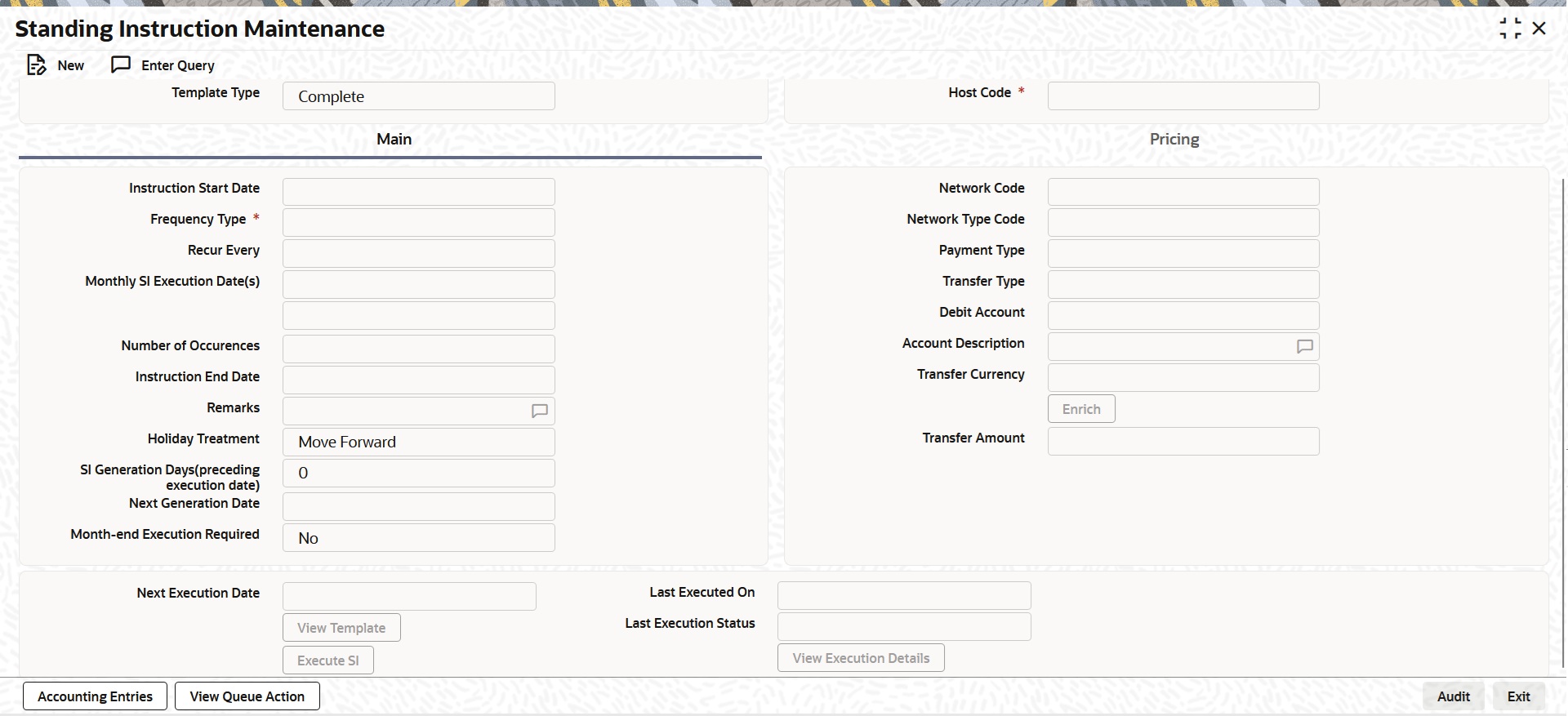
Description of "Figure 2-18 Standing Instruction Maintenance_Main Tab" - On Main tab, specify the fields.
Table 2-10 Standing Instruction Maintenance_Main Tab - Field Description
Field Description Instruction Start Date Specify the Instruction Start Date. Only future dates are allowed. Frequency Type Select the Frequency Type from the following: - Daily
- Weekly
- Semi-Monthly
- Monthly
- Ad hoc
Recur Every Specify the Number of Day(s)/Week(s)/Month(s) based on which SI needs to be executed if the frequency type selected is Daily, Weekly or Monthly. Monthly SI Execution Date(s) This field supports Monthly and Semi-Monthly frequency types.
For both Monthly and Semi-Monthly frequencies, two date fields (representing the date, as dd) will be available:
First Date Field:- Automatically defaults to match the Instruction Start Date (only date dd).
- This field is read-only/disabled for the user.
Second Date Field:- Enabled and mandatory only for the Semi-Monthly frequency option.
- Allows the user to select a day (1–31).
- This field is hidden or disabled for the Monthly frequency.
Validation should ensure selected dates are within 1–31.
The second date field must be completed for Semi-Monthly, and must not duplicate the first date.
Number of Occurences Specify the Number of Occurences. Instruction End Date Specify the Instruction End Date for the SI. Remarks Specify the Remarks for the standing instruction set, if any. This is a free text field. Holiday Treatment If the SI execution date derived is a Branch Holiday, then the date can be moved forward/ backward or can be retained as the same. You can set the Holiday Treatment preference.
The available options are:- Move Forward
- Move Backward
- Ignore
- Skip Execution
System defaults the option as Move Forward.
The Skip Execution option indicates that the current execution date will be skipped, and processing will continue from the next scheduled execution date.
SI Generation Days (preceding execution date) Once you selects the Template ID, system defaults the number of days maintained if default maintenance PMDSIPRF is available for particular Network and defaults the number of days to 0, if the default maintenance PMDSIPRF is not available.
Note: If SI Generation Days value is 0, then the existing SI processing continues.
Next Generation Date System derives the Next Generation Date as Next Execution days – SI generation days counted in branch working days. Month-end Execution Required Select the value between Yes or No. Next Execution Date System updates the Next Execution Date automatically upon the execution of the previous instruction. Network Code System displays the Network Code. Network Type Code System displays the Network Type Code. Payment Type System displays the Payment Type. Transfer Type System displays the Transfer Type. Debit Account System displays the Debit Account. Account Description System displays the description of the amount. Transfer Currency Specify the Transfer Currency. Transfer Amount Specify the Transfer Amount. Last Executed On Specify either Number of Occurences or Instruction End Date. Last Execution Status System defaults the last execution status, based on standing instruction execution. This is a display only field. Enrich button Click Enrich button upon providing the payment and other details. View Template button View Template button gets enabled, upon selecting the valid Instruction Reference Number. You can view the complete Standing Instruction Template details for the reference number selected.
Standing Instruction Template detailed screen is launched on clicking the View Template button.
Execute SI button On clicking the Execute SI button, standalone screen with details of Standing Instruction Execution is launched. System launches the Standing Instruction Execution (PMDSIECT) screen.
Execute SI button is enabled in the screen, only when the Frequency is Adhoc. And you cannot launch this screen in the New mode, when the records are not authorized.
For details on Standing Instruction Execution screen, refer to topic Standing Instruction Execution.
View Execution Details button On clicking the View Execution Details button, summary screen with all the Standing Instruction executions. System launches the Standing Instruction Execution Summary (PMSSIECT) screen.
All the standing instruction executions that are authorized are listed here. For details on Standing Instruction Execution screen, refer to topic Standing Instruction Execution.
Parent topic: Standing Instruction Maintenance