2.3.4.1 Standing Instruction Execution Summary
This topic explains the Standing Instruction Execution Summary screen.
- On Homepage, specify PMSSIECT in the text box, and click next
arrow.Standing Instruction Execution Summary screen is displayed.
Figure 2-24 Standing Instructions Execution Summary
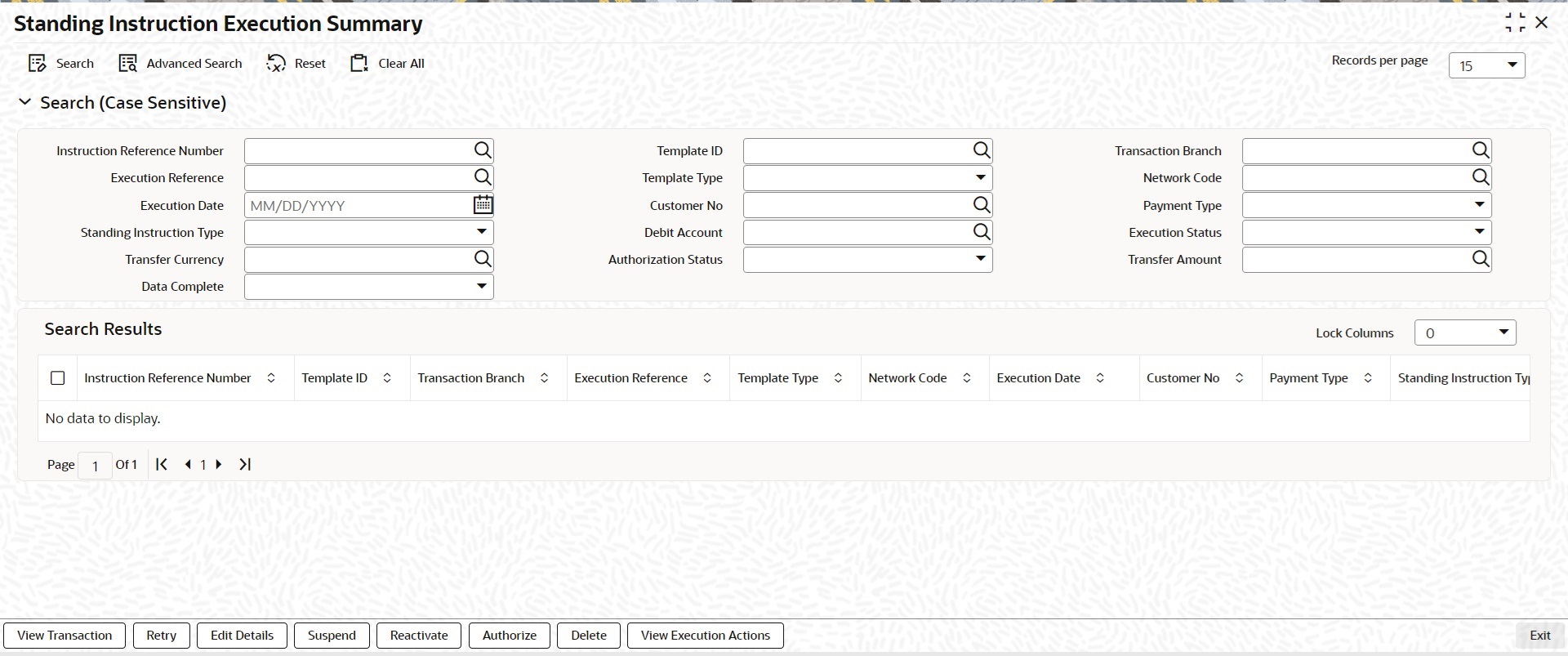
Description of "Figure 2-24 Standing Instructions Execution Summary" - Search using one or more of the following parameters:
- Instruction Reference Number
- Template ID
- Transaction Branch
- Execution Reference
- Template Type
- Network Code
- Execution Date
- Customer No
- Payment Type
- Standing Instruction Type
- Debit Account
- Execution Status
- Transfer Currency
- Authorization Status
- Transfer Amount
- Completion Status
- Once you specified the parameters, click the Search button. System displays the records that match the search criteria.
- Following actions are supported from Standing Instruction Execution Summary
screen:
Table 2-15 User Action and Description
Action Description View Transaction If a transaction is created, user can view it on the corresponding US ACH Outbound Credit and US ACH Outbound Debit view screen. Retry The executions that are failed with Template Type, Complete are listed in this screen. Select the respective record and click on Retry button to manually re-initiate the execution from summary screen. Retry of the failed transaction does not require Authorization.
Note: Retry is not allowed beyond Next Execution Date.
Edit Details Select a record and click the Edit Details button to edit the existing template details. Modifying the existing details requires authorization.
Standing Instruction Execution screen is launched with all the details on clicking the Edit Details button.
User can edit the Transfer Amount and Activate Date details for the following cases:- For the frequency based instructions, where the amount is zero or not available.
- For the instructions, where the Template Type is Incomplete.
Suspend Select a record and click the Suspend button to suspend the execution for the transaction whose activation date is in future.
If the standing instruction (SI) generation is completed and the transaction has not yet been generated (activation date is in the future), you can suspend the execution for the next execution date.
If a suspend action is recorded for a standing instruction (SI), when the SI is generated for the next execution date, the system will mark the execution status as Suspended. No transaction will be created for suspended executions. The suspended record will be displayed in the execution summary screen.
Reactivate Select a record and click the Reactivate button to re-activate the suspended execution.- If the reactivation date is after the original instruction date, the instruction date is updated to match the reactivation date, and transaction dates are re-derived.
- If the activation date is in the future, then the Execution Status is set to Pending.
- If the activation date is current, then the transaction generation is completed and the Execution Status is updated to Success.
Authorize To authorize the selected records or template details, click the Authorize button.
The Standing Instruction Execution screen will open, displaying all relevant details. Use the Authorize button to confirm and approve the changes made.
Delete Select the edited record, then click the Delete button to remove the changes before authorization.
The Standing Instruction Execution screen is opened, displaying all relevant details. Click the Delete button to delete the changes done.
View Execution Action
Users can view all actions initiated for instruction execution, along with details such as maker and checker, authorization status, action, and record status.
Figure 2-25 Standing Instruction Execution Summary - View Execution Action
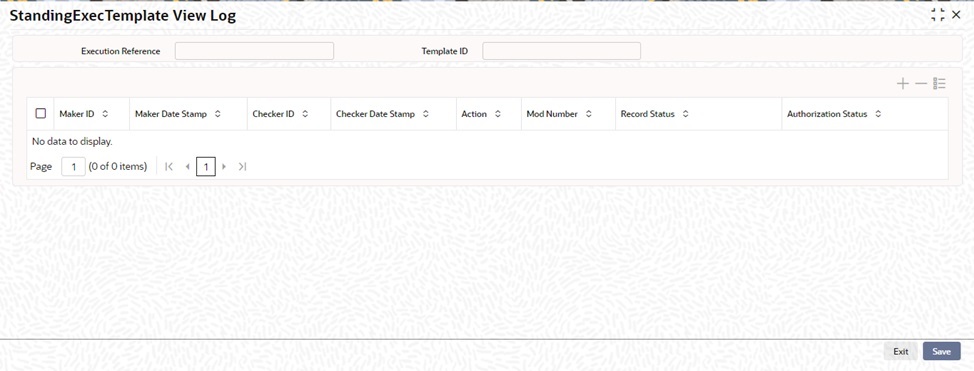
Description of "Figure 2-25 Standing Instruction Execution Summary - View Execution Action"
Parent topic: Standing Instruction Execution