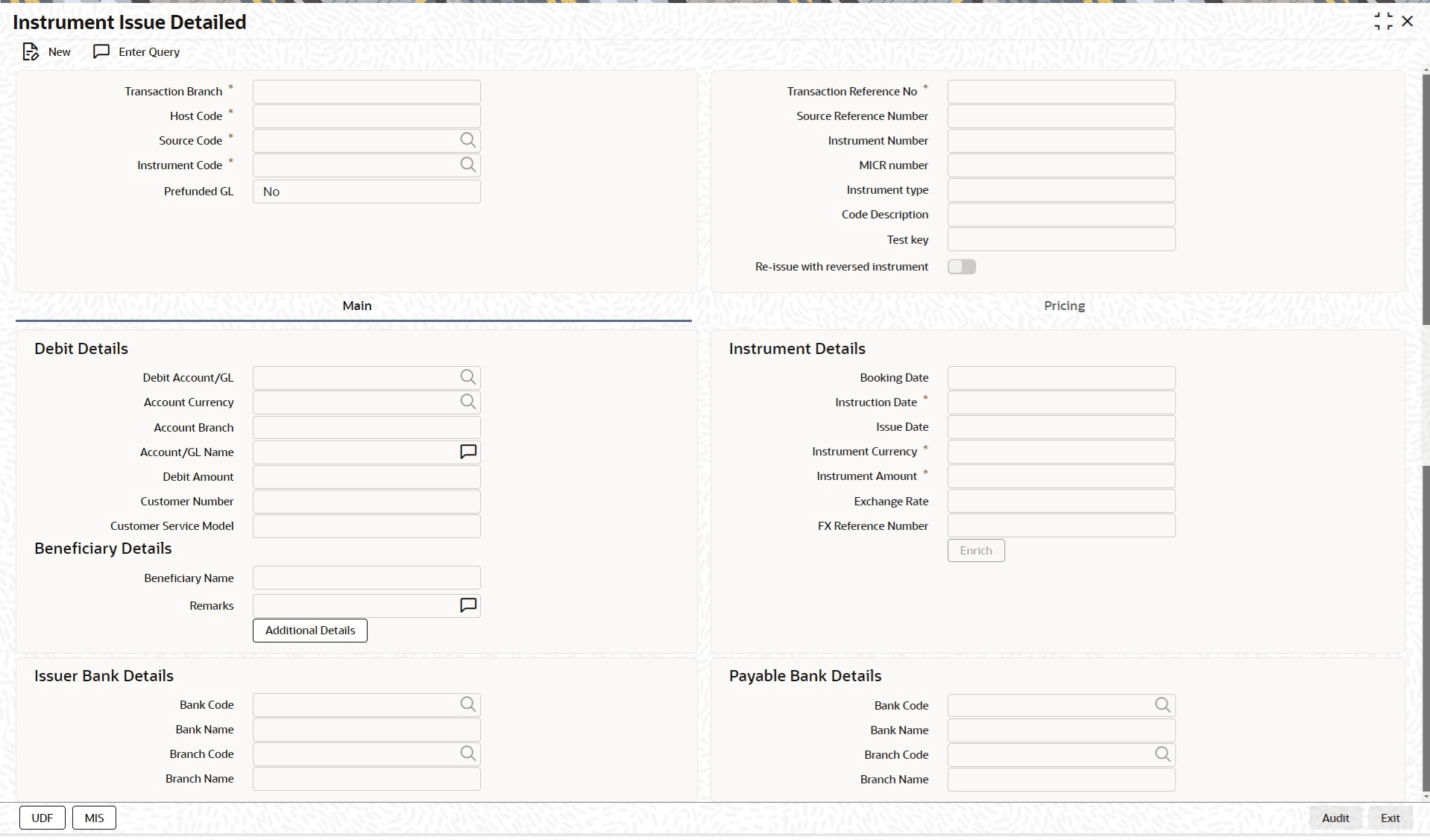2.2.1 Instrument Issue Detailed
- On Homepage, specify PIDINSIS in the text box, and click next
arrow.Instrument Issue Detailed screen is displayed.
- On Instrument Issue Detailed screen, click New to specify the
fields.
Table 2-10 Instrument Issue Detailed - Field Description
Field Description Transaction Branch System indicates the Transaction Branch on clicking ‘New’. Transaction Reference Number System populates the Transaction Reference Number. Host Code System defaults the Host Code of transaction branch on clicking ‘New’. Instrument Number This field is populated by system upon successfully completing the instrument issue processing, if the instrument number generation is maintained as 'Auto'. The new instrument number is allocated based on the branch and instrument code and available inventory in FIFO order.
This field is to be manually maintained if it is not set as 'Auto'.
Based on system parameter (TRACK_MANUAL_INST_INVENTORY) value Y/N , system will validate the inventory for manually entered instrument numbers.
Source Code This field is defaulted as ‘MANL’. You can specify Source Code from the list of values. MICR number Specify the MICR number. Instrument Code Specify the Instrument Code from the list of values. All valid Instrument codes of instrument type ‘Demand Draft’ and ‘Manager’s Cheque’ are listed. Code Description System defaults the Description of the Instrument Code selected. Prefunded GL You can select the value between Yes or No. If the Prefunded GL is 'Yes' Debit Account can be a valid GL. In other cases, system defaults the Prefunded GL maintained in Source code maintenance as the debit account while posting the accounting. Test key Specify the Test Key, if the transaction is for instrument type 'Remittance Inward'.
- Main Tab
- Pricing Tab
- UDF Button
This topic provides details of the Fields screen. - MIS Button
This topic explains the MIS Details screen. - Instrument Issue Summary
Parent topic: Instrument Transactions