4.2.2.2 Main Tab - Other Details Button
This topic explains the Other Details buttons in the Main tab of the RTGS ISO Inbound FI Credit Transfer Input Detailed screen.
- Click the Other Creditor Details or Other Debtor Details button
under Main tab in the main screen.
The Other Creditor Details and Other Debtor Details buttons under the Main tab open sub-screens with similar fields. The screen header changes based on the button selected.
The Debtor or Creditor Details sub-screen is displayed depending on the selected option.Figure 4-139 Main Tab_Other Details Buttons - FIN Postal Address

Description of "Figure 4-139 Main Tab_Other Details Buttons - FIN Postal Address" - On the FIN Postal Address tab, specify the fields.For more information about the fields, refer to field description table.
Table 4-109 Main Tab - Other Details Button - Postal Address Tab - Field Description
Field Description Department Specify the department. Sub Department Specify the sub-department. Street Name Specify the street name. Building Number Specify the building number. Building Name Specify the building name. Floor Specify the Floor. Post Box Specify the post box name. Room Specify the Room. Post Code Specify the post code. Town Name Specify the town name. Town Location Name Specify the town location name. District Name Specify the district name. Country Sub Division Specify the country sub division. Country Select the Country from the list of values. Address Line 1 Specify the Address Line 1 Address Line 2 Specify the Address Line 2 Address Line 3 Specify the Address Line 3 - Click the Other Details tab to specify the fields.The Other details are displayed.
Figure 4-140 Main Tab_Other Details Buttons - Other Details
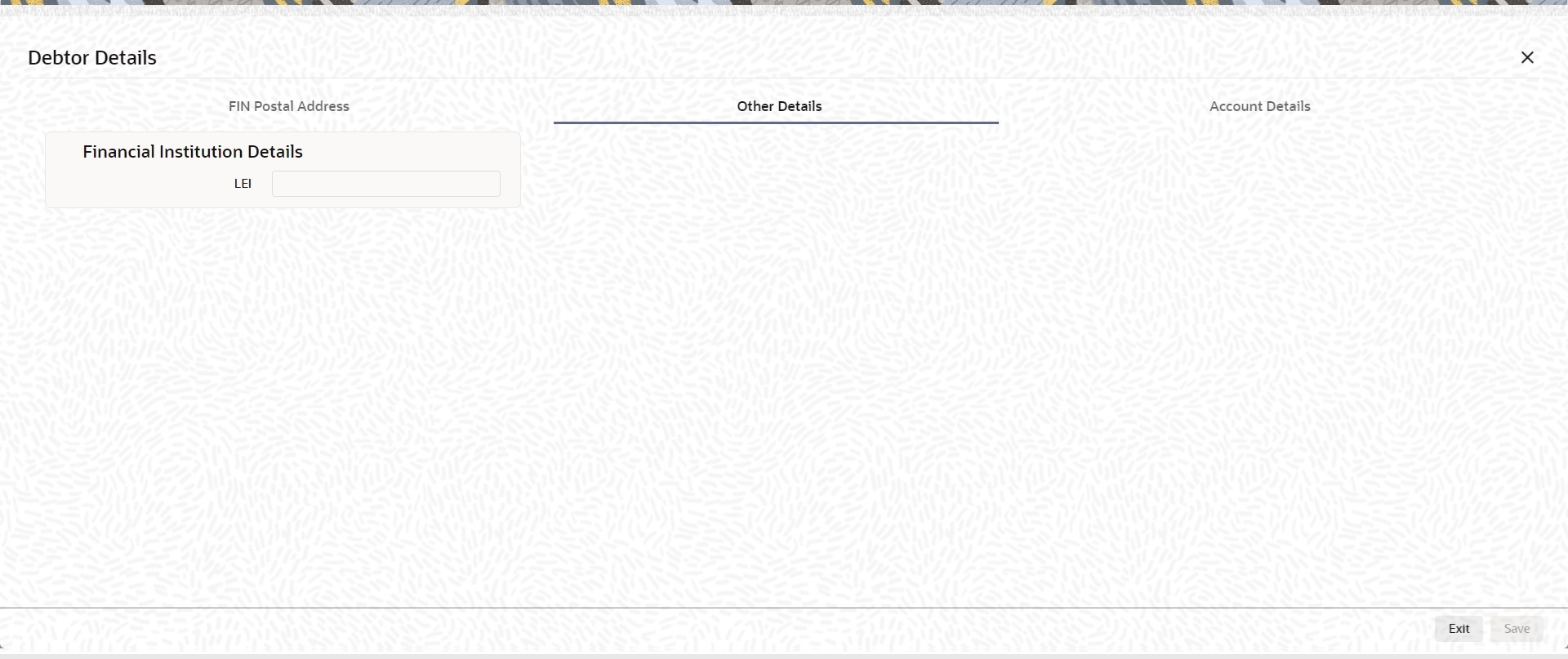
Description of "Figure 4-140 Main Tab_Other Details Buttons - Other Details" - On the Other Details tab, specify the fields.For more information about the fields, refer to field description table.
Table 4-110 Main Tab_Debtor Details - Other Details
Field Description Financial Institution Details This section displays the Financial Institution Details. LEI Specify LEI of the agent. - Click the Account Details tab to specify the fields.The Account details are displayed.
Figure 4-141 Main Tab_Other Details Buttons - Account Details
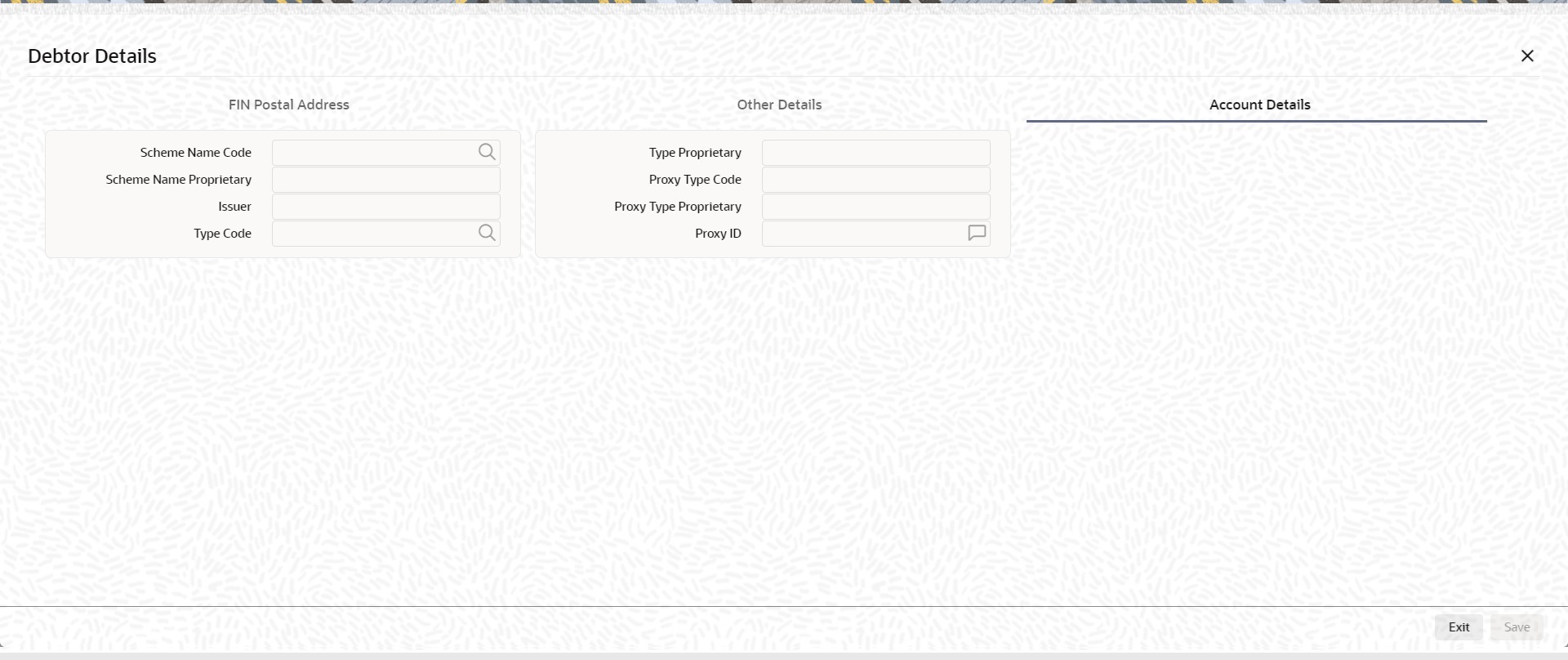
Description of "Figure 4-141 Main Tab_Other Details Buttons - Account Details" - On the Account Details tab, specify the fields.For more information about the fields, refer to field description table.
Table 4-111 Main Tab - Other Details Buttons - Account Details Tab - Field Description
Field Description Type Code Select the Type Code from the list of values. Type Proprietary Specify the Type Proprietary. Scheme Name Code Select the Scheme Name Code from the list of values. Scheme Name Proprietary Select the Country of Birth from the list of values. Issuer Specify the issuer. Proxy Type Code Select the Proxy Type Code from the list of values. Proxy Type Proprietary Specify the Proxy Type Proprietary. Proxy ID Specify the Proxy ID. Note:
If you enter Type information, you must provide either Type Code or Type Proprietary.
If you enter Scheme information, you must provide either Scheme Name Code or Scheme Name Proprietary.
If you enter Proxy information, you must provide either Proxy Type Code or Proxy Type Proprietary.
If you enter Proxy information, you must provide Proxy ID.