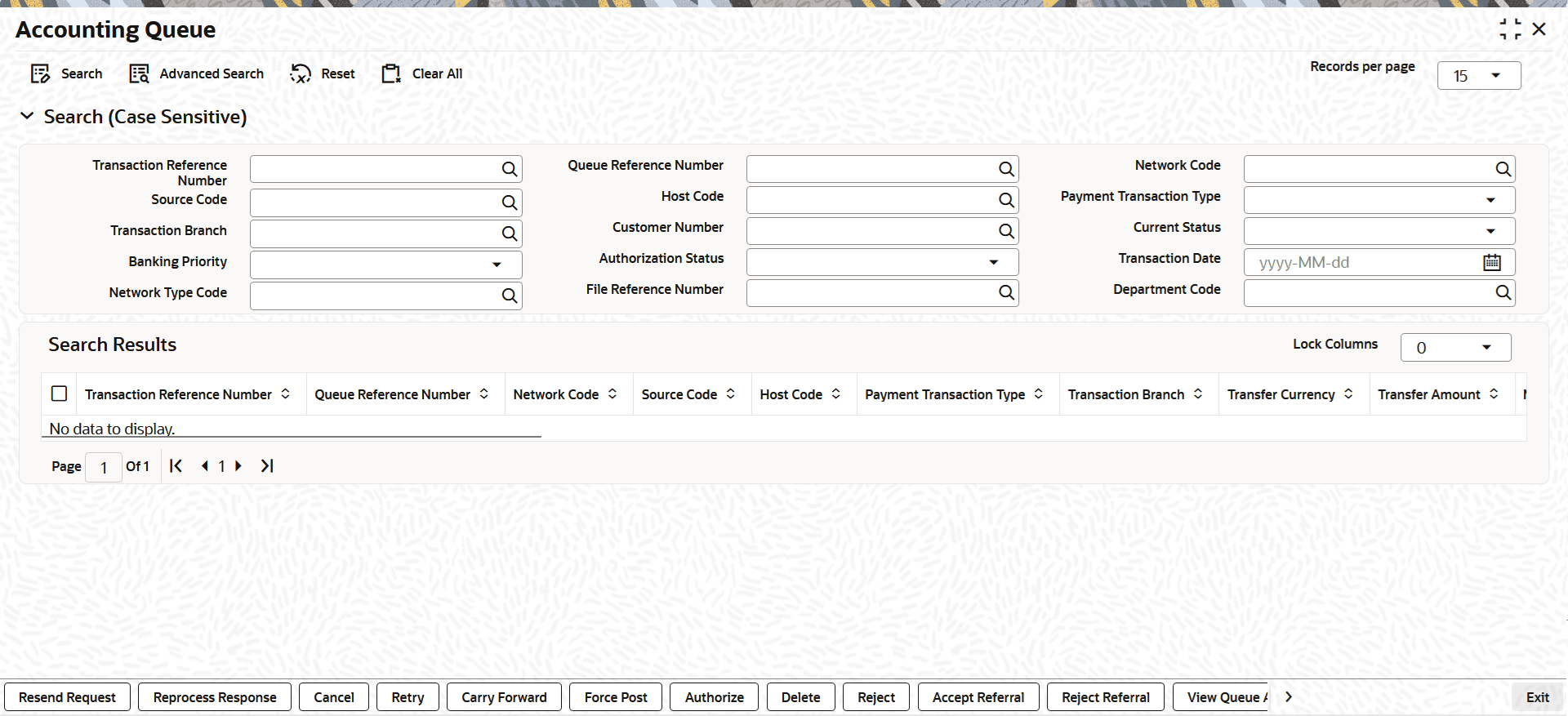3.6 Accounting Queue
Use the Accounting Queue screen to track transactions that trigger accounting entries.
- On Homepage, specify PQSACCQU in the text box, and click next
arrow.The Accounting Queue screen is displayed.
- On the Accounting Queue, search using one or more of the
following parameters:
- Transaction Reference Number
- Queue Reference Number
- Network Code
- Source Code
- Host Code
- Payment Transaction Type
- Transaction Branch
- Customer Number
- Current Status
- Banking Priority
- Authorization Status
- Transaction Date
- Network Type Code
- File Reference Number
- Department Code
- Once you specified the parameters, click the Search button. The system displays the records that match the search criteria.
- Double click a record after selecting a record to view the detailed screen.
- User can perform following actions:
Table 3-6 Accounting Queue - Action
Action Functions Resend This option allows the submission of transaction for accounting again if the transaction is in Rejected status. New reference number is created.
You can select multiple records and initiate, Resend action.
Resend action does not support authorizations.
View Transactions Select a particular transaction in this queue and then click this action button to view the transaction. View Queue Action Select a transaction and click this action button to show the actions taken by system or users and the associated audit trail. Force Post When accounting is rejected by the external accounting system, click this action to retry accounting.
The Force Post action is allowed only for accounting entries where the current status is Rejected.
When the user clicks Force Post, they are redirected to the Force Post Queue Details screen to enter remarks and save the action. Remarks field is mandatory for performing a Force Post.
Parent topic: Exception & Investigation Queues - External