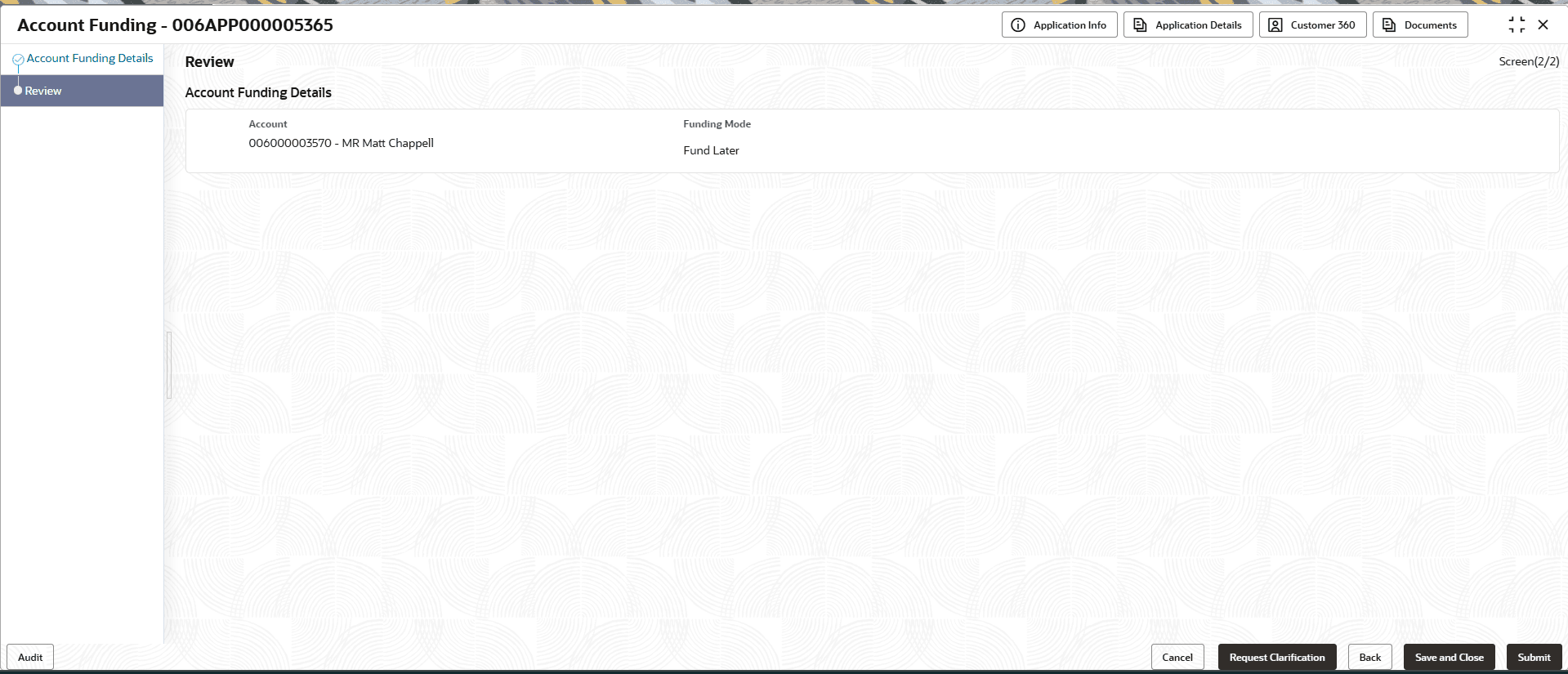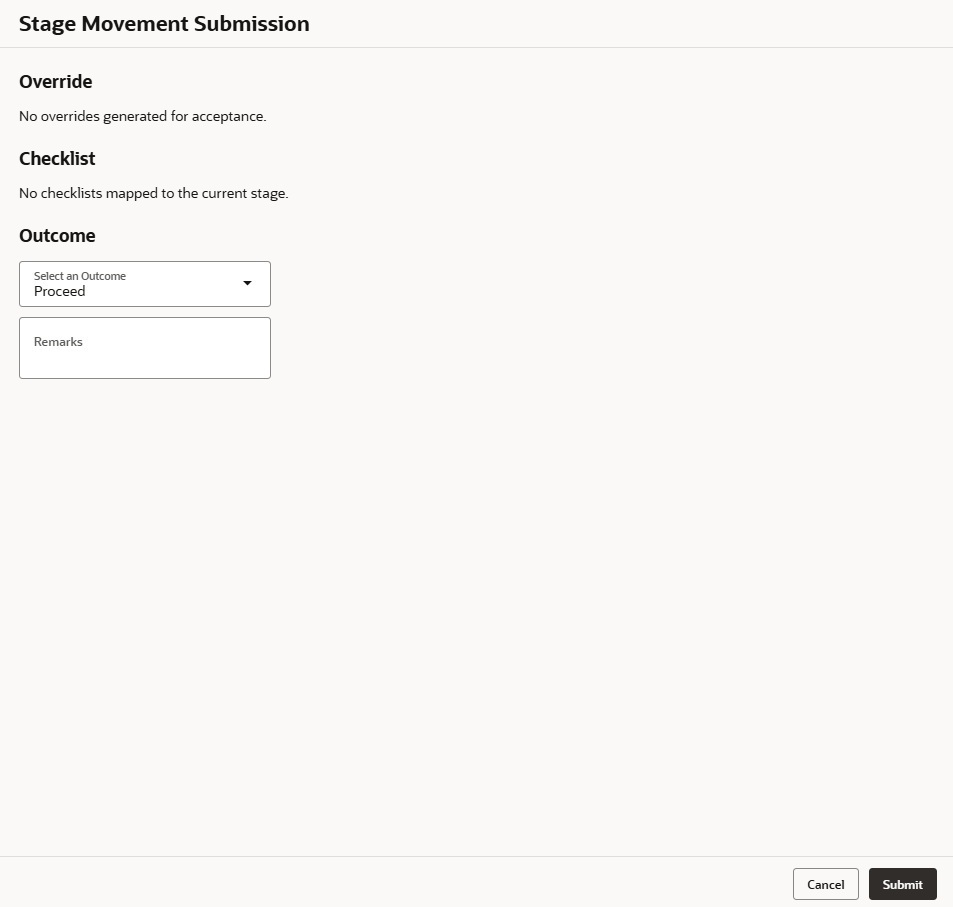6.2 Review
This topic provides the systematic instruction to view all the data segments in the Account Funding stage.
The system displays the summary of each of the data segments in the given stage.
To view the summary of all the data segments:
Parent topic: Account Funding Stage