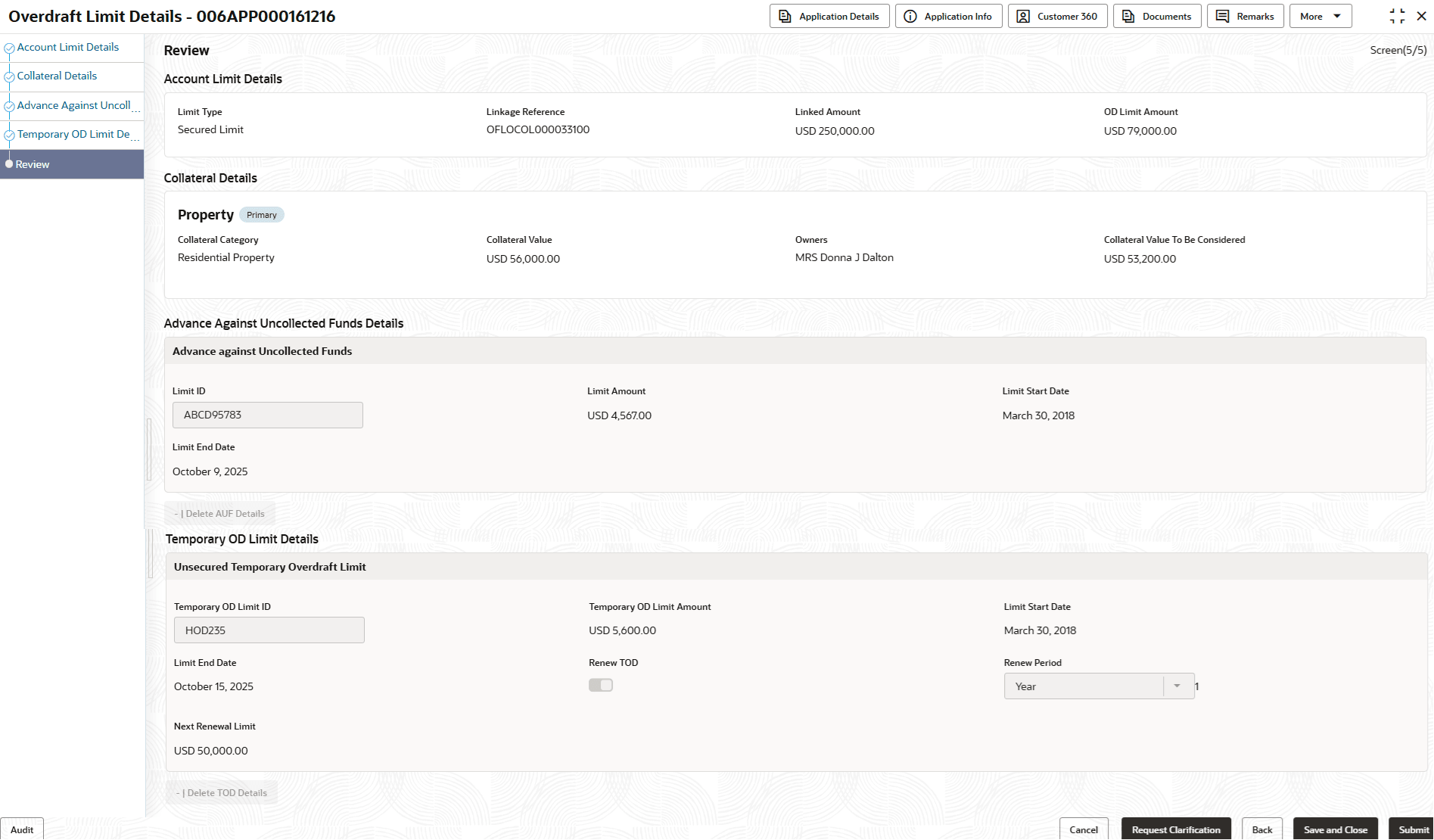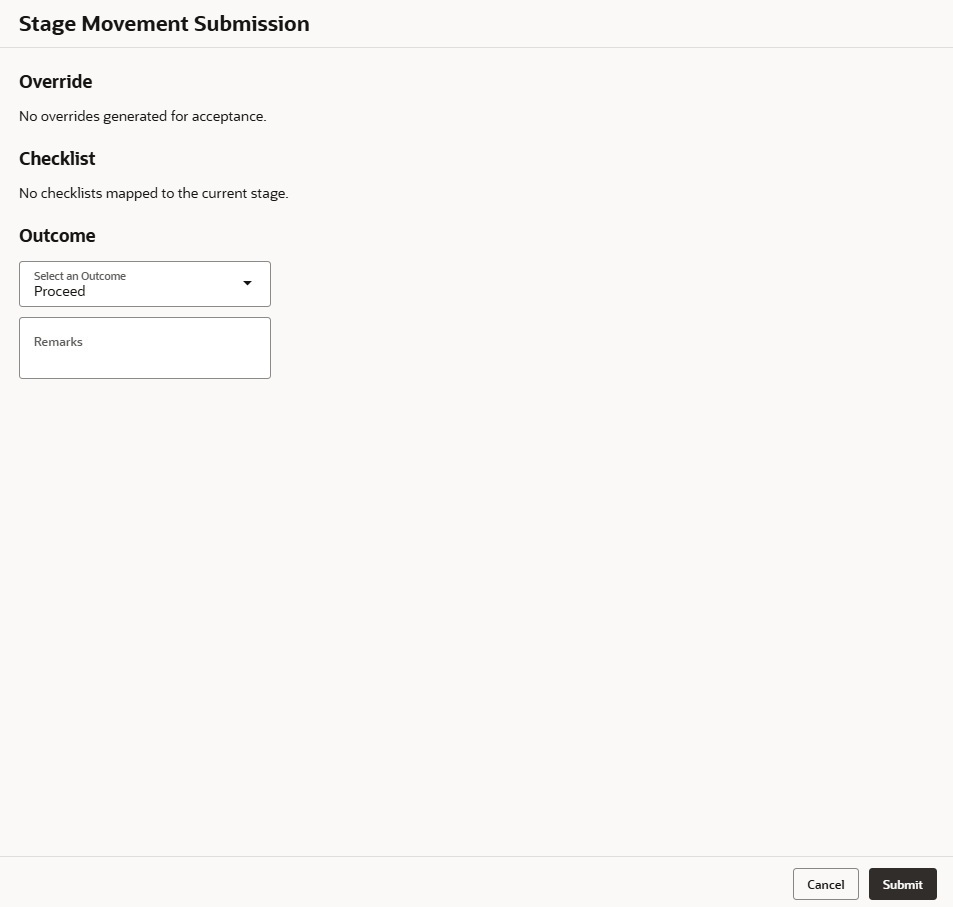2.2.5 Review
This topic provides the systematic instruction to view all the data segments in the Overdraft Limit Details stage.
The system displays the summary of each of the data segments in the given stage.
To view the summary of all the data segments:
- Click Next in the previous data segment screen to proceed with next data
segment, after successfully capturing the data.The Review screen displays.
For more information on fields, refer to the field description table.
Table 2-14 Review - Overdraft Limit Details – Field Description
Data Segment Description Account Limit Details Displays the account limit details. Collateral Details Displays the collateral details. Temporary Overdraft Limit Displays the temporary overdraft limit. Advance against Uncollected Funds Displays the advance against uncollected funds. - Click Submit to reach the Stage Movement Submission screen, where the overrides, checklist and documents for this stage are verified. The Stage Movement Submission screen displays.
In this screen, the message appears in case there is any override. Overrides are basically warnings that are raised during the business validations. User has to accept the overrides to proceed further. Alternatively, user can go back and correct the data to ensure overrides do not arise.
- Click Proceed Next. The Checklist screen is displayed.
Checklist configured in the business process for the business product is displayed here. Checklist are the check points that the user has to accept having confirmed.
- In the Checklist screen the system displays the error message if document checklist is not verified. Click Proceed Next to proceed to Stage Movement Submission screen.
- In the Stage Movement Submission screen, select appropriate option from the Select to Outcome field.
- Select the Proceed to proceed with the application. By default this option is selected. It will logically complete the Overdraft Limit Details stage for the loan application. The Workflow Orchestrator will automatically move this application to the next processing stage, Application Enrichment . The stage movement is driven by the business configuration for a given combination of Process Code, Life Cycle and Business Product Code.
- Select the Return to Application Entry to return to application entry stage. The system generates the Application Entry task that appears in Free Task to acquire and edit.
- Select the Reject by Bank to reject the submission of this application. The application is terminated, and an email is sent to the borrower or customer with a rejection advice.
- Enter the remarks in Remarks.
- Click Submit to submit the Overdraft Limit Details stage. The confirmation screen appears with the successful submission status and displays the next stage in which the application has moved along with Application Reference Number and the Process Application Reference Number.
- Click Close to close the window.OR
Click Go to Free Task.
The system successfully moves the Application Reference Number along with the process reference numbers to the Application Enrichment stage.Note:
This application will be available in the FREE TASKS list. The user who has the access rights will be able to acquire and proceed with the next processing stage of the application.
Parent topic: Overdraft Limit Details Stage