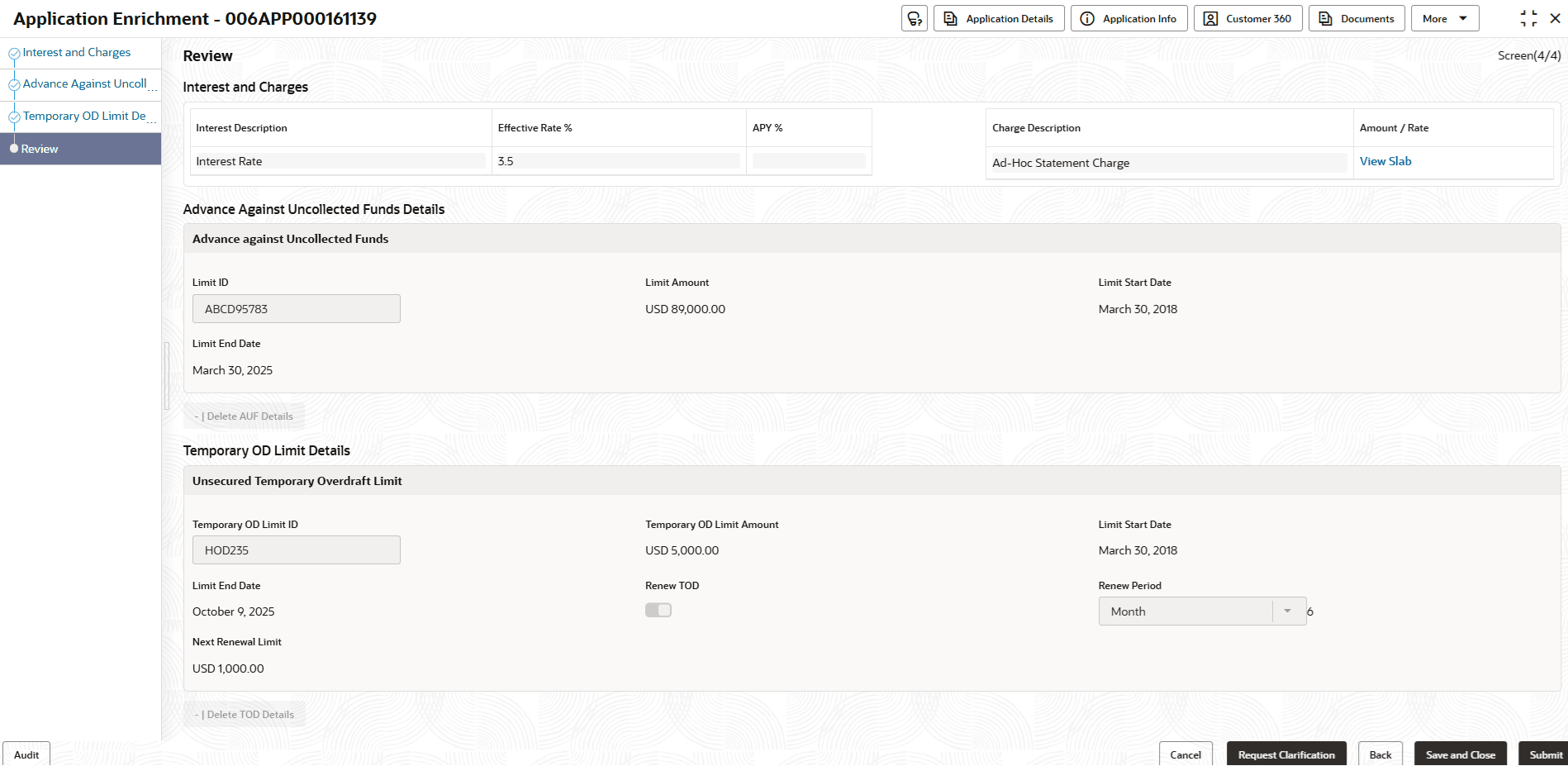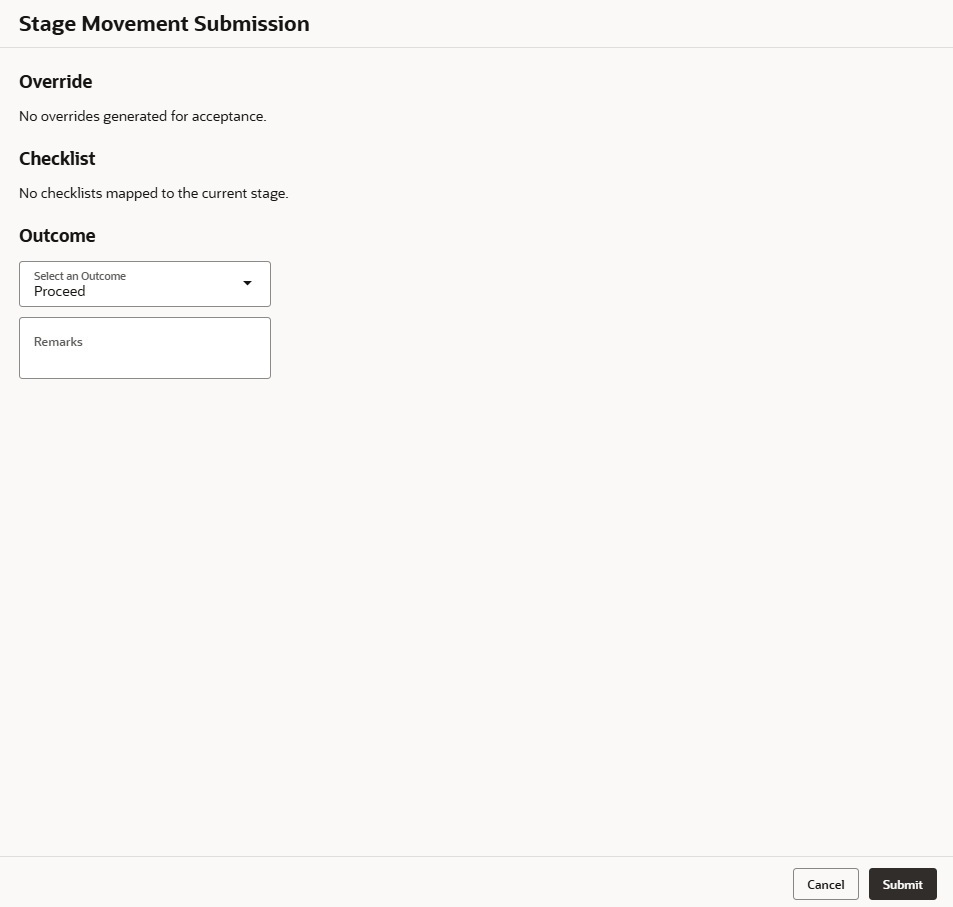2.3.4 Review
This topic provides instruction to view all the data segments in the Application Enrichment stage.
The system will display the summary of each of the data segments in as many sections as the number of data segments in the given stage.
To view the summary of all the data segments:
Parent topic: Application Enrichment Stage