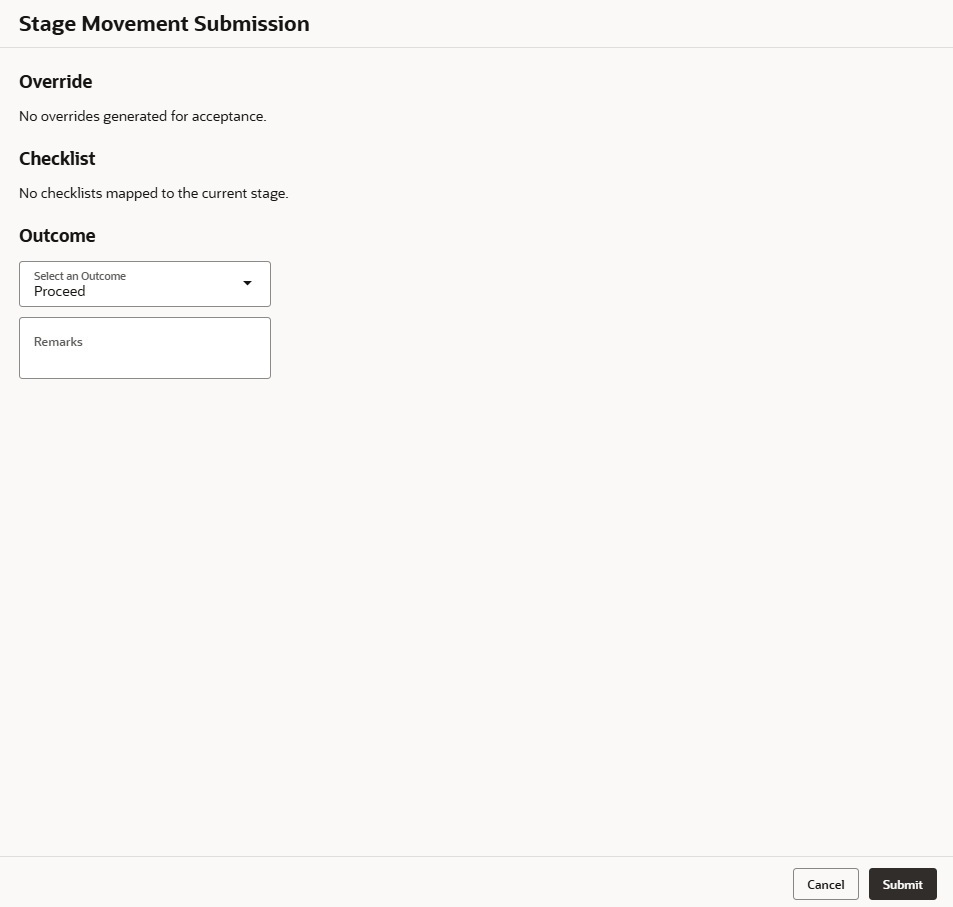2.14.3 Review
This topic provides the systematic instruction to view all the data segments in the Account Approval stage.
The system displays the summary of each of the data segments in the given stage.
To view the summary of all the data segments:
- Click Next in previous data segment to proceed with the next data segment, after successfully capturing the data.
The Review screen displays.
For more information on fields, refer to the field description table.
Table 2-45 Review - Account Approval - Field Description
Data Segment Description Applicants Displays the applicants information. Account Details Displays the account details. Stake Holder Details Displays the stake holder details. This data segment appears only if the Customer Type selected as Small and Medium Business (SMB).
Nominee Details Displays the nominee details.
Financial Details Displays the financial details. Terms and Conditions Displays the terms and conditions details. Interest and Charges Details Displays the interest and charges details. Account Limit Details Displays the account limit details. Temporary Overdraft Limit Details Displays the Temporary Overdraft Limit details. Advance against Uncollected Funds Details Displays the Advance against Uncollected Funds details. Initial Funding Details Displays the initial funding details. Credit Rating Details Displays the credit rating details. Valuation Details Displays the valuation details. Legal Opinion Displays the legal opinion details. Assessment Summary Displays the assessment details. Collateral Perfection Details Displays the collateral perfection details. Approval Details Displays the approval details. Supervisor can verify the KYC Verification status of the Customer from the Customer 360 in the Header. Only if the KYC Status is Success will the application be allowed to proceed further. Click Submit to submit the Account Approval stage and proceed to submit the Account Opening request to Host.
- Click Submit to reach the Stage Movement Submission screen, where the overrides, checklist and documents for this stage are verified. The Stage Movement Submission screen displays.
In this screen, the message appears in case there is any override. Overrides are basically warnings that are raised during the business validations. User has to accept the overrides to proceed further. Alternatively, user can go back and correct the data to ensure overrides do not arise.
- In case of override, click Accept Overrides & Proceed to proceed or click Proceed. The Checklist screen appears.
- Select the checkbox to accept the checklist.
- In the Checklist screen the system displays the error message if document checklist is not verified. Click Proceed Next to proceed to Stage Movement Submission screen.
- In the Stage Movement Submission screen, select appropriate option from the Select to Outcome field.
- Select the Proceed to proceed with the application. By default this option is selected. If the Proceed option is selected, then the application proceeds based on the assessment decision.
- Select the Return to Application Entry Stage to make application entry stage available in free task for edit.
- Select the Return to Application Enrichment Stage to make enrichment stage available in free task.
- Select the Return to Overdraft Limit Details to make overdraft limit details stage available in free task.
- Select the Return to Initial Funding Details to make account funding details stage available in free task.
- Select the Return to Application Underwriting Stage to make underwriting stage available in free task.
- Select the Reject by Bank to reject the submission of this application. The application is terminated, and an email is sent to the borrower or customer with a rejection advice.
- Enter the remarks in Remarks.
- Click Submit to submit the Account Approval stage.
Note:
Collateral will be linked to loan account while sending to the Host.
The confirmation screen appears with the submission status, the Application Reference Number and the Process Application Reference Number. the Workflow Orchestrator will automatically move this application to the next processing stage, Account Create on Host which has been automated. The account will be successfully created in Product Processor, if all the required validation is successful.In case due to any error the account creation is rejected on Product Processor side, the application moves to the Manual Retry Stage
Parent topic: Account Approval Stage