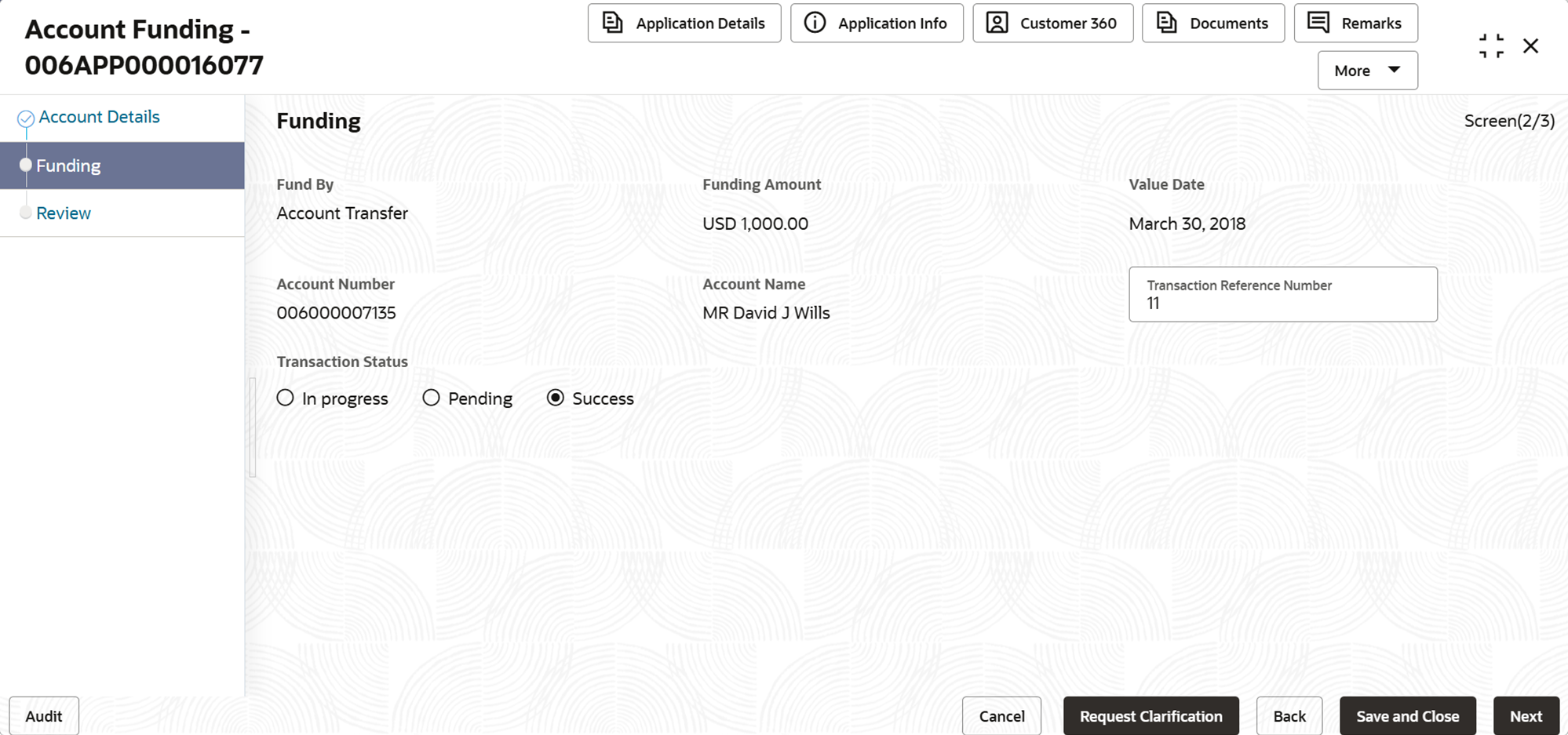2.4.1 Funding
This topic provides the systematic instructions to capture the funding details of Individual Retirement Account Certificate of Deposit account.
- Click Next in previous data segment screen to proceed
with the next data segment, after successfully capturing the data.The Funding screen displays.
- In the Funding screen, specify the required details.For more information on fields, refer to the field description table.
Note:
The fields, which mentioned as Required, are mandatory.Table 2-16 Funding
Field Name Description Fund By Displays the mode through which fund are collected.
Funding Amount Displays the amount to be funded along with the currency.
Value Date Displays the date on which the transaction is performed. By default the current business date is populated. Account Number Displays the account number of the applicant who involved the application process.
Account Name Displays the name of the applicant. Transaction Reference Number Specify the transaction reference number. If user select the Cash, Account Transfer, or Other Bank Cheque option from the Fund By drop-down list, this field will become visible.
Transaction Status Select one of the following statuses for account funding: - In Progress
- Pending
- Success
In Origination Preference, under Funding Parameters configuration for Individual Retirement Account Certificate of Deposit, if the Fund by option is set to anything other than Manual, the account funding stage in the Individual Retirement Account Certificate of Deposit business process will be skipped, and the application will directly proceed to the Account Approval stage.
- Proceed by clicking Next to move to the subsequent data segment once the data has been successfully captured. The system will verify all required data segments and fields. If any essential information is missing, an error message will be shown to prompt the user to address the issue. Users must complete the mandatory data before they can advance to the next segment.
Parent topic: Account Funding Stage