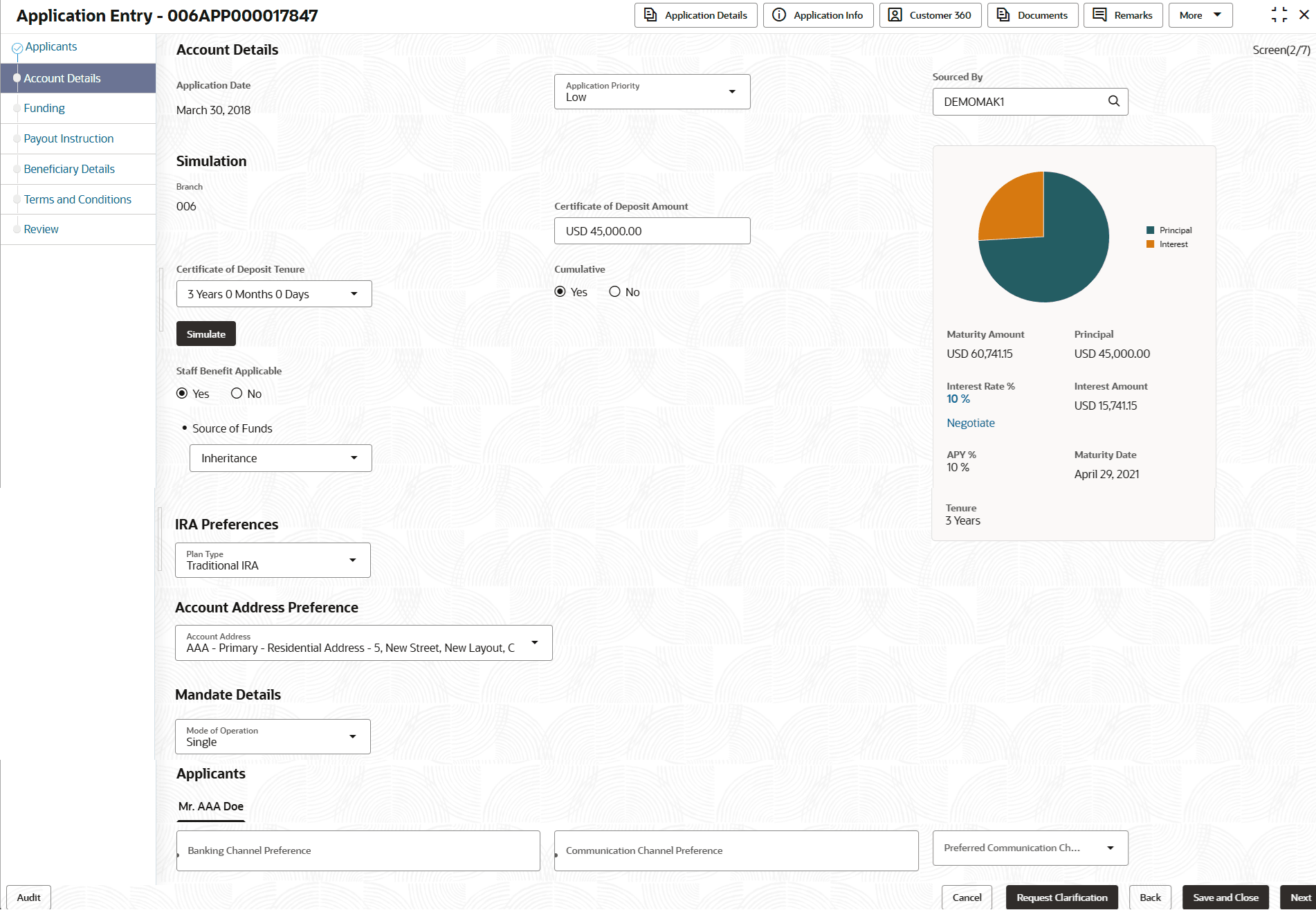2.1.2 Account Details
This topic provides the systematic instructions to capture the account related information for the application.
The Account Details data segment displays the account details.
- Click Next in previous data segment screen to proceed
with the next data segment, after successfully capturing the data.The Account Details screen displays.Refer below screen shot if the customer type is selected as Individual:
- Specify the fields on Account Details screen.For more information on fields, refer to the field description table.
Note:
The fields, which mentioned as Required, are mandatory.Table 2-3 Account Details
Field Name Description Application Date Displays the date on which the application was initiated. Application Priority Specify the application priority level. The available options are:- Low
- Medium
- High
Based on the selected option the applications appears in list of the logged in user
Sourced By Specify or select the user ID who initiate this account opening application. Simulation In this section, user can capture the simulation details. Branch Displays the branch code of this account opening application. Certificate of Deposit Amount Specify the amount of the certificate of deposit. The currency selected from the Currency list can be displayed by default.
Certificate of Deposit Tenure The user can select the certificate of deposit tenure, specified in years, months, and days, as configured in the Host Product mapped on the Business Product Configuration screen. The user can choose the Certificate of Deposit Tenure from the drop-down list if the mapped Host Product is Oracle Banking Accounts.
Cumulative Select to indicate whether the amount is cumulative. The available options are:- Yes
- No
A cumulative Certificate of Deposit accrues interest over time and pays it out at maturity, while a non-cumulative Certificate of Deposit pays out interest at regular intervals throughout the term.
Source of Funds Select the source of funds from the drop-down list.
The available options are:
- Salary
- Savings
- Investments
- Gift
- Inheritance
- Existing Retirement Account
These options appears are based on the questionnaire configuration. If the primary applicant is minor, this field displays Gift by default.
Interest Payout Frequency Displays the interest payout frequency based on business product preferences. Select the interest frequency from the drop-down list. The available options are: - Monthly
- Quarterly
Simulate click the "Simulate" button to compute the value based on the entered details. The section displays visual representations and fields with the computed details:
- Pie Chart: The value of principal and interest is represented visually. User can hover to view the amount.
- Principal
- Interest Rate %: Click the interest rate percentage and it displays the pop-up list. User can view the interest rate of all the margin types.
- Product Margin
- Discretionary Margin
- Relationship Benefit Margin
- Negotiate : User can view the negotiated interest rates by clicking this link. The section for negotiated interest rates appears with the following fields:
- Interest Description
- Interest Rate %
- Margin
- Effective Rate %
- Interest Amount : This amount is calculated based on the applied Effective Rate and Certificate of Deposit Amount.
- Maturity Date
- Tenure
- APY %
IRA Preferences This section displays the details of IRA preferences. Plan Type Select the plan type from the drop-down list. The available options. - Traditional IRA
- Roth IRA
- Simplified Employee Pension IRA
Note: Simplified Employee Pension IRA account is not allowed for minor primary applicants.
Account Address Preference Select the address which is indicated as account address. The applicant data segment displays the addresses indicated as account addresses for selection.The drop-down list displays the address in the following format:
<First Name> - <Applicant Role> - <Address Type> - <Address (Complete address sepearted by ,)>
After the account address is selected:- If the user deletes an address from the Applicant data segment then the system removes that address from this data segment and the user must then select another address as the account address.
- If the Applicant data segment is edited with a new address then the updated address is reflected in this segment.
Mandate Details In this section the user can capture the mode of operation for the account.
Mode of Operations Select the appropriate option from the mode of operations list. Applicants In this section, user can set the communication preferences of the applicants involved in an account opening application. The separate tabs appears for each applicants involved in the application. Banking Channel Preferences Select the preferences for the banking channel.
The channel options appears based on the Business Product Configuration.
Communication Channel Preferences Select the preference of the communication channel. The channel options appears based on the Business Product Configuration.
The available options are:- POST
- SMS
Preferred Communication Channel Select the preferred communication channel. The options in this drop down appears based on the selected options in the Communication Channel Preferences fields.
- Proceed by clicking Next to move to the subsequent data segment once the data has been successfully captured. The system will verify all required data segments and fields. If any essential information is missing, an error message will be shown to prompt the user to address the issue. Users must complete the mandatory data before they can advance to the next segment.
Parent topic: Application Entry Stage