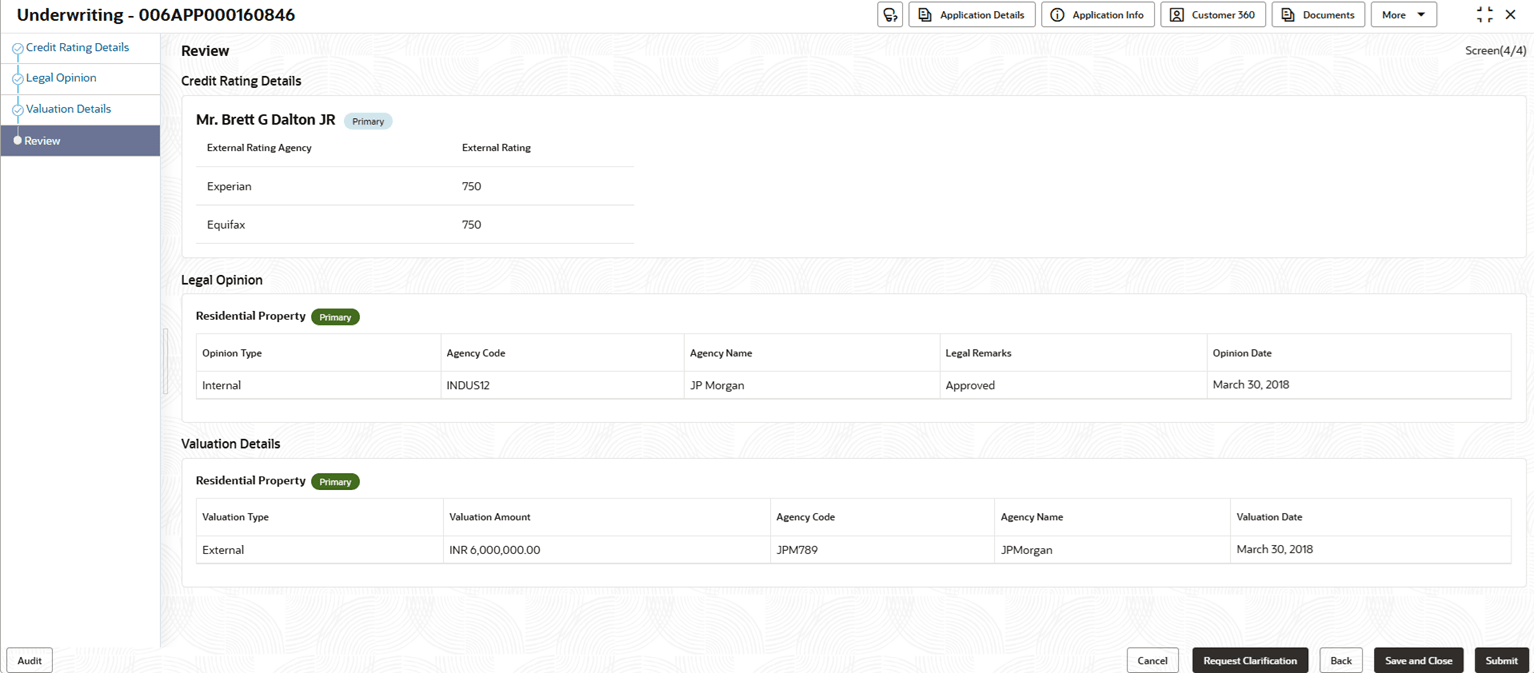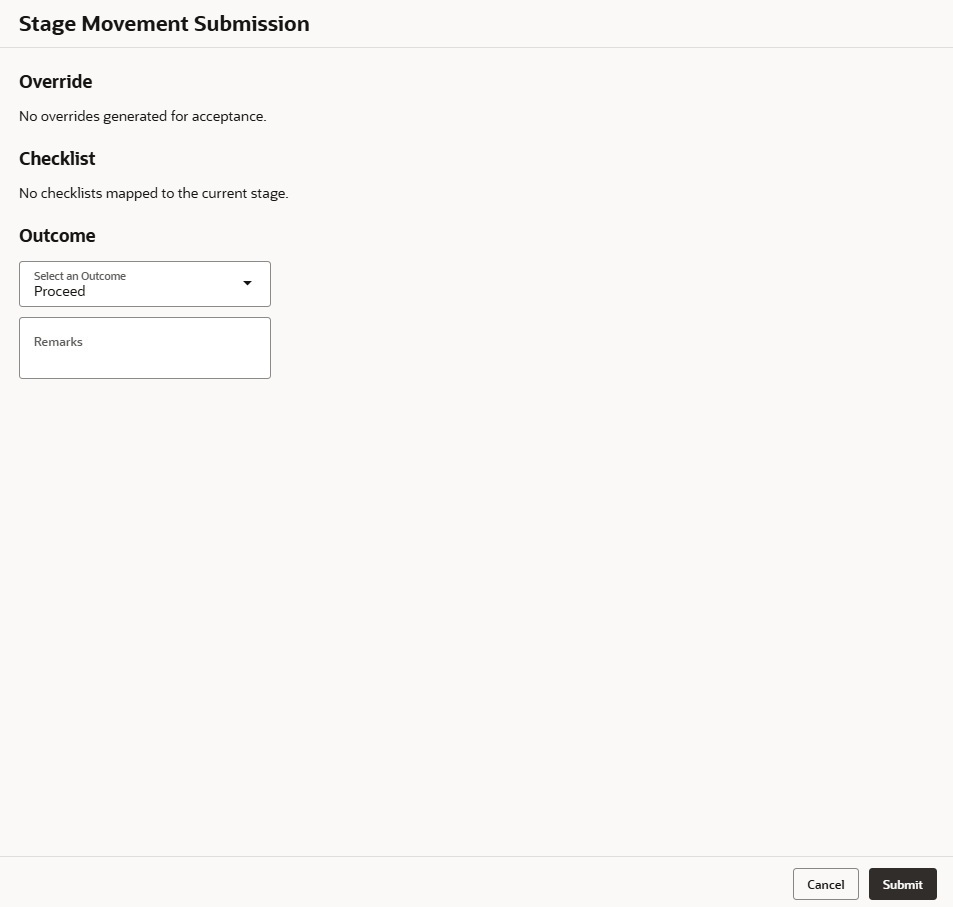3.5.4 Review
This topic provides the systematic instructions to view the summary of each of the data segments in the Loan Underwriting Stage.
The system displays the summary of each of the data segments in the given stage.
To view the summary of all the data segments:
Parent topic: Loan Underwriting