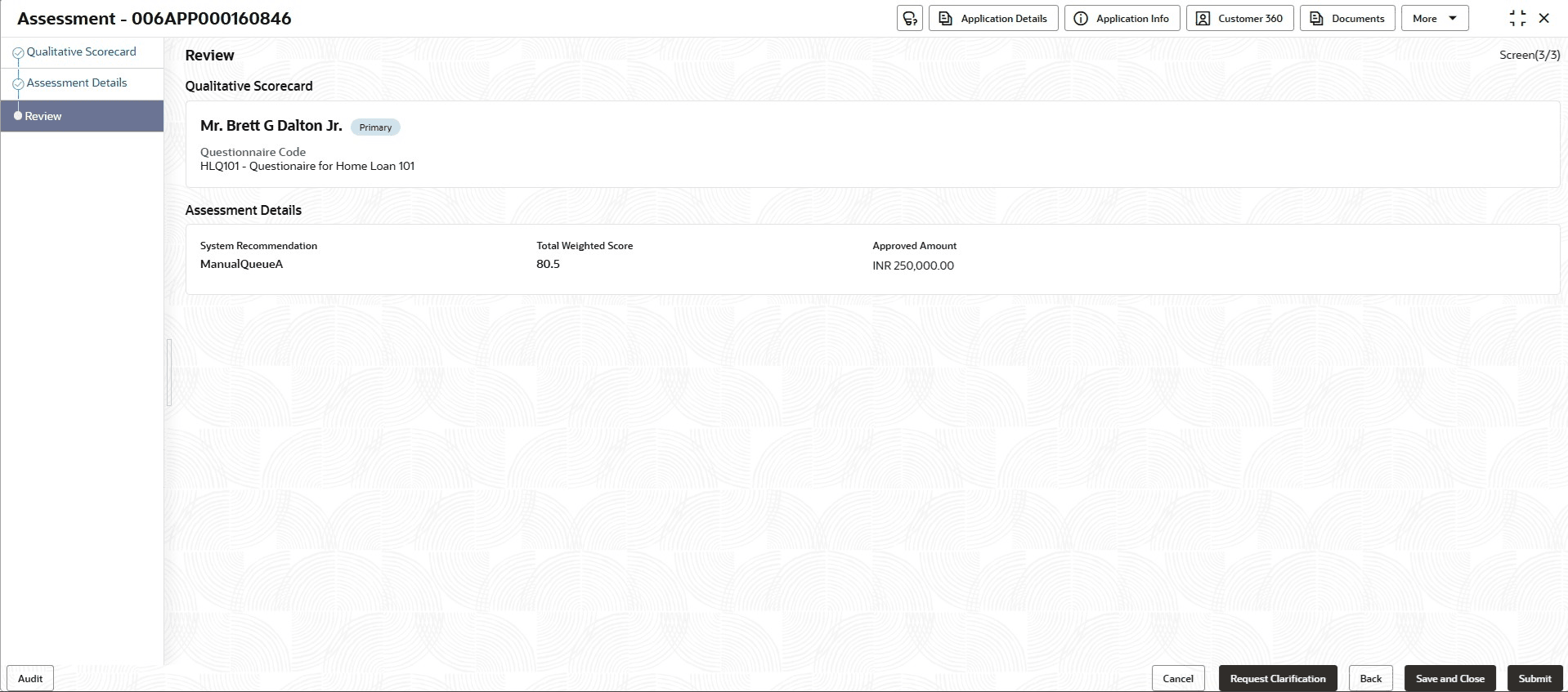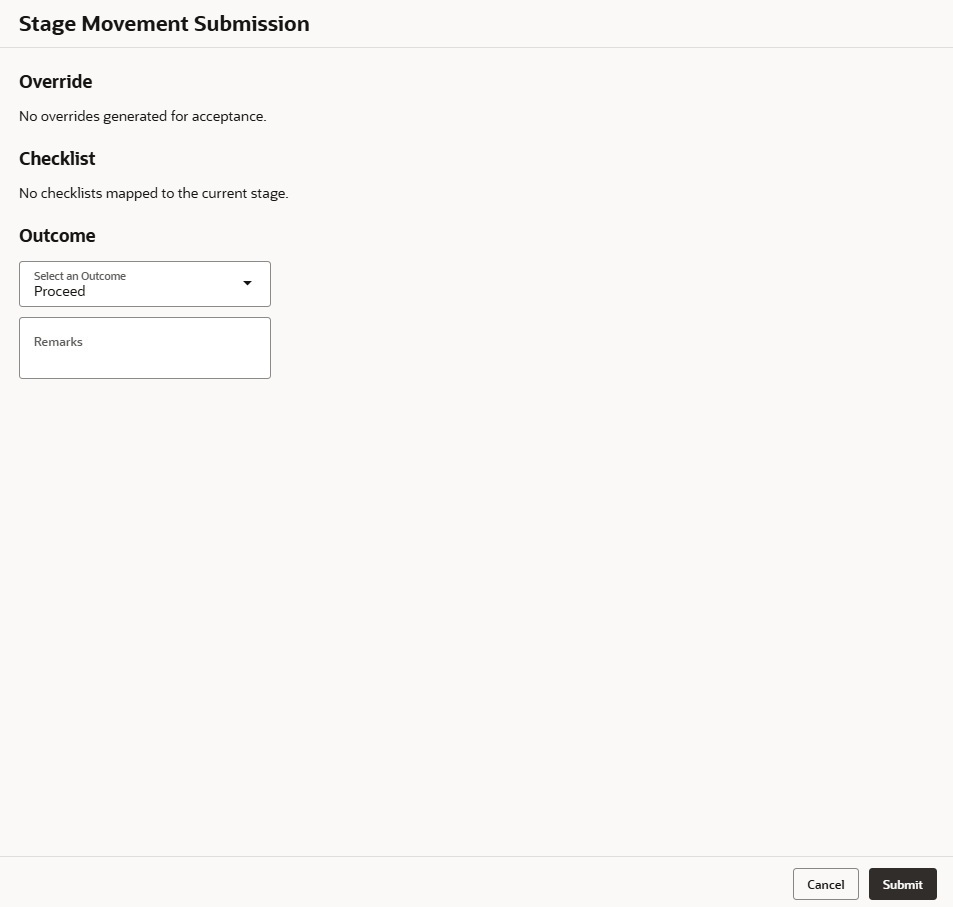3.6.3 Review
This topic provides the systematic instructions to view the summary of each data segment in the Loan Assessment stage.
The system shows the summary of each data segment in the given stage.
To view the summary of all the data segments:
- Click Next in previous data segment to proceed with the
next data segment, after successfully capturing the data.
The Review screen displays.
For more information on fields, refer to the field description table.Table 3-33 Review - Assessment – Field Description
Data Segment Description Qualitative Scorecard Details Displays the qualitative scorecard details. Assessment Details Displays the assessment details. - Click Submit to reach the Stage Movement Submission screen, where the overrides, checklist and documents for this stage are verified. The Stage Movement Submission screen displays.
In this screen, the message appears in case there is any override. Overrides are basically warnings that are raised during the business validations. User has to accept the overrides to proceed further. Alternatively, user can go back and correct the data to ensure overrides do not arise.
- In case of override, click Accept Overrides & Proceed to proceed or click Proceed. The Checklist screen appears.
- In the Checklist screen the system displays the error message if document checklist is not verified. Click Proceed Next to proceed to Stage Movement Submission screen.
- In the Stage Movement Submission screen, select appropriate option from the Select to Outcome field.
- Select the Proceed to proceed with the application. By default this option is selected. If the Proceed option is selected, then the application proceeds based on the assessment decision.
- It will logically complete the Loan Assessment stage for the loan application if the system recommendation is Approved. The Workflow Orchestrator will automatically move this application to the Account Parameter Setup stage.
- If the system recommendation is Manual then, the Manual Credit Assessment stage is generated for this loan application.
- If the system recommendation is Rejected then the application is terminated. The stage movement is driven by the business configuration for a given combination of Process Code, Life Cycle and Business Product Code.
- Select the Reject by Bank to reject the submission of this application. The application is terminated, and an email is sent to the borrower or customer with a rejection advice.
- Select the Return to Application Entry Stage to make application entry stage available in free task for edit.
- Select the Return to Application Enrichment Stage to make enrichment stage available in free task.
- Select the Return to Application Underwriting Stage to make underwriting stage available in free task.
- Select the Reject Application to reject the submission of this application. The application is terminated, and an email is sent to the borrower or customer with a rejection advice.
- Select the Proceed to proceed with the application. By default this option is selected. If the Proceed option is selected, then the application proceeds based on the assessment decision.
- Click Submit to submit the Loan Assessment stage. The confirmation screen appears with the submission status, the Application Reference Number and the Process Application Reference Number.
- Click Close to close the window.ORClick Go to Free Task.The system successfully moves the Application Reference Number along with the process reference numbers [Retail Loans] to the Manual Credit Assessment stage.
Note:
This application will be available in the FREE TASKS list. The user who has the access rights will be able to acquire and proceed with the next processing stage of the application.
Parent topic: Loan Assessment Stage