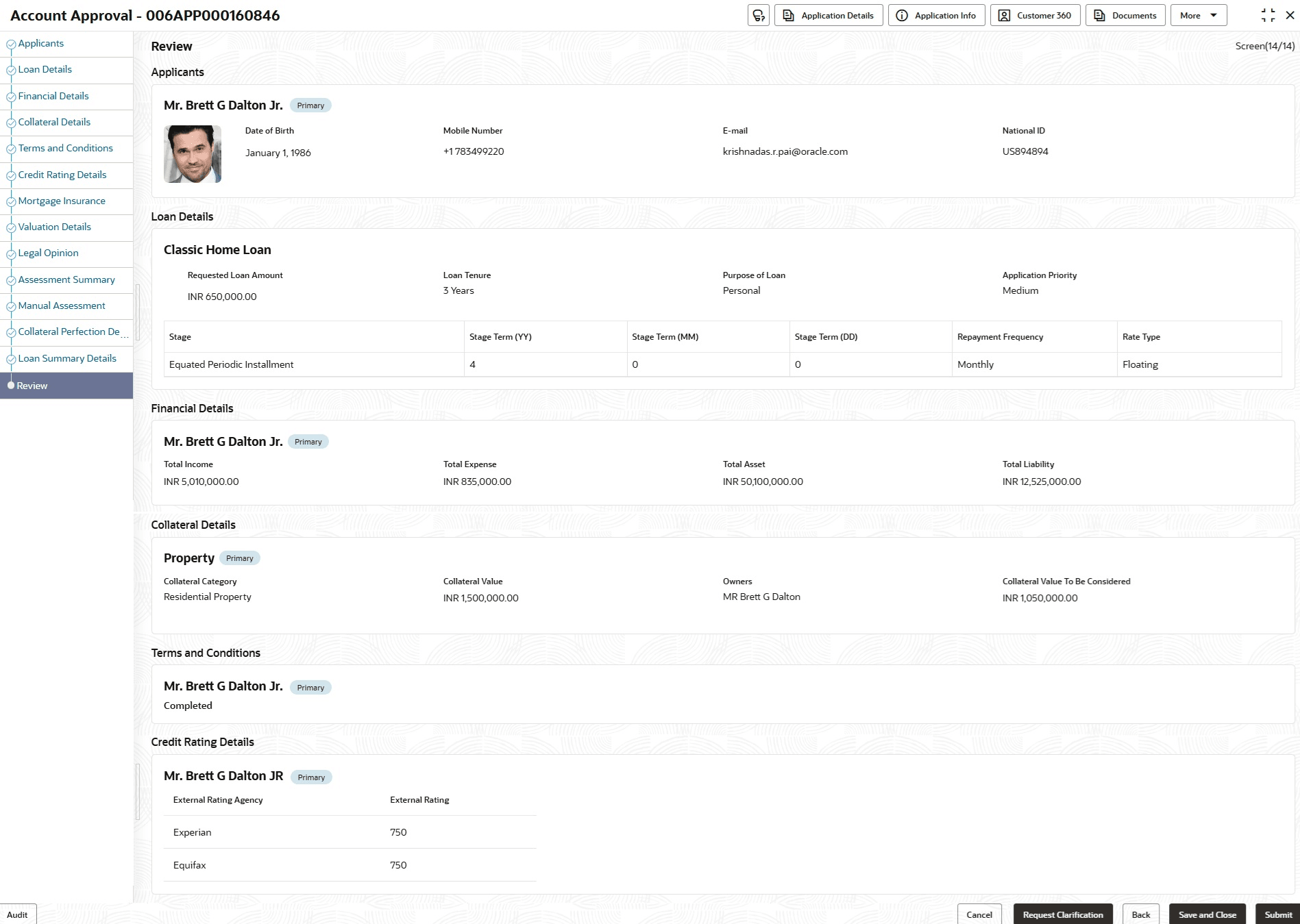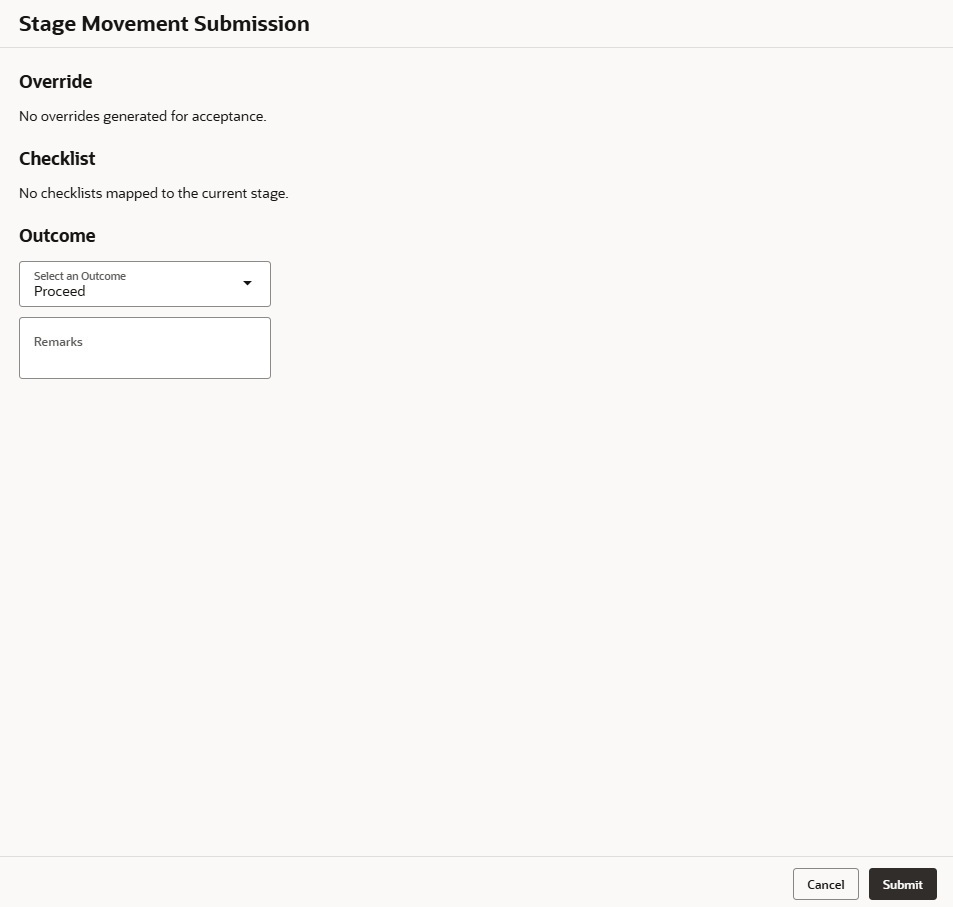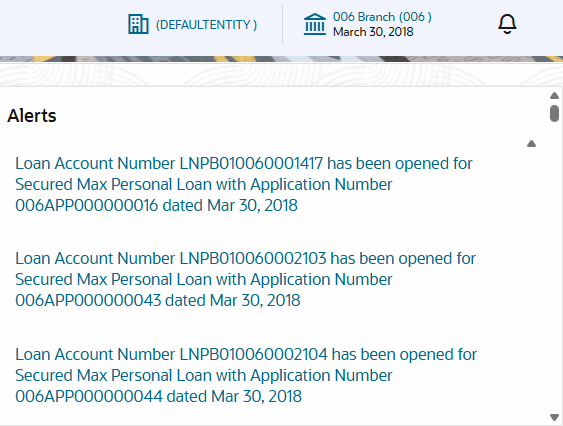3.14.3 Review
This topic provides the systematic instruction to view all the data segments in the Account Approval stage.
The system displays the summary of each of the data segments in the given stage.
To view the summary of all the data segments:
- Click Next in the previous data segment to proceed with the next data segment, after successfully capturing the data.The Review screen displays.
For more information on fields, refer to the field description table.
Table 3-55 Review - Account Approval – Field Description
Data Segment Description Applicants Displays the applicants information. Loan Details Displays the loan details. Financial Details Displays the financial details. Collateral Details Displays the collateral details. Terms and Conditions Displays the terms and conditions details. Credit Rating Details Displays the credit rating details. Mortgage Insurance Displays the mortgage insurance details. Valuation Details Displays the valuation details. Legal Opinion Displays the legal opinion details. Assessment Summary Displays the assessment summary details. Manual Assessment Displays the manual assessment details. Manual Decision Displays the manual decision details. Collateral Perfection Details Displays the collateral perfection details. Loan Summary Details Displays the loan summary details. - Click Submit to reach the Stage Movement Submission screen, where the overrides, checklist and documents for this stage are verified. The Stage Movement Submission screen displays.
In this screen, the message appears in case there is any override. Overrides are basically warnings that are raised during the business validations. User has to accept the overrides to proceed further. Alternatively, user can go back and correct the data to ensure overrides do not arise.
- In case of override, click Accept Overrides & Proceed to proceed or click Proceed. The Checklist screen appears.
- In the Checklist screen the system displays the error message if document checklist is not verified. Click Proceed Next to proceed to Stage Movement Submission screen.
- In the Stage Movement Submission screen, select appropriate option from the Select to Outcome field.
- Select the Proceed to proceed with the application. By default this option is selected. It will logically complete the Account Approval stage for the loan application. The stage movement is driven by the business configuration for a given combination of Process Code, Life Cycle and Business Product Code.
- Select the Reject by Bank to reject the submission of this application. The application is terminated, and an email is sent to the borrower or customer with a rejection advice.
- Click Submit to submit the Account Approval stage.
Note:
Collateral will be linked to loan account while sending to the Host.
The confirmation screen appears with the submission status, the Application Reference Number and the Process Application Reference Number. - Click Close to close the window.OR
Click Go to Free Task.
The following notification will be sent to the user, if application is initiated from assisted channel, and to the Oracle Banking Digital Experience customer, if application is initiated from self-service.
Reject Application will terminate the application and no further action will be allowed on this reference number.
After the Host creates the Loan Account successfully, the response is sent back to Oracle Banking Originations Cloud Service with the loan account number.
The details of all the applications which have logically completed all their stage movements, (Rejected / Account Created) will be made available in Completed tasks for query purpose only.
Parent topic: Account Approval Stage