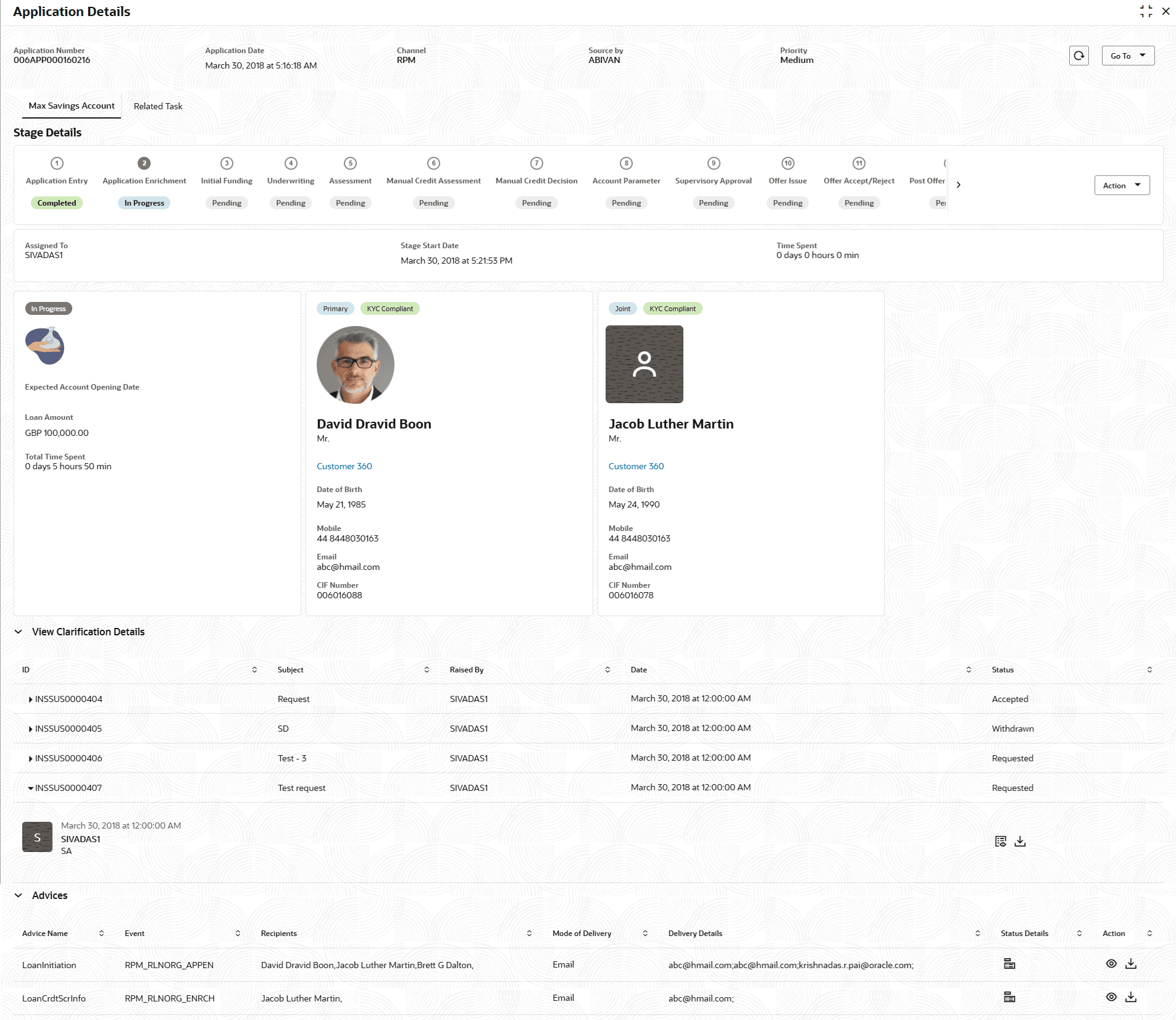1.4.1 Application Details
In this section, user can view the detailed information of an application, such as basic details, application status, applicant details that are involved, clarification details and advices details.
To view the application details:
- Click Application Details to view the application details.
The Application Details screen displays.
The Application Details screen displays separate cards for various products initiated as part of the single application. For more information on fields, refer to the field description table below.Note:
The fields marked as Required are mandatory.Table 1-31 Application Details – Field Description
Field Description Application Number Displays the application number. Application Date Displays the date and time on which the application was initiated. Channel Displays the channel name. Source By Displays the name of the user who has sourced the application. Priority Displays the priority of the application.
- High
- Medium
- Low
Refresh Click  to retrieve recent changes or updates made to the application.
to retrieve recent changes or updates made to the application.
Go To Select an option from the drop-down list to view the application flow. - Simulation
This field appears only when the application is initiated from Loan Stimulation.
<Product Name> Displays the product name. In case on multiple product, different tabs appears with the respective product name. User can click the product names to view the respective application details.
Stage Details In this section, all account opening stages appears with the status name and it's chronological order of the stage in the process. Action To perform below actions on the appeared stages, click the number of specific stage and select an option from the Action drop-down list:- Acquire & Edit Task : Select this option to acquire and edit the selected stage.
- Acquire Task: Select this option to acquire the selected stage and it can be edited later.
- View Stage Details: Select this option to view the stage details.
User ID Assigned Displays the User ID of the user currently working on the product process. The label of this field changes dynamically based on whether the selected stage is In Progress or Completed.
- When user selects a In Progress stage, the label will display as Assigned To.
- When user selects a Completed stage, the label will display as Submitted By. If the task was auto submitted, then the value for such Completed stages will be displayed as Auto Submitted.
- For Pending and skipped stages, this field will be hidden.
Note: This field appears blank if the product process task is not acquired by any user.
Stage Start Date Displays the start date of the current stage. It also display time in hours, minutes and seconds. Time spent Displays the days, hours and minutes spent on the current selected stage. <Application Tile> In this tile, user can view the application specific details. Below field appears in this tile with respective details:- <Status of the Application>: Displays the current stage of the application
- Expected Account Opening Date: Displays the date on which the account is opened. This field appears once the account opening process is completed.
- Account Number: Displays the account number. This field appears once the account opening process is completed.
- Expected Account Opening Date: Displays the date on which the account will be opened.
- <Amount>: Displays the value based on the product. For example:
- For the loan account opening application, the label of this field appears as Loan Amount.
- For the saving, certificate of deposit, and checking account opting application. The label of this field appears as Initial Funding Amount.
- Total Time Spent: Displays the total time spent on the application from the first to last stage.
<Applicant Details Tile> In this tile, user can view the applicant details. Separate tiles appears for all the applicants that are involved in the application. Below field appears with the respective applicant details:- Role of the Applicant
- Applicant Image
- Applicant Name
- Title
- Customer 360 : Click this link to view the 360 degrees view of the customer information. The Customer 360 screen appears with the details. Based on the customer type, refer to the Retail 360 User Guide and Corporate 360 User Guide from the party section.
- Date of Birth
- Mobile Number
- Email ID
- CIF Number
View Clarification Details In this section, the user can view the clarification history.
Below fields appear with the details:- ID
- Subject
- Raised By
- Date
- Status: User can view status based on user action done in Clarification screen.
- Requested
- Responded
- Accepted
- Withdrawn
- Status updated on
- Request Subject
- Actions: User can View or Download the attached documents.
On the click of the respective record the user can view the clarification content.
Advices In this section, the user view the advices generated in the process of account opening. Below fields appear with the details:- Advice Name
- Event: Displays the stage name on which the advice is generated.
- Recipients
- Mode of Delivery
- Delivery Details
- Status Details
- Actions: User can View or Download the attached advices.
Related Task In this section, user can view the stages involved in process of application. The below fields are appear with details:- Product Processor: Displays the product which integrated with Oracle Banking Party.
- Process Name
- Process Reference Number
- Stage
- Status
- Click
 to close window.
to close window.
Parent topic: Global Actions