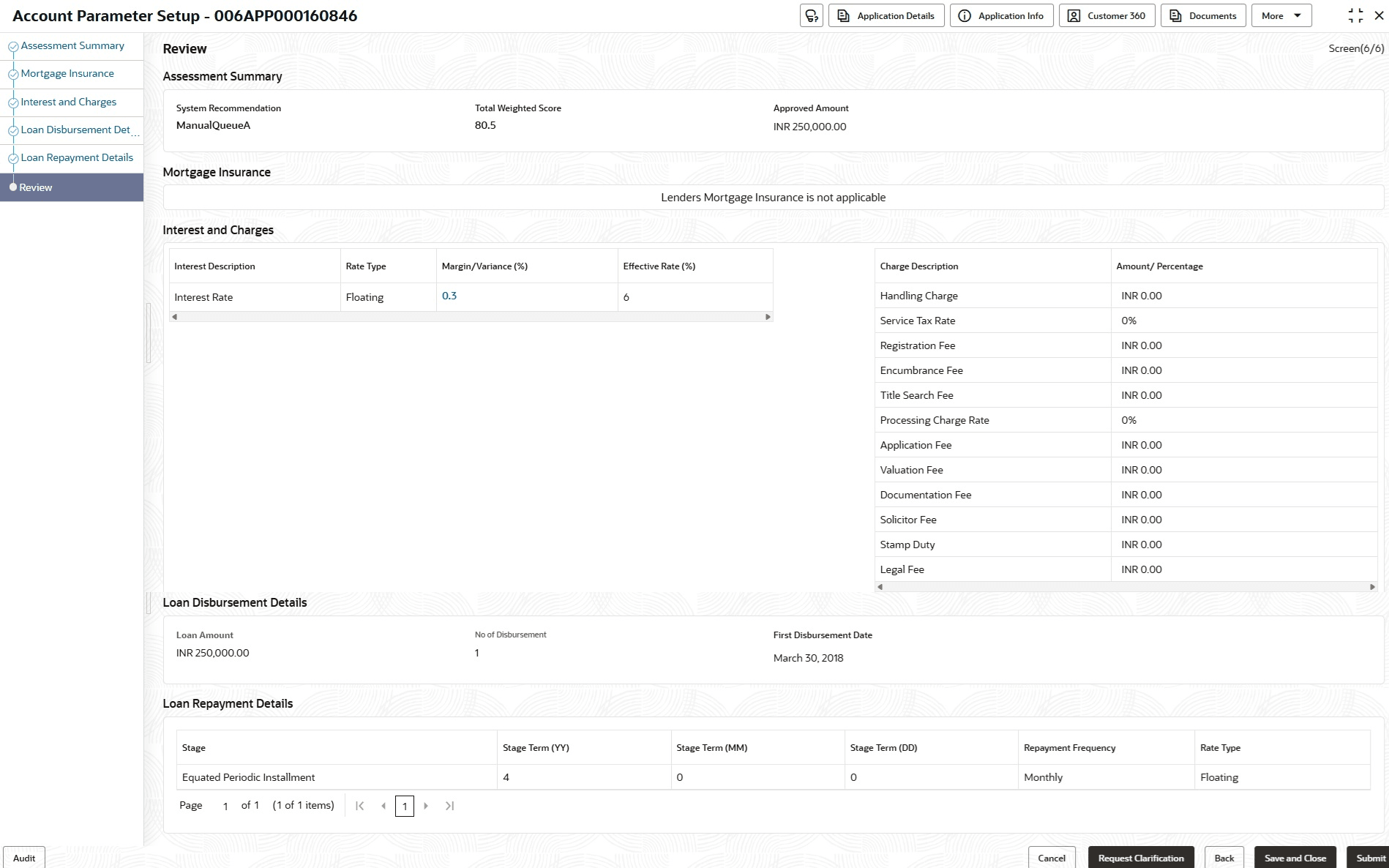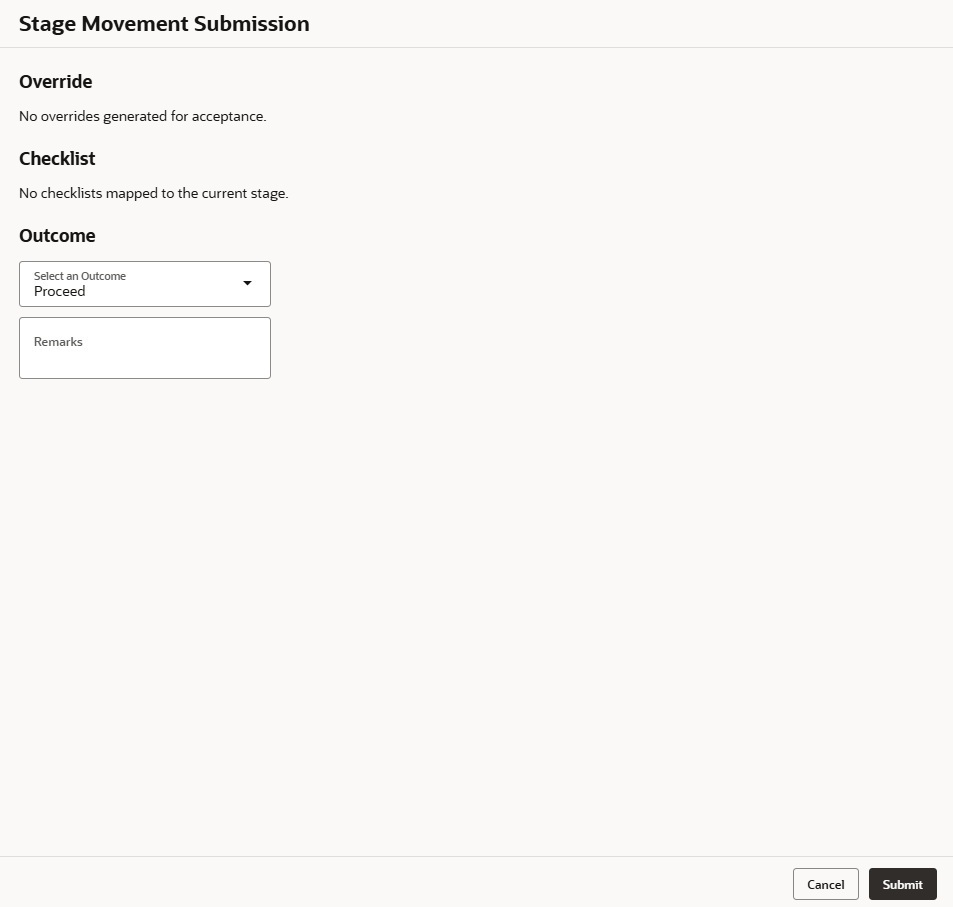3.9.1 Review
This topic provides the systematic instruction to view all the data segments in the Account Parameter Setup stage.
The system displays the summary of each of the data segments in the given stage.
To view the summary of all the data segments:
- Click Next in previous data segment to proceed with the
next data segment, after successfully capturing the data.The Review screen displays.For more information on fields, refer to the field description table.
Figure 3-66 Review - Account Parameter Setup
Table 3-40 Review - Account Parameter Setup - Field Description
Data Segment Description Assessment Details Displays the assessment details. Loan Interest Details Displays the loan interest details. Mortgage Insurance Displays the mortgage insurance details. Interest and Charges Displays the interest and charges details. Loan Disbursement Details Displays the loan disbursement details. Loan Repayment Details Displays the loan repayment details Note:
Interest and Charges data segment and Mortgage Insurance premium data segment is available in edit mode to amend or change the capitalization amounts which need to be considered as part of the Approved Loan amount even in this stage. Accordingly, it impacts the Approved Loan Amount. The inclusion or exclusion of such capitalization amounts is validated to ensure that the Approved Loan Amount is not breached. - Click Submit to reach the Stage Movement Submission screen, where the overrides, checklist and documents for this stage are verified. The Stage Movement Submission screen displays.
In this screen, the message appears in case there is any override. Overrides are basically warnings that are raised during the business validations. User has to accept the overrides to proceed further. Alternatively, user can go back and correct the data to ensure overrides do not arise.
- In case of override, click Accept Overrides & Proceed to proceed or click Proceed. The Checklist screen appears.
- In the Checklist screen the system displays the error message if document checklist is not verified. Click Proceed Next to proceed to Stage Movement Submission screen.
- In the Stage Movement Submission screen, select appropriate option from the Select to Outcome field.
- Select the Proceed to proceed with the application. By default this option is selected. It will logically complete the Account Parameter Setup stage for the loan application. The Workflow Orchestrator will automatically move this application to the next processing stage, Supervisor Approval or Offer Issue . The stage movement is driven by the business configuration for a given combination of Process Code, Life Cycle and Business Product Code.
- The application will be directly moved to Offer Issue stage if there is no change in Loan Interest data segment.
- The application will be moved to Supervisor Approval stage if there is any change in Price (Interest) in Loan Interest data segment.
- Select the Reject by Bank to reject the submission of this application. The application is terminated, and an email is sent to the borrower or customer with a rejection advice.
- Select the Proceed to proceed with the application. By default this option is selected. It will logically complete the Account Parameter Setup stage for the loan application. The Workflow Orchestrator will automatically move this application to the next processing stage, Supervisor Approval or Offer Issue . The stage movement is driven by the business configuration for a given combination of Process Code, Life Cycle and Business Product Code.
- Click Submit to submit the Account Parameter Setup stage. The confirmation screen appears with the submission status, the Application Reference Number and the Process Application Reference Number.
- Click Close to close the window.
OR
Click Go to Free Task.
The system successfully moves the Application Reference Number along with the process reference numbers to the Supervisor Approval or Offer Issue stage.Note:
This application will be available in the FREE TASKS list. The user who has the access rights will be able to acquire and proceed with the next processing stage of the application.
Parent topic: Account Parameter Setup