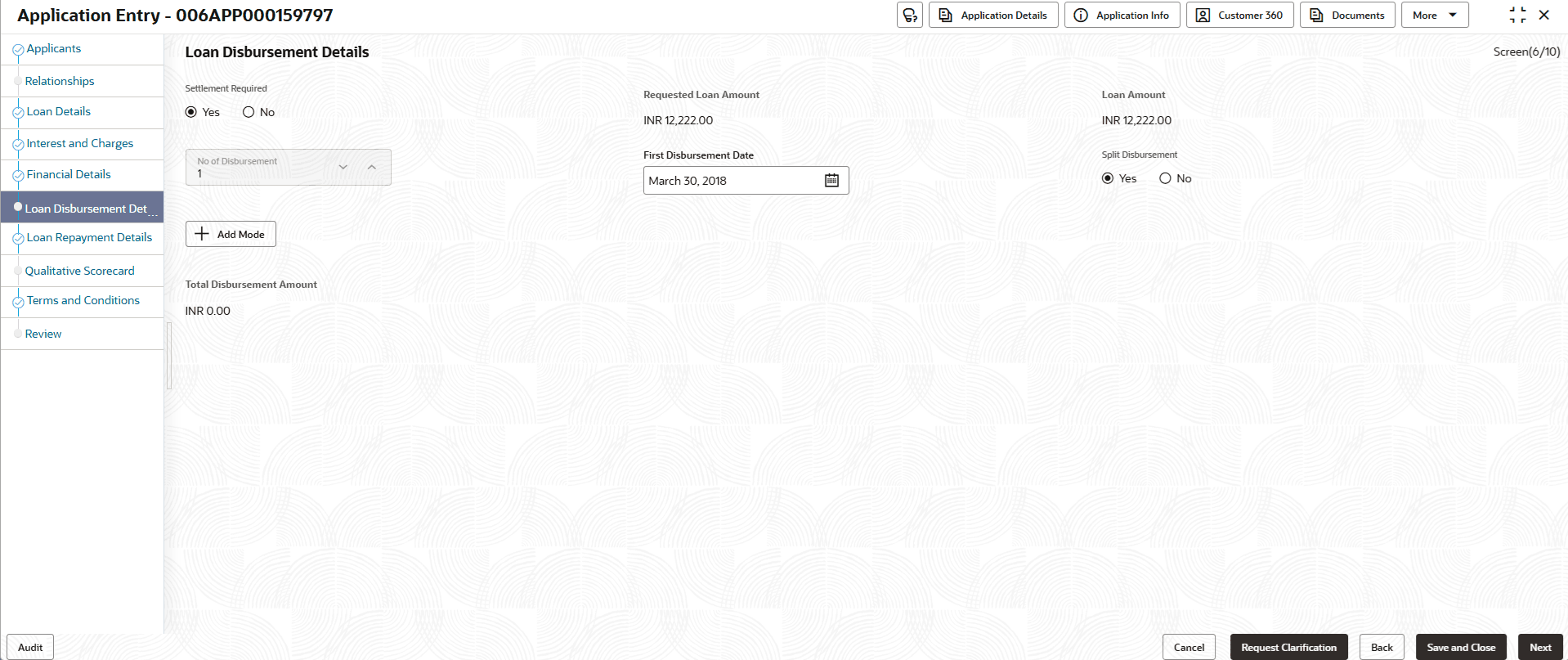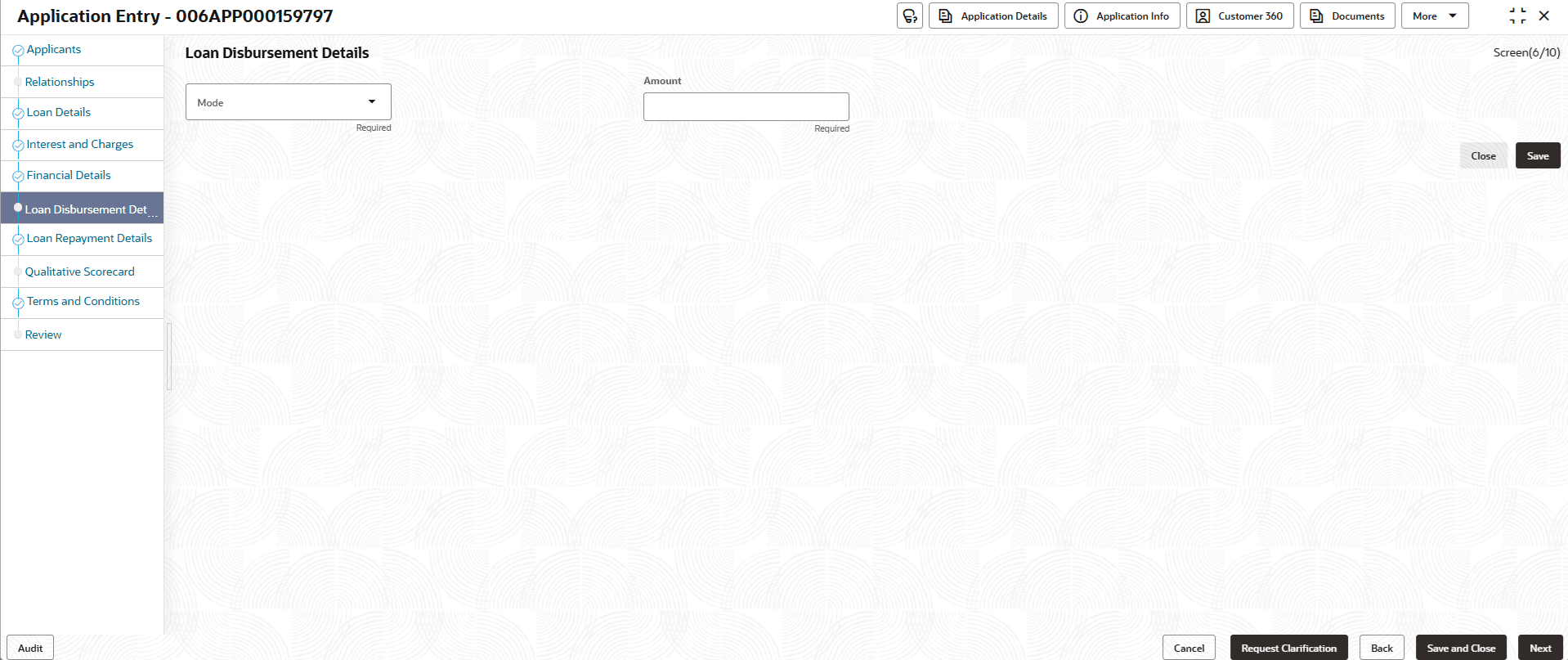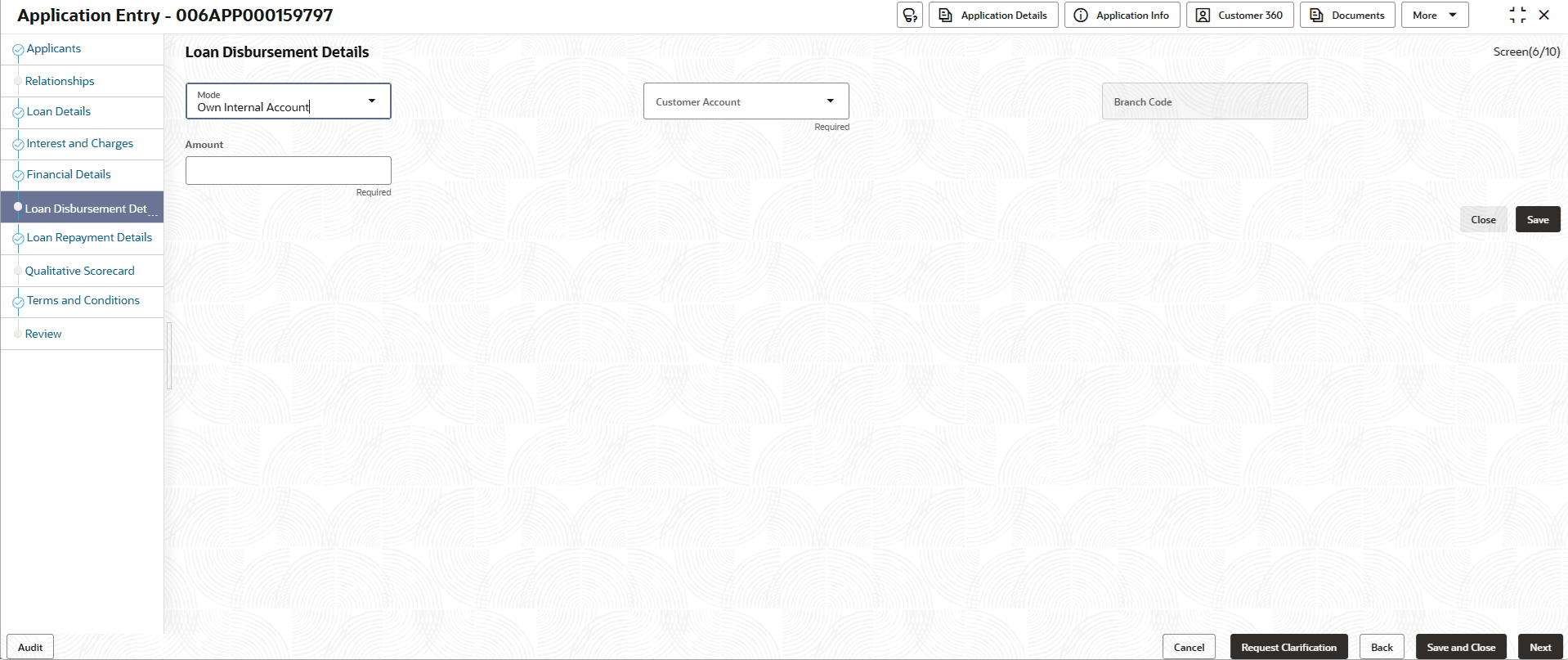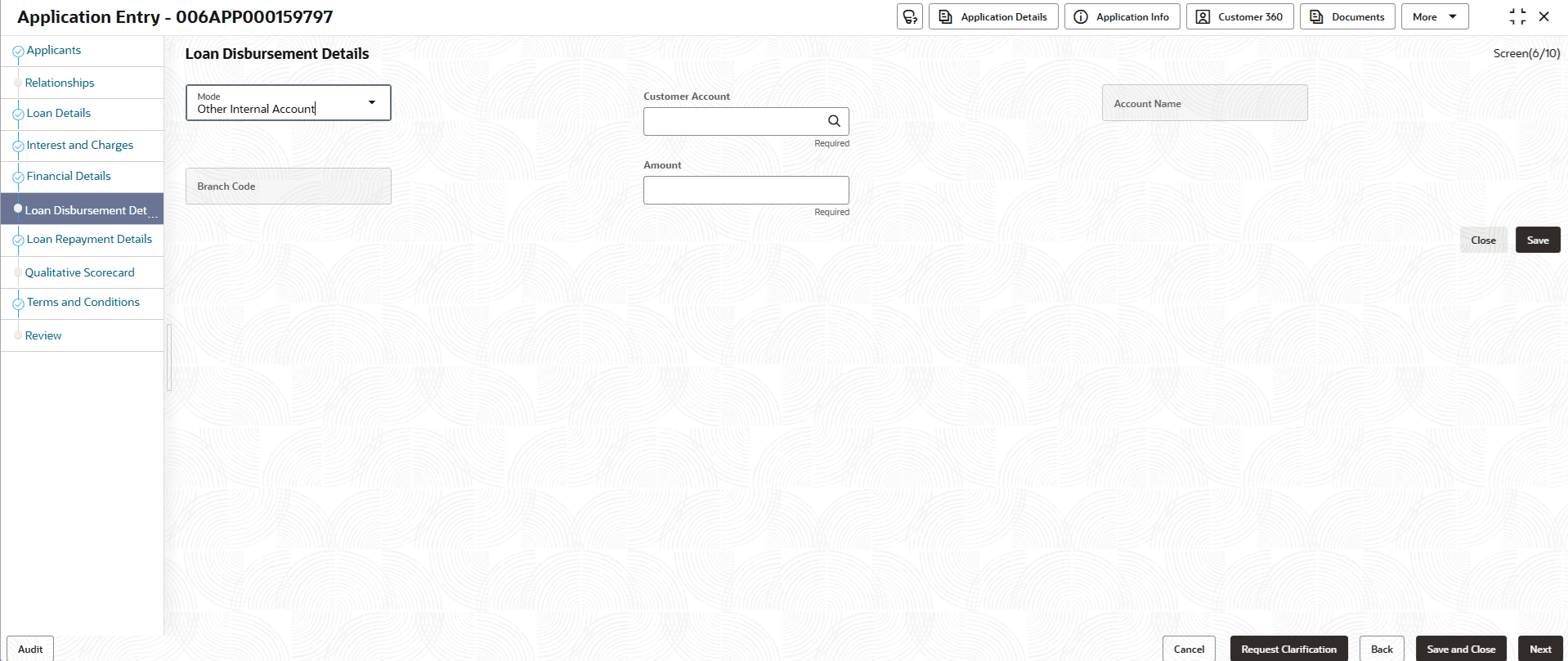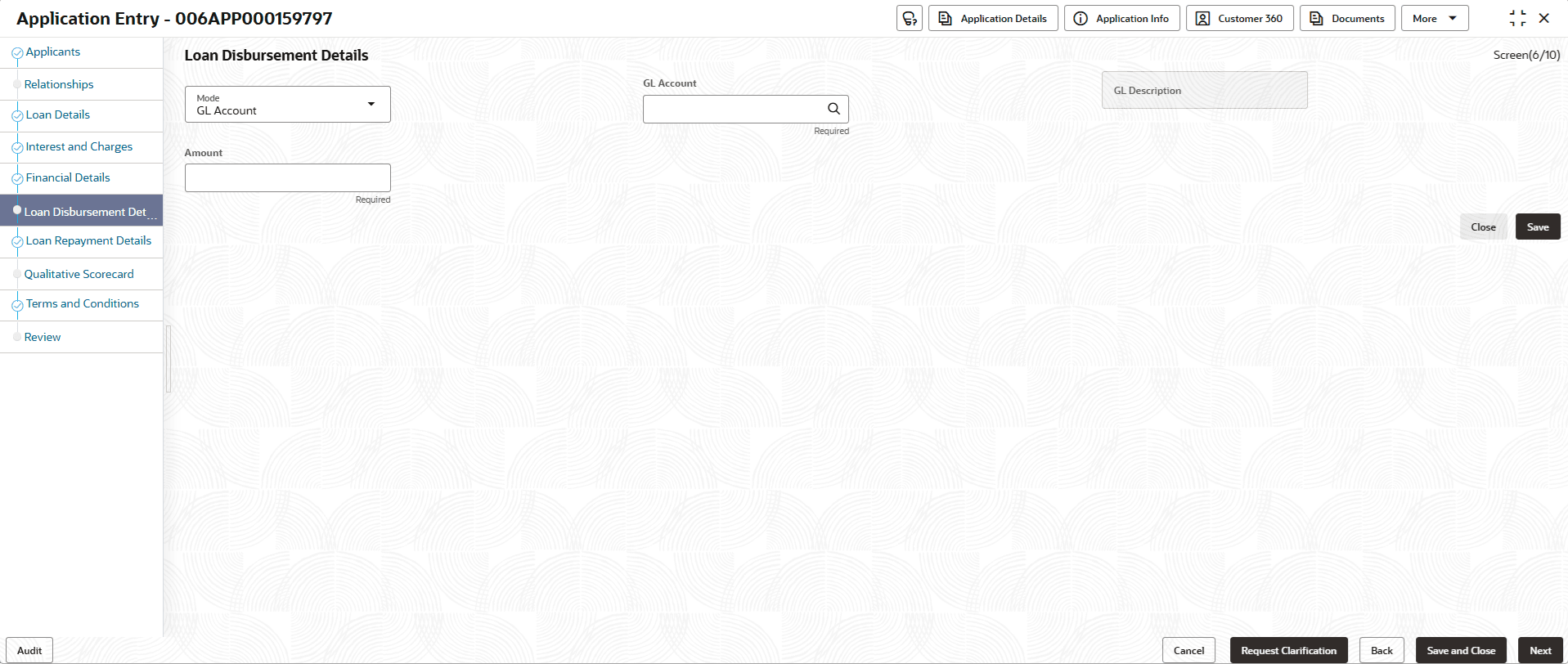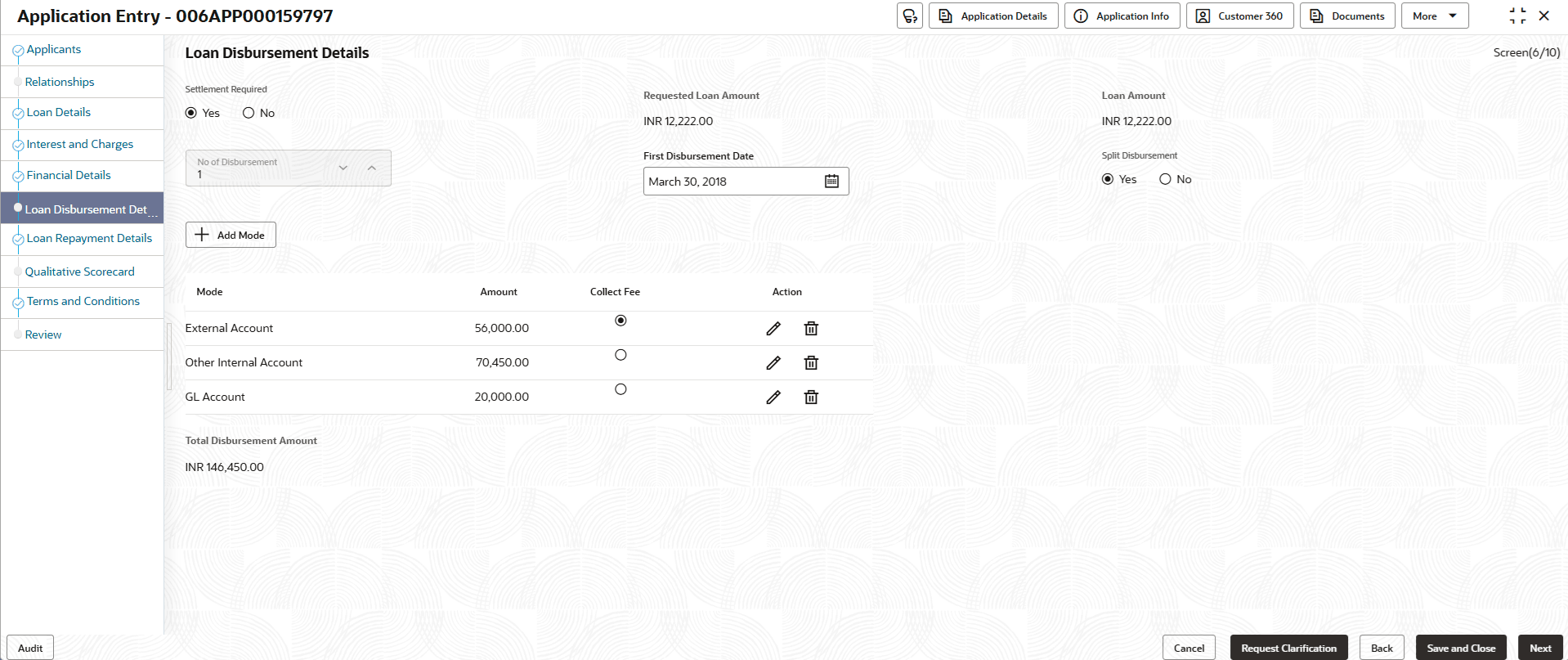3.3.3 Loan Disbursement Details
This topic describes systematic instructions to configure loan disbursement details.
To add loan disbursement details:
- Click Next in the previous data segment to proceed with the next data
segment, after successfully capturing the data.The Loan Disbursement Details screen displays.
- Specify the details in the relevant data fields. For more information on
fields, refer to the field description table below.
Table 3-18 Loan Disbursement Details – Field Description
Field Description Settlement Required Select to indicate whether the settlement required. The available options are:- Yes
- No
Requested Loan Amount Displays the loan amount that is requested to borrow. This value fetched from the Loan Details data segment. Loan Amount Displays the requested or approved loan amount. - This field displays the requested loan amount from the Loan Details data segment in Application Enrichment stage.
- This field displays the approved loan amount from the Decision service in Account Parameter Setup stage.
Number of Disbursement Select the number of disbursements for disbursing the loan amount. The value one appears by default.
The user can increase the number of disbursement to get loan amount disburse in multiple stages. The Disbursement Schedule section appears if the value in this field is more than one.
First Disbursement Date Select the first disbursement date. Split Disbursement Select to indicate the loan amount should be disbursed in multiple modes. The available options are:- Yes: If this option is selected then Add Mode button appears to add additional disbursement mode.
- No: This option indicates that the user wants to continue with the single disbursement mode.
If the Refinance Allowed toggle is ON in the Business Product Details data segment of the Business Product Configuration, the user can split the loan amount into multiple accounts.
Note: This fields displays the values when Split Disbursement is selected as Yes in Loan Details data segment.
Disbursement Schedule This section appears if the value in Number of Disbursement field is selected more than one.
- Stage
- Date
- Amount Of Disbursement
- Total Disbursement
Stage Specify the stage name when the specified amount must be disbursed. Date Select the date when the specified amount must be disbursed.
This field is in read-only if the Frequency Based toggle is ON.
- Click Add Mode to add additional details for each disbursement mode. The Loan Disbursement Details - Additional details screen displays.In this screen, the fields appear based on the disbursement mode selected.
Figure 3-27 Loan Disbursement Details - Additional details
If Mode is selected as Own Internal Account, the following fields appear.Figure 3-28 Loan Disbursement Details - Own Internal Account
If Mode is selected as Other Internal Account, the following fields appear.Figure 3-29 Loan Disbursement Details - Other Internal Account
If Mode is selected as GL Account, the following fields appear.Figure 3-30 Loan Disbursement Details - GL Account
- Specify the details in the relevant data fields. For more information on fields, refer to the field description table below.
Table 3-19 Loan Disbursement Details – Field Description
Field Description Disbursement Mode Select the disbursement mode from the drop-down list. Available options are:
- Own Internal Account
- Other Internal Account
- ACH
- GL Account
If Disbursement Mode is selected as Own Internal Account, then the system displays the following additional fields:
- Customer Account
- Branch Code
If Disbursement Mode is selected as Other Internal Account, then the system displays the following additional fields:
- Customer Account
- Account Name
- Branch Code
If Disbursement Mode is selected as ACH, then the system displays the following additional fields.- Account Type
- Routing Number
- Branch Address
- Payee Name
- External Account Number
If Disbursement Mode is selected as GL Account, then the system displays the following additional fields:
- GL Account
- GL Account Description
Note: The values appears in this field based on the Multiple Disbursement is enabled in the Business Product Configuration.
.Customer Account Search and select the customer account number.
This field appears if the Disbursement Mode is selected as Own Internal Account and Other Internal Account.- In case of the Own Internal Account, this drop down list will show all the internal account of the primary and joint applicants.
- In case of the Other Internal Account, the Customer Account section appears to fetch the customer accounts of same branch.
Specify the Customer ID or Customer Account number to fetch the specific record.
Note: The disbursement account currency can be different than that of the loan account currency.
Account Name Displays the account name based on the account selected.
This field appears if the Disbursement Mode is selected as Other Internal Account.
Branch Code Displays the branch code associated with customer account number.
This field appears if the Disbursement Mode is selected as Own Internal Account and Other Internal Account.
GL Account Number Displays the GL account number. The system defaults the GL Account configured for the product.
This field appears if the Disbursement Mode is selected as GL Account.
GL Account Description Displays the GL account description.
This field appears if the Disbursement Mode is selected as GL Account.
Amount Specify the amount disbursed on the schedule. - Click Save to save the additional details.A new table is created in the Loan Disbursement Details screen.
Figure 3-31 Loan Disbursement Details with Mode details
For more information, refer to the field description table below.Table 3-20 Loan Disbursement
Field Description Mode Displays the name of disbursement mode selected. Amount Displays the amount entered. Collect Fee Click the radio button to select any one of the Beneficiary accounts to collect disbursement fees. Action Select the below actions to perform on the added record. - Click
 to edit the added record.
to edit the added record.
- Click
 to delete the added record.
to delete the added record.
Total Disbursement Amount Displays the total disbursement amount of all beneficiary accounts. - Click
- Click Next to navigate to the next data segment, after successfully capturing the data. The system will validate all mandatory data segments and data fields. If mandatory details are not provided, the system displays an error message for the user to take action. User will not be able to proceed to the next data segment, without capturing the mandatory data.
Parent topic: Application Enrichment Stage