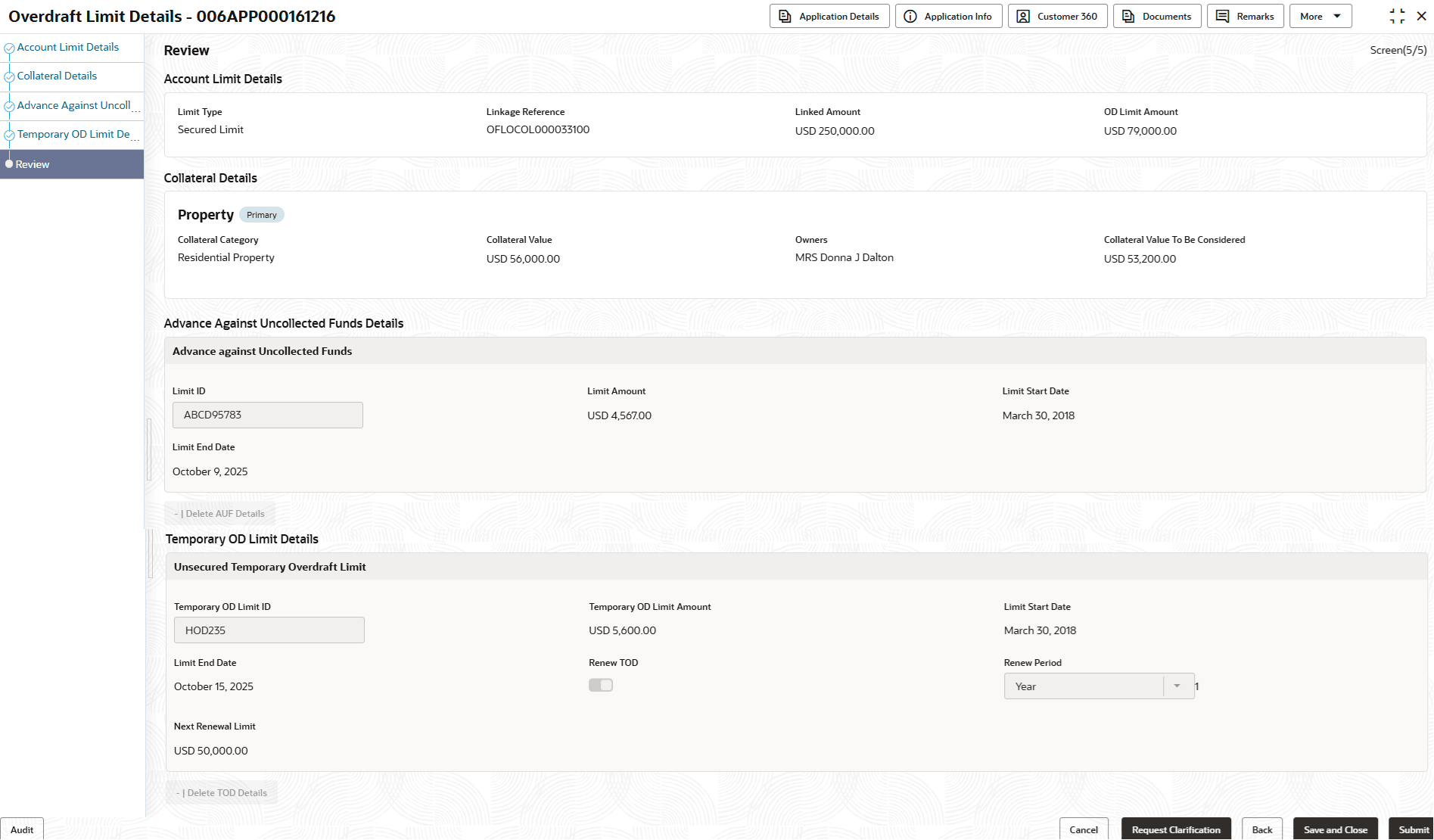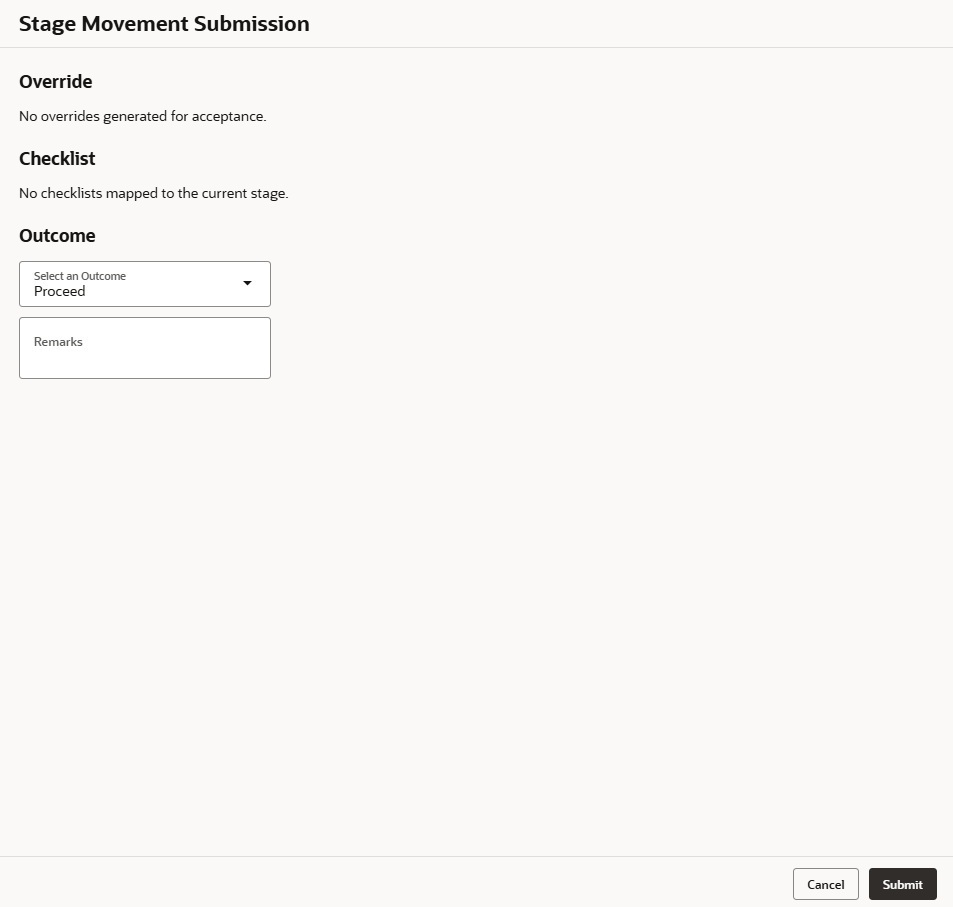2.2.5 Review - Overdraft Limit Details
This topic provides the systematic instruction to view all the data segments in the Overdraft Limit Details stage.
The system will display the summary of each of the data segments in as many sections as the number of data segments in the given stage.
To view the summary of all the data segments:
Parent topic: Overdraft Limit Details Stage