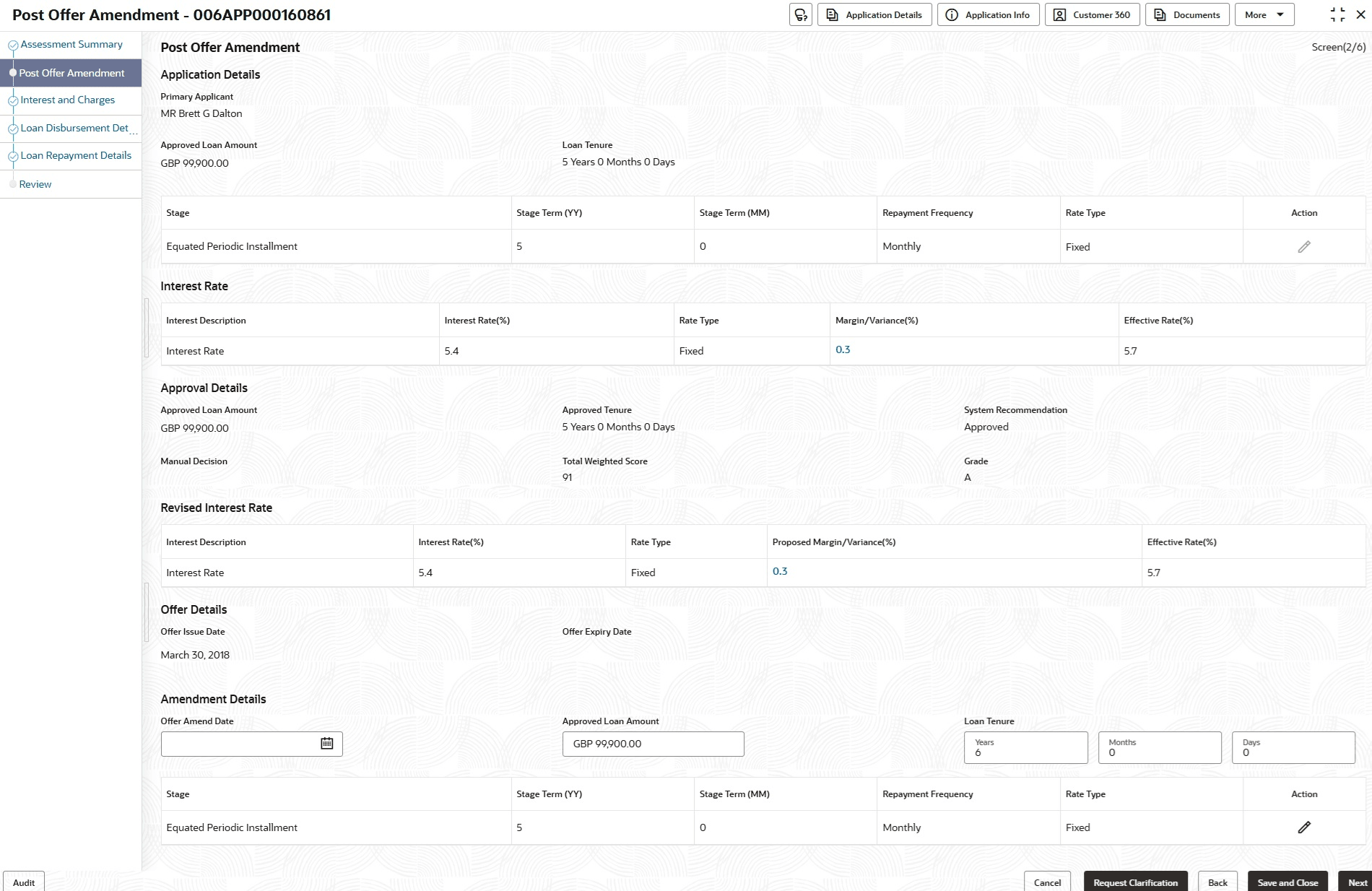3.13.1 Post Offer Amendment
This topic provides the systematic instructions to request for amendment of loan components after the Offer is Issued by the bank.
Post Offer Amendment data segment is the first data segment of Post Offer Amendment stage. The user can acquire the application from Free Tasks list.
Only if Customer Response is selected as Amend in Offer Accept/Reject data segment.
To perform actions on post offer amendment:
- On acquiring the post offer amendment stage, the Post Offer Amendment
screen appears.
- Specify the fields on Post Offer Amendment screen.For more information on fields, refer to the field description table.
Table 3-47 Post Offer Amendment – Field Description
Field Description Primary Applicant Displays the primary applicant name. Approved Loan Amount Displays the approved loan amount. Loan Tenure Displays the selected loan tenure. Stage Select the type of repayment. All type of repayment methods configured in the Business Product Preferences data segments of the Business Product Configuration screens appears in the drop-down list.
Stage Term <Term Unit> Displays the default stage term configured in the Business Product Preferences data segments of the Business Product Configuration screens. The separate column appears for separate term units.
Repayment Frequency Select the repayment frequency from the drop-down list. The available options appears based on the configuration set in the Business Product Preferences data segments of the Business Product Configuration screens:
- Daily
- Weekly
- Bi-Monthly
- Monthly
- Quarterly
- Half Yearly
- Yearly
Rate Type Displays the rate type. Action Click
 to add the record.
to add the record.
Click
 to delete the added record.
to delete the added record.
Click
 to edit the added record.
to edit the added record.
This field appears when the loan tenure is modified.
Interest Description Displays the interest description of the selected interest rate code. Interest Rate (%) Specify the interest rate. Interest Rate is fetched from host product to which this loan account is mapped via the Business Product configuration.
The system validates the Floor and Ceiling rates for each interest component.- If the effective rate is less than the floor rate, the system stamps the floor rate for that component.
- If the effective rate is greater than the ceiling rate, the system stamps the ceiling rate for that component.
Rate Type Select the rate type from the drop-down list. The available options are: - Fixed
- Floating
Margin / Variance ( %) Click the link of margin or variance in percentage. It displays the pop-up list of all margins.- Product Margin
- Risk based Margin
- Discretionary Margin
- Relationship Benefit Margin
- Bundle Margin
The Margin field appears if the Rate Type is selected as Floating.
The Variance field appears if the Rate Type is selected as Fixed.
The Bundle Margin is displayed in the drop-down list only if loan is opened as part of a bundle application and bundle margin benefit is applicable.
Effective Rate (%) Displays the amended effective rate. Effective Rate = Rate of Interest + Margin/Variance.
Approval Details This section displays the following details related to the approval. Approved Amount Displays the approved amount. This field will be blank for Manual Assessment.
Approved Tenure Displays the approved tenure. System Recommendation Displays the system recommendations.
Available options are:
- Approved
- Manual
- Rejected
Manual Decision Displays the manual decision details Total Weighted Score Displays the total weighted score. Grade Displays the grade of the applicant. Revised Interest Rate This section displays the revised interest rate based on the details updated in Amendment Details section. Proposed Margin/Variance(%) Displays the margin or variance rate percentage. This field displays Margin (%) if the Rate Type is selected as Floating.
This field displays Variance (%) if the Rate Type is selected as Fixed.
Offer Issue Date Displays the date of offer issued. Offer Expiry Date Displays the date based on the expiry period configuration done at the Business Product level which is used for this loan. Amendment Details In this section, user can capture the details in the following fields. Offer Amend Date Displays the date of offer amend. Approved Amount Specify the approved loan amount. This field will be blank for Manual Assessment.
Loan Tenure Specify the loan tenure. The stage grid reappears when the loan tenure changes, allowing the user to enter the revised tenure details.
- Click Next to navigate to the next data segment, after successfully capturing the data. The system will validate all mandatory data segments and data fields. If mandatory details are not provided, the system displays an error message for the user to take action. User will not be able to proceed to the next data segment, without capturing the mandatory data.
Parent topic: Post Offer Amendment Stage