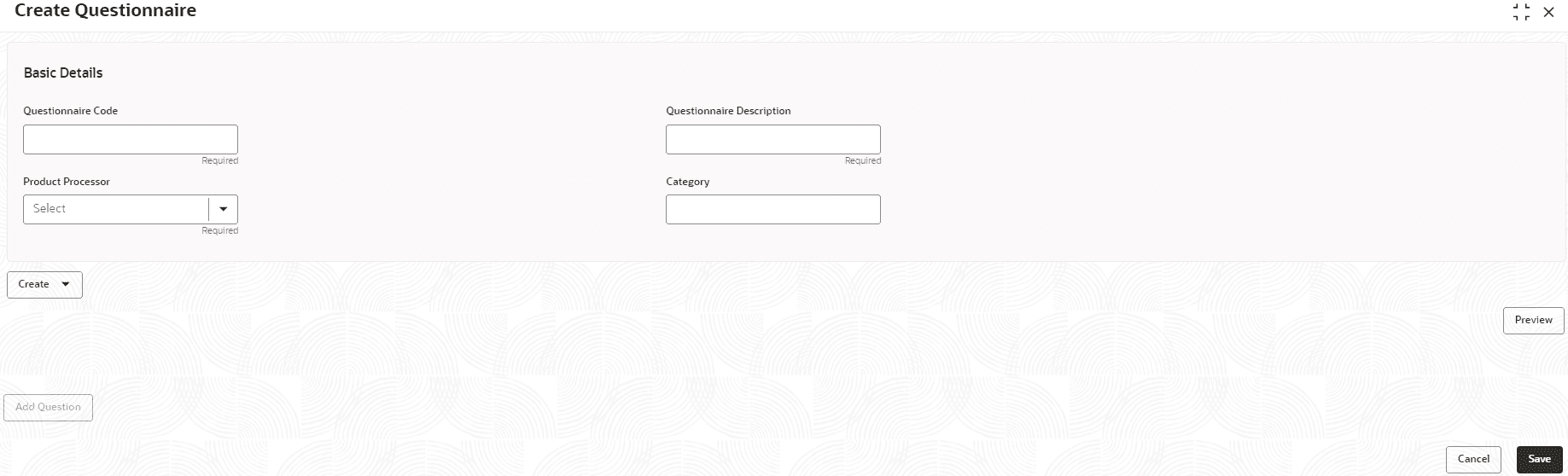1.4.1.1 Create Questionnaire
This topic describes the systematic instructions to configure the qualitative questionnaire based on the various parameters.
This questionnaire can be further linked to define qualitative scoring
model.
- On Home screen, click Retail Banking, and then click Configuration.
- Under Configuration, click Credit Decision and then click Questionnaire.
- Under Questionnaire, click Create
Questionnaire.The Create Questionnaire screen displays.
- On Create Questionnaire screen, specify the
fields.For more information on fields, refer to the field description table.
Note:
The fields marked as Required are mandatory.Table 1-33 Create Questionnaire - Field Description
Field Description Basic Details This section has the basic details of questionnaire code. Questionnaire Code Specify the questionnaire code. Questionnaire Description Specify a short description for the questionnaire. Product Processor Select the product processor from the drop-down list for which the questionnaire is being created. The available options are: - OBO
- OBPY
Category Specify the category of the questionnaire. Preview Click Preview to view the questions configured for the questionnaire along with the response choice. Create Click Create to configure the questions. Question Code Specify the unique question code.
Question Description Specify the description for the question. Select-Type Select the type of response option from the drop-down list. The available options are:- Single Select
- Multi Select
- Input
- Date
Select Sub-Type Select the sub type of response option from the drop-down list. The available options are:- Yes/No
- Checkbox
- Radio Button
- Dropdown
Short Name Specify the short name of the question. This will be displayed in the Execution Summary. Comments Specify the comments of the question. Required Indicates whether the question is mandatory or optional. By default, this toggle is turned ON. - If this toggle is ON for a question, that particular question can be prompted as mandatory.
- If this toggle is OFF for a question, the particular question remains optional.
Add Condition Click Add Condition to use existing rule or create new rule for the question. Answer Code Displays the answer code. Answer Option Specify all the expected response for the question configured. Add Click Add to add the expected response to the question. Update Click Update to edit the response. Remove Click Remove to remove the response. Done Click Done to save the data. 
Click this icon to view the responses configured for the questionnaire. 
Click this icon to move the position of the questions. 
Click this icon to expand, copy or remove question. 
Click this icon to add the question details. 
Click this icon to copy the question. 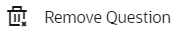
Click this icon to remove the question. Add Question Click Add Question to add another question. - Click Save to save the details.
The Questionnaire is successfully created and can be viewed using View Questionnaire screen.
Parent topic: Questionnaire