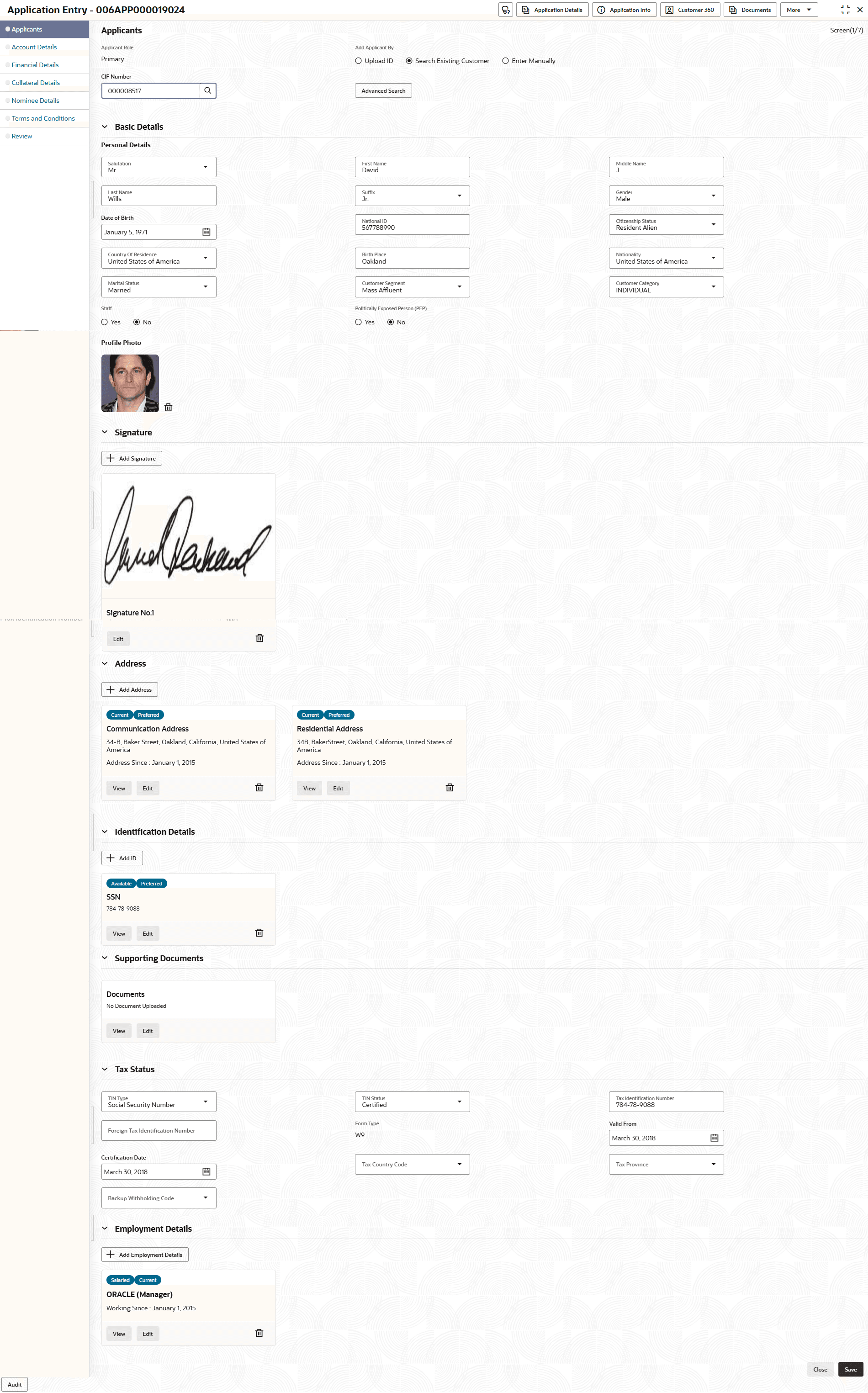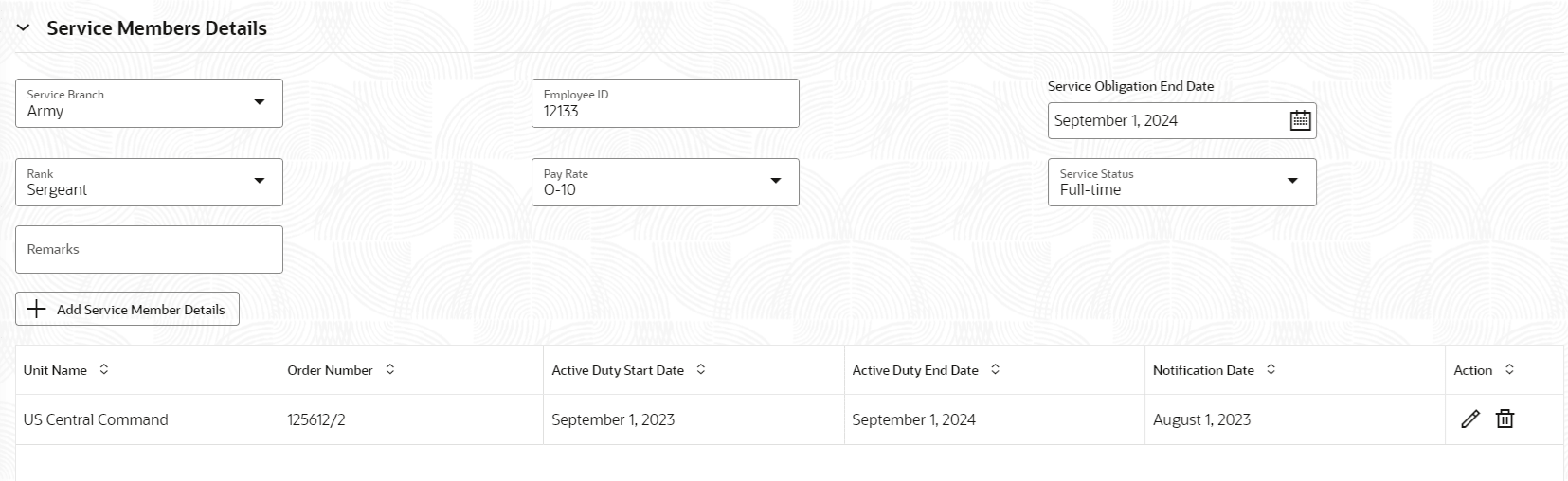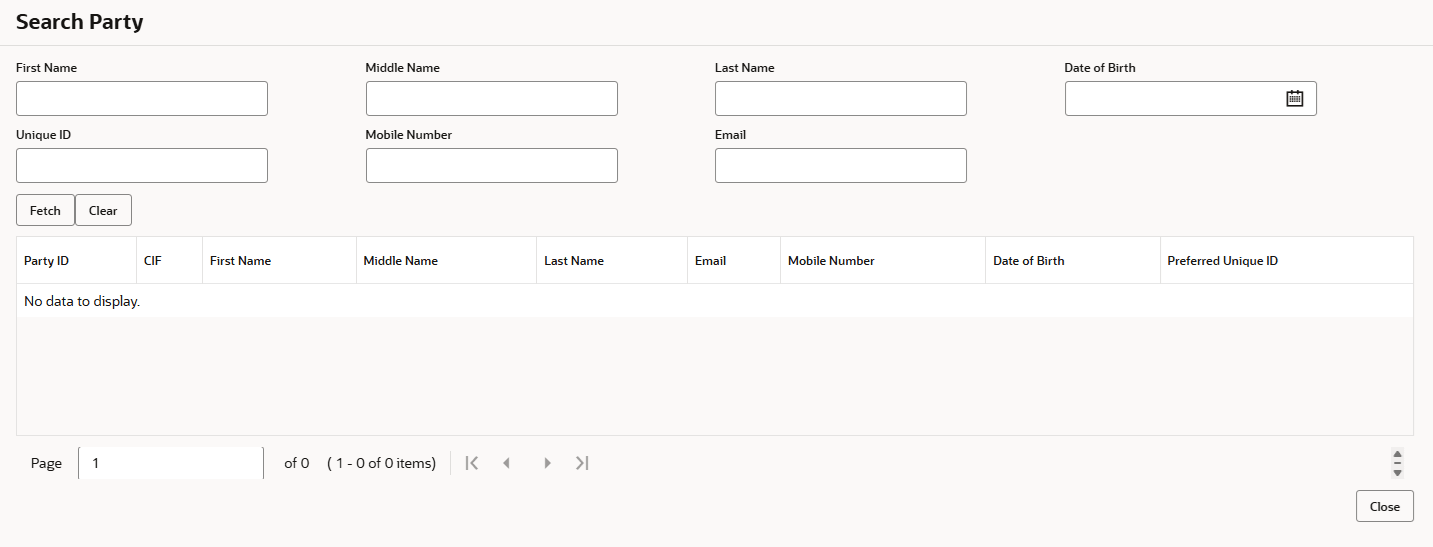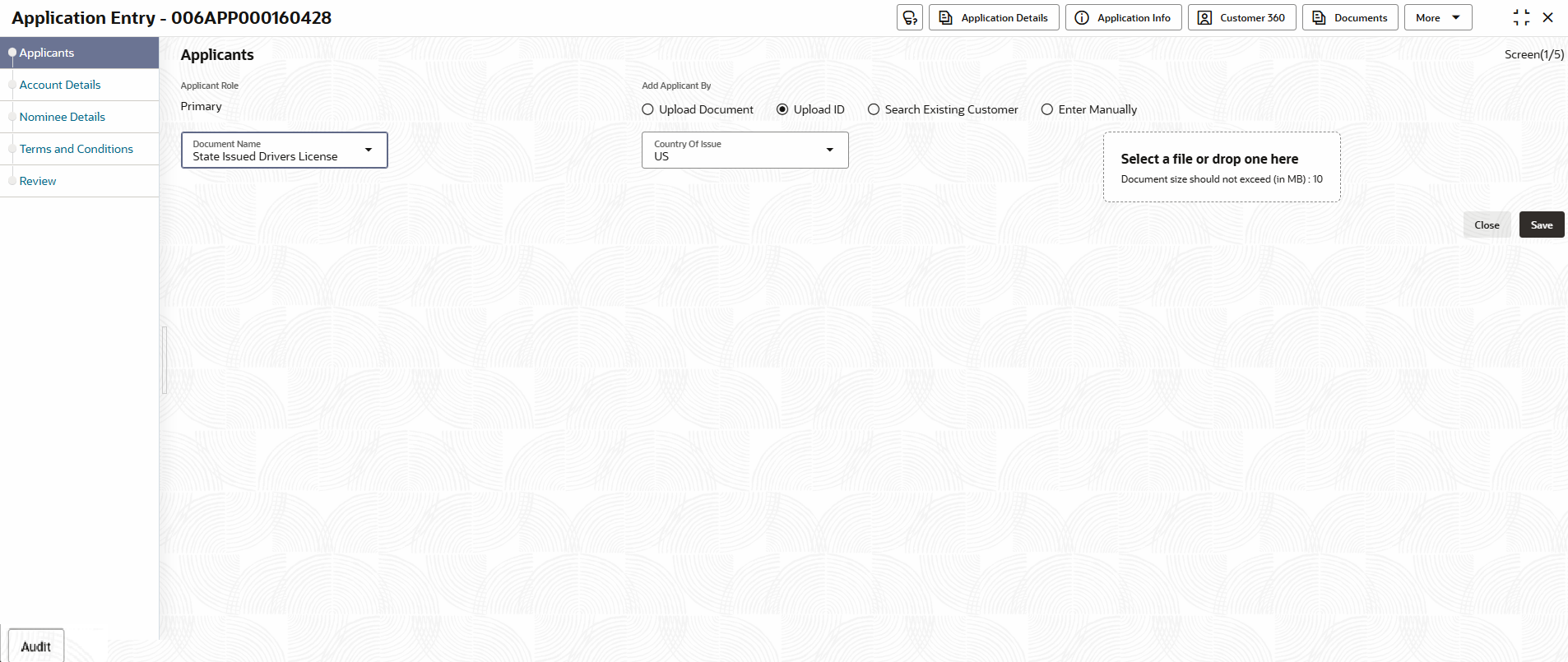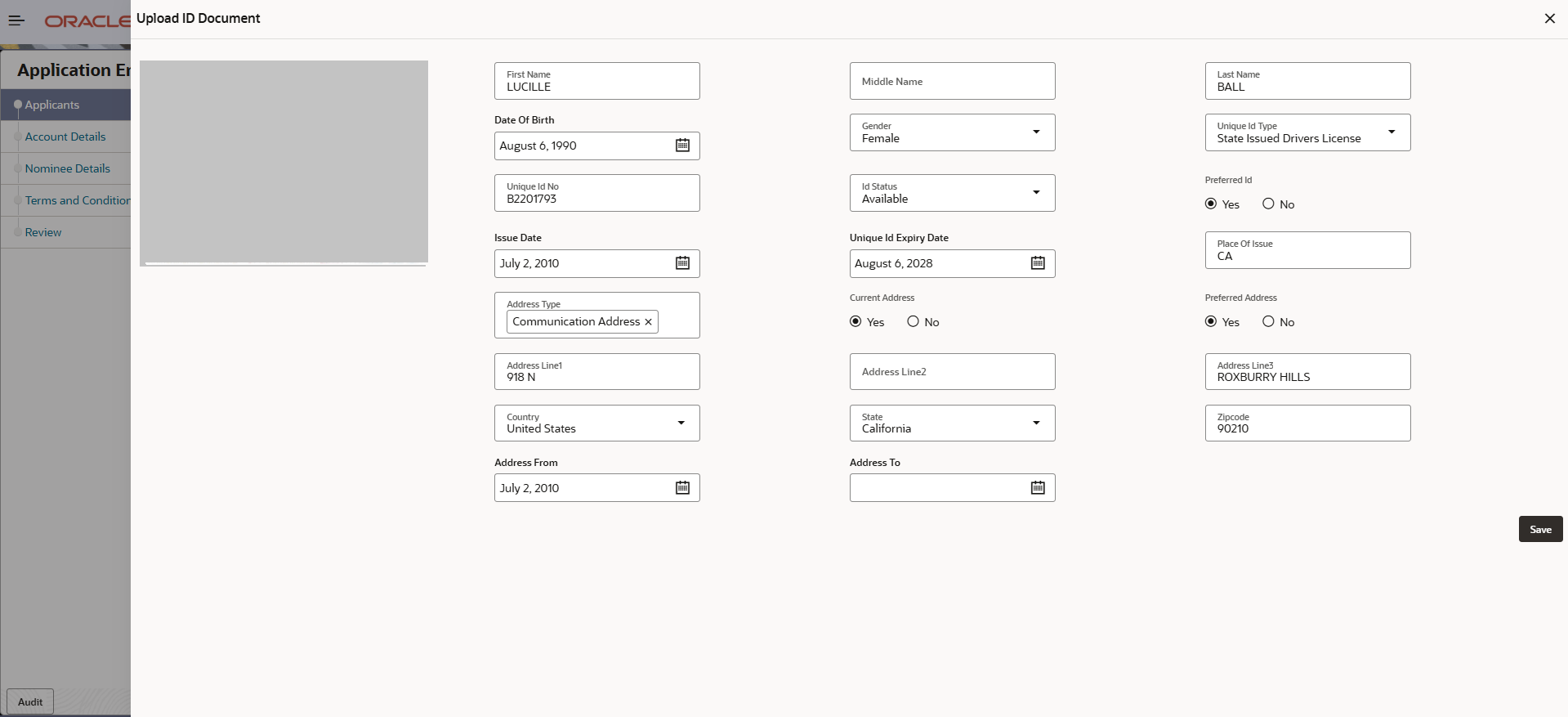2.1.1.1 For Individual Customer Type
The topic describes the process to capture or edit customer information of Individual type of customer.
- In the Saving Application Entry stage, update the customer details in the Applicants data segment based on the respective customer type.
The Applicant - Individual screen displays.
- Specify the relevant applicant details in data fields. The fields which are marked as Required are mandatory. For more information on fields, refer to the field description table below:
Table 2-1 Applicant- Individual – Field Description
Field Description Applicant Role Displays the applicant role. By default the Primary role appears in this field.
Select the applicant role (Joint, Guardian, Custodian, Guarantor, and so on) in case user add multiple applicant in single application.
Add Applicant By Select the mode from which the user need to add new applicant. The available options are:- Upload Documents - Using this option user can upload identification documents of the application to extract the details.
- Search Existing Customer - This option is used if the applicant is an existing customer of the bank. On selecting the existing customer, the details appears in the respective sections which are already stored.
- Enter Manually - This option is used if user wants to enter all the applicant details manually.
Document Name Select the document which is used from extracting applicant details. The available options are:
- State Issued Drivers License
- Passport
This field appears if the Upload ID option is selected from the Add Applicant By drop down list.
Country of Issue Select the country in which the document is issued. This field appears if the Upload ID option is selected from the Add Applicant By drop down list.
Select and Drop here User can upload a document from the local system by dragging and dropping it or clicking Select or drop files here.
PNG and JPEG file formats are supported.
10MB maximum file size is allowed.
This field appears if the Upload ID option is selected from the Add Applicant By drop down list.
CIF Number Search and select the CIF number.
This field appears if the Search Existing Customer option is selected from the Add Applicant By drop down list.
The system checks whether the entered CIF number corresponds to any entries on the Office of Foreign Assets Control (OFAC) list. If a match is found, an error message will be displayed indicating that the selected CIF is associated with an Invalid Customer Status. Consequently, the account opening process has not been initiated for that customer.
Advanced Search Click this button to initiate a party search with advanced parameters For more information on advance search, refer the Advanced Search section below.
This field appears if the Search Existing Customer option is selected from the Add Applicant By drop down list.
Basic Details In this section the user can manually capture the basic details of applicant. This section appears if the Enter Manually option is selected from the Add Applicant By drop down list.
Salutation Select the salutation of the applicant from the drop-down list. First Name Specify the first name of the applicant. Middle Name Specify the middle name of the applicant. Last Name Specify the last name of the applicant. Suffix Specify the suffix for the applicant. This options in this list appears based on the configured entity code in the Oracle Banking Party product.
Gender Specify the Gender of the applicant from the drop-down list. Date of Birth Select the date of birth of the applicant. Citizenship Status Select the citizenship status of the applicant from the drop-down list. Available options are:
- Resident Alien
- Citizen
Country of Residence Search and select the country code of which the applicant is a resident. Birth Place Specify the birth place where the applicant has born. Nationality Search and select the country code where the applicant has nationality. Citizenship By Search and select the country code for which applicant has citizenship. Marital Status Select the marital status of the customer from the drop-down list. Available options are:
- Married
- Unmarried
- Legally Separated
- Widow
- Registered Domestic Partnerships
Customer Segment Select the segment of the customer. Available options are:
- Emerging Affluent
- High Net worth Individuals
- Mass Affluent
- Ultra HNI
- Very HNI
Customer Category Select the category of the customer. Staff Select the toggle to indicate if the customer is employee of the bank. Politically Exposed Person Select to indicate if the customer are politically exposed person. Profile Photo Drag and drop the document file or click on Select or drop files here to browse and upload the document from the local system.
PNG and JPEG file formats are supported.
10MB maximum file size is allowed.
Signatures In this section, user can add new signature and view the already added signature of the customer.
Click Add Signature to select the file to upload signature.
Click Cancel button to discard the added details.
On Submit, signature will be handed off to Oracle Banking Party.
Upload Signature Drag and drop the signature file or click on Select or drop files here to browse and upload the signature from the local system.
PNG and JPEG file formats are supported.
10MB maximum file size is allowed.
Uploaded Signature Displays the uploaded signature. Remarks Specify the remarks related to the signature. Click Save to save the uploaded file.
Signature ID Displays the Signature ID for the added signature along with the image and remark. Action Click
 to edit the added signatures
to edit the added signatures
Click
 to delete the added signatures.
to delete the added signatures.
Address This section displays the added address of the applicant. It is mandatory to add communication address of the applicant.
Click the Add Address button to add address details.
Click
 to perform below actions on the added address details,
to perform below actions on the added address details,
- Click View to view the address details.
- Click Edit to edit the address details.
- Click Delete to delete the address details.
Address Type Select the address type for the applicant from the drop-down list.
- Residential Address
- Communication Address
Current Address Select to indicate if user want to mark entered address as current address type. Preferred Address Select to indicate if user want the selected address type as preferred address type. This field is non editable if the No option is selected in the Current Address field.
Address Since Select the date from when user are connected with the given address. Address From Select the date from when user are connected with the given address. Address To Select the date till when user were connected with the given address. This field appears if the No option is selected in the Current Address field.
Address Specify the address to search for the already captured address.
Based on the configuration, on entering a few letters, the system fetches the related address that is already captured.
Based on the selection, the fields are fetched in the address section.
Address Line 1 Specify the building name. Note: The maximum length is 35 characters.
Address Line 2 Specify the street name. Note: The maximum length is 35 characters.
Address Line 3 Specify the city or town name. Note: The maximum length is 35 characters.
Country Select and search the country code. State / Country Sub Division Specify the state or country sub division. This field appears based on the selected country code. Zip Code / Post Code Specify the zip or post code of the address. Zip +4 Specify the Zip code of the address. Note: This field is optional
<Added record tile> In this tile, user can view the added address details. Below details appears in the tile:- <Current status> this flag appears only if Yes option is selected.
- <Preferred ID status> this flag appears only if Yes option is selected.
- Address Type
- Address dates
- Address line 1,2,3
- Country
- State
Click the Edit to edit the added address details.
Click the View to view the added address details.
Click
 to delete the added address details.
to delete the added address details.
Contact Details In this section, user can provide digital contact details. Communication Mode Select the communication mode from the drop-down list. The available options are:- Mobile Phone
Country Select the country along with international subscriber dialing code of the mobile phone from the drop-down list. The drop-down list option consist of country code, country name and subscriber dialing code.
This field appears only if user select the Mobile Phone option as communication mode.
Mobile Number Specify the mobile number. Contact Sub Type Select the contact type from the drop-down list. The available options are: - Residence
- Business
- Mobile
- Others
Note: The contact preferred flag, which was previously captured as a contact sub type.
Email Id Specify the email ID. This field appears only if the Email option is selected as communication mode.
Preferred Select to indicate if the given record is the preferred one. Action User can edit or delete the added mobile details. Identification Details User can add, view and edit the identification details in this section.
Click Add ID to add Identification details.
ID Type Specify the ID type.
The available options are:
- Military ID
- Birth Certificate
- SIN
- Permanent Resident Card ()
- SIN
- Passport
- SSN
ID Status Specify the status of the selected ID type.
The available options are:
- Verification Pending
- Applied For
- Available
- Notice Received
Unique ID Specify the unique identification code of the selected type. The unique ID can be entered only if the ID Status is Available. Place Of Issue Specify the place where the ID is issued to the user. Issue Date Specify the date from which the ID is valid. Expiry Date Specify the date till which the ID is valid. Preferred Select to indicate whether added ID details are preferred among all others.
In case of multiple ID details, it is mandatory to mark any one of the ID details as Preferred.
Remark Specify the remark. Click the Save button to save the entered ID details.
<Added record tile> In this tile, user can view the added ID details. Below details appears in the tile:- ID Status
- <Preferred ID status> this flag appears only if Yes option is selected.
- ID Type
- Unique ID
Click
 to edit the added ID details.
to edit the added ID details.
Click
 to view the added ID details.
to view the added ID details.
Click
 to delete the added ID details.
to delete the added ID details.
Supporting Document This section displays the status of the supporting documents that customer provides to get onboard. User can view,
- Document Name
- Document Number
- Document Issue Date
- Document Expiry Date
- Attached Files
In case of exiting party, already captured documents fetched in this section. User can add, edit or delete the documents.
Click Edit to add or edit the document. The Document popup appears. Below fields appears in the popup.
Document Name Select the name of the document from the drop-down list. The available options are: - SSN
- Bank Statement
- Passport
- Salary Slip
- Driving License
- Aadhaar
- Pan Card
- Voter Id
Document Number Specify the unique number of the selected document. Document Issue Date Specify the date from which the document is valid. Document Expiry Date Specify the date on which the document is expired. Attached Files Displays the number of documents attached. Action Select the action to upload or perform on the added documents. The available actions are:- Save: Click
 to save the uploaded documents.
to save the uploaded documents.
- Upload: Click
 to upload the documents.
to upload the documents.
- Edit: Click
 to edit the added documents.
to edit the added documents.
- Delete: Click
 to delete the added documents.
to delete the added documents.
Tax Status In this section, user can update the tax declaration details. TIN Type Select the type of tax identification number. The available options are:- Social Security Number
- Employer Identification Number
- Adoption Tax Identification Number
- Individual Tax Identification Number
TIN Status Select the status of tax identification number from the drop-down list. The available options are:- TIN Applied For
- Missing TIN
- In correct TIN
- Certified
- Tin Captured But Not Certified
Note: If the Citizenship Status is selected as Resident Alien or Citizen, the drop-down will appear.
.The available options are:- Certified
- Certified - Due for Recertification
- Uncertified - No W8-BEN Received
- Uncertified - Recertification Past Due
Note: If the Citizenship Status is selected as Non Resident Alien, the drop-down will appear.
Tax Identification Number Specify the tax identification number. Note: Specify the TIN as per the TIN type format.
Foreign Tax Identification Number Specify the foreign tax identification number. Note: This field is optional.
Form Type Specify the form type for tax declaration. If the Non Resident Alien option is selected from the Citizenship Status drop-down list then the Form Type is defaulted to W8-BEN and disable.
If the Citizen or Resident Alien option is selected from the Citizenship Status drop-down list then the Form Type is defaulted to W9 and disable.
Valid From Specify the date from which the form is valid. Certification Date Specify the tax certification date. Tax Country Code Displays the country code for tax. Tax Province Code Search the tax province code. Note:This field is optional.
This field displays the respective states drop-down list, if the applicant selects the Tax Country Code.
Backup Withholding Code Select the option from the drop-down list.The available options are: - Missing TIN (A Type)
- Invalid Tin (B Type)
- IRS Induced (C Type)
- Customer Induced (D Type)
- W-8 Expired
Note: This field is mandatory, if TIN is not certified.
Valid Since Specify the date from which the form is valid. Employment Details In thi section user can capture the employment details of the applicant. Employment Type Select the employment type. The available options are:- Salaried
- Self Employed
Salaried Below field appears if the Salariedoption is selected from the Employment Type list. In this section user can capture salaried employment details.
The below fields appears if salaried employment details are already captured.
- Employer Code
- Employer Name
- Employer Description
- Employer Address
- Employee Type
- Industry Type
- Organization Category
- Demographics
- Current Employer
- Working Since
- Working Till
- Employee ID
- Designation
- Level or Grade
User can edit, view or delete already added details.
Employer Code Specify the employer code.
OR
Click to search the employer code. The pop-up appears to fetch the employer code. Specify Employer Code or Employer Name to fetch the details.
Employer Name Displays the employer name of the selected employee code. Employer Description Specify the employer description. Employer Address Specify the employer address. Employee Type Select the employee type from the drop-down list.
The available options are:
- Full Time
- Part Time
- Contract
- Permanent
Note: This field is optional.
Industry Type Select the Industry Type from the drop-down list.
The available options are:
- IT
- Bank
- Services
- Manufacturing
- Legal
- Medical
- Engineering
- School/College
- Others
Organization Category Select the organization type from the drop-down list.
The available options are:
- Government
- NGO
- Private Limited
Demographics Select the demographics from the drop-down list.
The available options are:
- Global
- Domestic
Current Employer Select whether the applicant works currently in this role.
The available options are:
- Yes
- No
Working Since Select the employment start date. Working Till Select the employment last date. Employee ID Specify the employee ID. Grade Specify the grade. Designation Specify the designation. Self Employed Below field appears if the Self Employed option is selected from the Employment Type list. In this section user can capture self-employment or professional details of customer.
Below fields appears if self-employment or professional details are already captured.
- Professional Name
- Professional Description
- Professional Email ID
- Company /Firm Name
- Registration Number of Company
- Start Date
- End Date
User can edit, view or delete already added details.
Professional Name Specify the professional name. Professional Description Displays the professional description. Professional Email ID Specify the professional email ID. Company /Firm Name Specify the company or firm name. Registration Numberof Company Specify the registration number. Start Date Specify or select the start date of company. End Date Specify or select the end date of company. <Added record tile> In this tile user can view the added employment details. Below details appears in the tile:- Employment Type
- <Current Employer> this flag appears only if Yes option is selected.
- Employer Name
- Working Dates
Click
 to edit the added ID details.
to edit the added ID details.
Click
 to view the added ID details.
to view the added ID details.
Click
 to delete the added ID details.
to delete the added ID details.
If service member option is selected as Yes , the service member details screen displays.
For more information on fields, refer to the field description table below:Table 2-2 Service Member Details
Fields Description Service Member Details In this section, user can capture the service member details, if the customer is service member. Employee ID Specify the employee identification code. Note: This field is optional.
Remarks Specify the remarks. Service Branch Specify the service branch of the customer.
The available options are:
- Army
- Marine Corps
- Navy
- Air Force
Note: This field is mandatory.
Rank Specify the rank from the drop-down list. Note: This field is mandatory.
Pay Rate Specify the pay rate from the drop-down list. Service Status Specify the service status from the drop-down list. Service Obligation End date Specify the end date of service obligation. Cover Under Armed Forces Benefits Specify to indicate whether the customer is covered under the armed forces benefits. Unit Name Specify the unit name of the customer. Order Number Specify the order number of the service in which the customer is enrolled. Active Duty Start Date Specify the date on which service is active. Active Duty End Date Specify the date on which the service is ending. Notification Date Specify the date on which the customer notified bank about the enrollment in service.
This date cannot be future dated.
Actions Select the action to preform on the added record. The available actions are:- Edit: Click
 to edit the added record.
to edit the added record.
- Delete: Click
 to delete the added record.
to delete the added record.
Advanced SearchUser can perform an advanced search for the party by providing additional information.
User can perform search on below party types:
For Individual- First Name
- Middle Name
- Last Name
- Date of Birth
- Preferred Unique ID
- Tax Identification Number
- Mobile Number
For Non- Individual- Party ID
- Business or Organization Name
- Registration Number
- Registration Date
- Customer Category
To search for a party using the advanced search:
- Click the Advanced Search.The Search Party window appears based on the selected party type.
Below screenshot refers the
- Click Fetch to search all the parties. All the parties in system appears in the table.
OR
Enter the search criteria and click Fetch.
The search result appears based on the search criteria.
To upload document for fetching customer information:
- Click Upload ID to fetch the customer information from the uploaded documents. The Applicants - Upload ID screen displays.
- Specify the relevant details. For more information on fields, refer to the field
description table below.
Table 2-3 Applicants - Upload Document – Field Description
Field Description Document Name Select the document name from the drop-down list.
The available options are:
- Driving License
- Passport
Country of Issue This field is defaulted for the document name is selected.
Note: This field is editable.
Upload Document Click on Select a file or drop one here to browse and upload the document from the local system.
Note: PNG and JPEG file formats are supported.
- On uploading the document, the details are fetched and appears in the Verify
Information screen. The Verify Information screen displays.
- On the Verify Information screen, the fields are pre-populated with extracted
data. For more information on fields, refer to the field description table below.
Table 2-4 Verify Information – Field Description
Field Description First Name The information in this field is automatically populated with the extracted data. User can modify the first name of the applicant if required. Middle Name The information in this field is automatically populated with the extracted data. User can modify the middle name of the applicant if required. Last Name The information in this field is automatically populated with the extracted data. User can modify the last name of the applicant if required. Date of Birth The information in this field is automatically populated with the extracted data. User can modify the date of birth of the applicant if required. Gender The information in this field is automatically populated with the extracted data. User can modify the gender of the applicant if required. Unique ID Type Displays the unique ID type of the applicant based on the document uploaded. Unique ID Number The information in this field is automatically populated with the extracted data. User can modify the Unique ID number of the applicant if required. ID Status The information in this field is automatically populated with the extracted data. User can modify the ID status of the applicant if required. Preferred ID The information in this field is automatically populated with the extracted data. User can modify the preferred ID by clicking Yes or No. Issue Date This field is pre-populated with the extracted data. Modify the issue date of the driving license, if required. This field appears only if the Document Name is selected as Driving License.
Unique Id Expiry Date The information in this field is automatically populated with the extracted data. User can modify the unique ID expiry date of the applicant, if required. Place Of Issue The information in this field is automatically populated with the extracted data. User can modify the place of issue of the applicant, if required. Address Type Select the address type for the applicant from the drop-down list.
- Residential Address
- Communication Address
Current Address Select to indicate if entered address can be marked as current address type. Preferred Address Select to indicate if the selected address type as preferred address type. Address Specify the address to search for the already captured address.
Depending on the setup, when a user inputs a few characters, the system retrieves the corresponding address that has already been recorded
Based on the selection, the fields are fetched in the address section.
Address Line 1 Specify the building name. Address Line 2 Specify the street name. Address Line 3 Specify the city or town name. Country Select and search the country code. State / Country Sub Division Specify the state or country sub division. This field appears based on the selected country code. Zip Code / Post Code Specify the zip or post code of the address. Address From Select the date when the applicant began residing at the specified address. Address To Select the date when the applicant last lived at the specified address. Update Address Select the option whether the address has to be updated with the extracted data.
The available options are:
- Yes
- No
- Click Save to save pre-populated the data fields in the Customer Information screen.
- Click OK to override the data fields with the extracted data. also click Cancel to cancel the override action and return to the Verify Information screen.
- Click Next to navigate to the next data segment, after successfully capturing the data. The system will validate all mandatory data segments and data fields. If mandatory details are not provided, the system displays an error message for the user to take action. User will not be able to proceed to the next data segment, without capturing the mandatory data.
Note:
If the Allow existing customer only option is enabled based on the host parameter at the business product level, the system allows only eligible accounts that exist in the host to open an IRA Money Market Savings Account.
Parent topic: Applicant