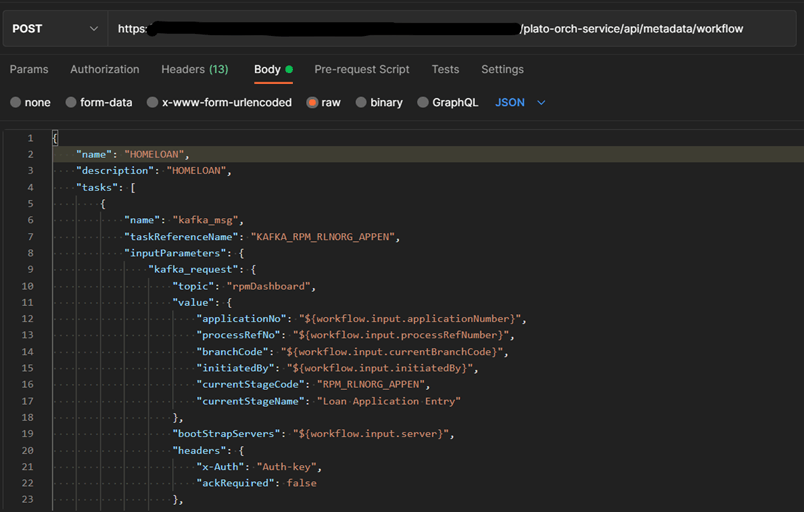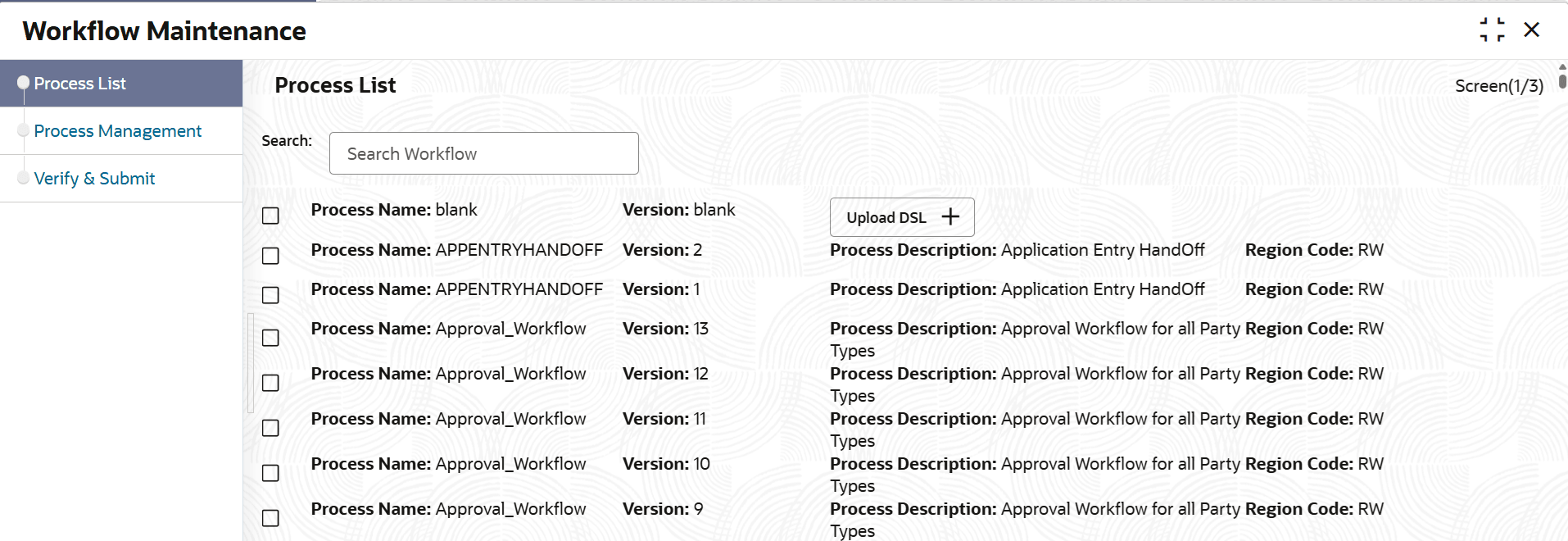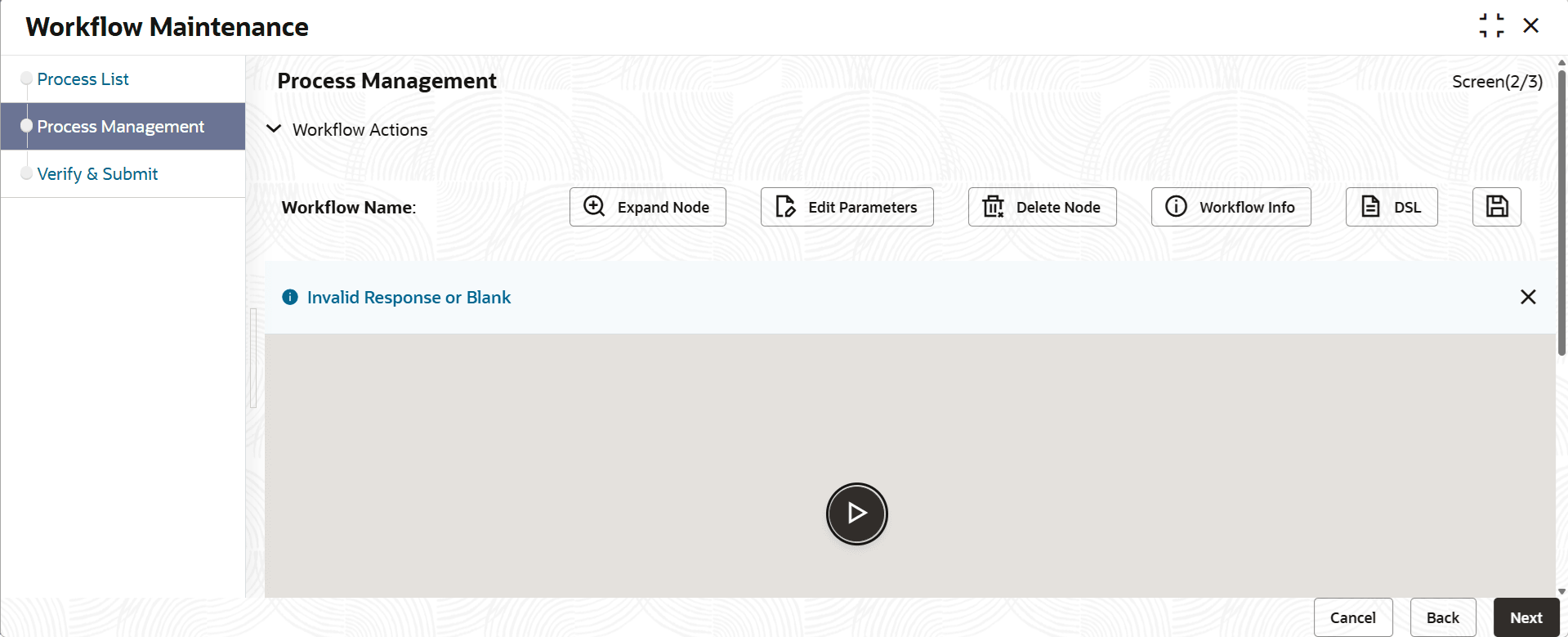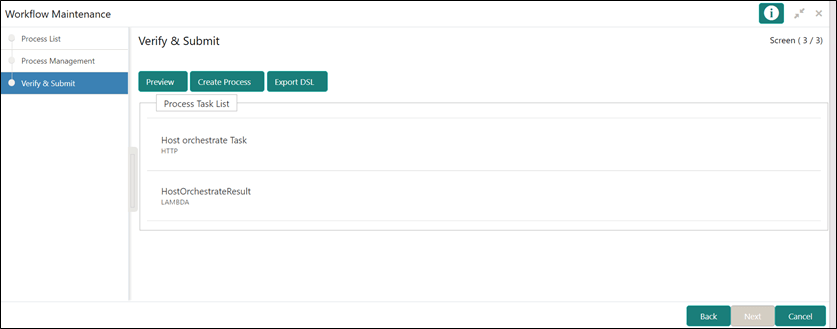6 Workflow Deployments
This topic provide the systematic instructions to setup the workflow deployments for Oracle Banking Origination Installation.
Before deploying the process the following topic to be updated with the server ip/port for the end points used in the process.
For each process, open the process to find for http_request and modify the following in the uri.
Table 6-1 Update the process
| Term | Value |
|---|---|
uri |
http://{{PROCESS_SERVER_HOST}}:{{PROCESS_SERVER_PORT}}/ |
{{PROCESS_SERVER_HOST}} |
IP of the Conductor server. |
{{PROCESS_SERVER_PORT}} |
Port of the Conductor server |
For the list of the conductor-based processes to be deployed, refer to Oracle Banking Origination Processes. The server names, domain names need not be the same as this document provides. The steps to deploy a process remains the same for all the workflow files.
To deploy the Conductor Process:
Note:
Server names, Domain names must be same as provided in this guide.- Launch Postman.
- Create a new request (if not done already) and select the
POSTmethod.If the process flow is already deployed and needs to be updated, then the method should be
PUT. - Input the URL in the below format
http://{{PROCESS_SERVER_HOST}}:{{PROCESS_SERVER_PORT}}//plato-orch-service/api/metadata/workflow - Input the header parameters as shown below:
Content-Type:application/json
userId:<userId>
appId:platoorch
branchCode:<branchCode>
entityId:DEFAULTENTITY - Paste the body of the message with the content from the process file.
- Click Send.
Response status 200 returned from server.
- From the menu, navigate to Tasks and click Business Process Maintenance.
The Workflow Maintenance screen appears.
- Select the Process Name: blank check box and click Upload DSL + to the required DSL.json file.
- Click Next to navigate to the Process Management screen.
- Click Next to navigate to the Verify & Submit screen.
- Click Create Process.
Oracle Banking Origination Processes
The following list of Conductor based processes to be deployed for Oracle Banking Origination.
Table 6-2 List of Conductors
| Serial Number | Process Name | Dependent Process |
|---|---|---|
| 1 | APPENTRYHANDOFF.json | None |
| 2 | BNPLACCOPEN.json | None |
| 3 | CASAHOSTORCH | None |
| 4 | CREDITCARD | None |
| 5 | CURRENTACCOUNT | None |
| 6 | CURRENTACCOUNTUS | None |
| 7 | EDUCATIONLOAN | None |
| 8 | HOMELOAN | None |
| 9 | HOSTORCHESTRATOR | None |
| 10 | INITIATION | None |
| 11 | INSTCURACC | None |
| 12 | INSTPLOAN | None |
| 12 | INSTSAVACC | None |
| 14 | INSTTDACC | None |
| 15 | IPA | None |
| 16 | IRACDORIG.json | None |
| 17 | IRASAVORIG.json | None |
| 18 | LOANAGDEPO.json | None |
| 19 | LOANQUICKACCOPEN.json | None |
| 20 | PERSONALLOAN | None |
| 21 | SAVINGSACCOUNT | None |
| 22 | SAVINGSACCOUNTUS | None |
| 23 | SECPERSONALLOAN | None |
| 24 | SMBCURRENTACCOUNT | None |
| 25 | SMBINITIATION | None |
| 26 | SMBLOAN | None |
| 27 | SMBSAVINGS | None |
| 28 | SMBTD1 | None |
| 29 | SMBTERMLOAN | None |
| 30 | TDACCOUNT | None |
| 31 | TDACCOUNTUS | None |
| 32 | TDHOSTORCH | None |
| 33 | VEHICLELOAN | None |