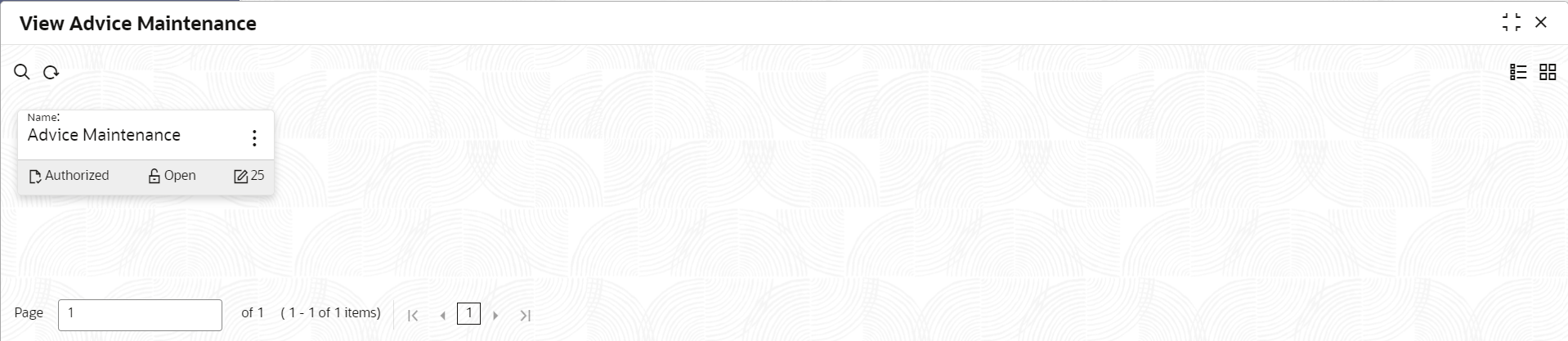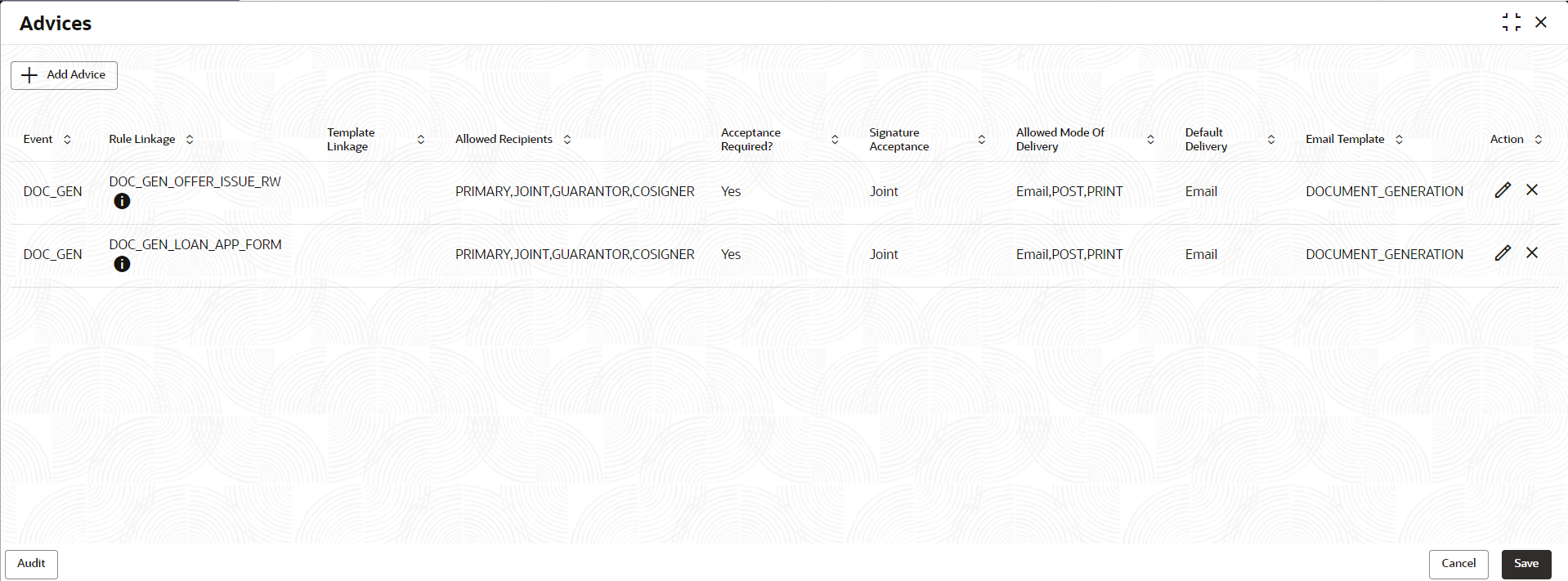1.6 Advice Maintenance
This topic describes the information about advice maintenance.
To edit view advice maintenance:
- Navigate from Retail Banking to Configurations, then select Advices and Alerts from the Configurations menu list.
- Click View Advices Maintenance.
The View Advices Maintenance screens appears.
For more information on fields, refer tothe field description table below.
Table 1-102 View Advices Maintenance - Field Description
Field Name Description Name Displays the name of advice maintenance <Footer of Title> This section displays the status of the record as,
- Whether the record is Authorized or Unauthorized
- Whether the record is Open or Closed
- Number of times the record is edited
- Click
 icon on the top right-hand side of the advices tile and click
Unlock.
icon on the top right-hand side of the advices tile and click
Unlock. The Advices screen appears.
Table 1-103 Advices – Field Description
Field Description Event Displays the event name. Rule Linkage Displays the name of the rule which is linked. Click
 to view the rule which is linkage along
with output.
to view the rule which is linkage along
with output.
Template Linakge Displays the template which is link to the event. Allowed Reciepent Displays the role of the applicants which are allowed for the event. Acceptance Required The event requires acceptance. If the option is yes, acceptance is necessary in the process. If the options is Yes, acceptance is necessary in the process.
If the options is No, acceptance is optional in the process.
Signature Acceptance Displays the signature acceptance in the event. Allowed Mode Of Delivery Allows the mode of delivery for giving the advice. Default Delivery Displays the mode of delivery set as default. Email Template Displays the template which is set for email. Actions Select the appropriate action to perform on the added record. The available actions are:
- Click
 to edit the already added record.
to edit the already added record.
- Click
 to delete the already added record.
to delete the already added record.
- Click
- Click Add Advice button to add the new advice event. The popup window appears for adding details.
Table 1-104 Add Advice - Field Description
Field Description Event Define the trigger for an outbound document by selecting the event name from the list. The list appears based on the seed maintenance.
Linkage Select the type of linkage. The available options are:- Rule
- Template
Rule Name Select the rules from the list linked to event. To view the rule along with output, click

This rule list is maintained in the Rule Maintenance screen.
Template Name Select the template from the list which is linked to the event. You can select multiple options from the list.
Allowed Reciepent Select the role of the applicants which are allowed for the event. The advices are dispatched to the allowed recipent.
Acceptance Required Select to indicate whether the acceptance is required for the event. The available options are:- Yes : If the option is Yes, then the recipients are required to accept and sign the process. This value indicates the necessity of their acceptance. The user needs to upload the signed copy or wait for the signing process to be completed by the recipient for the documents listed in the Document Acceptance data segment, indicating this value.
- No:If the recipients do not opt for the No choice, acceptance of the documents is required once they are dispatched.
Signature Acceptance Displays the signature acceptance in the event. The conditions based on which the value appears in this field are mentioned below:- If the user selects the Yes option in the Acceptance Required field and adds multiple recipients to the Allowed Recipients field, then the Joint value will appear by default.
- If a single recipient is added to the Allowed Recipients field and the Yes option is selected in the Acceptance Required field, then the Single value is displayed by default.
- If the user does not select the Acceptance Required field's No option, then the system defaults to and displays the No Applicable value instead.
Allowed Mode Of Delivery Select the mode of delivery which is allowed for delivering the advices. You can select multiple options from the list.
The mode fo delivery list is defined in the Media Maintenance screen.
Default Delivery Select the default mode of delivery. All the options selected in the Allowed Mode of Delivery appears for selection in this list.
During Document Generation events, the Mode of Delivery in the Document Generation data segment of the Application Documents stage is set by the option chosen in this field as the default.
Email Template choose the template for the advice that will be delivered in the email format to the recipients. - Click Save to saved the added details. The record is added and appears in the tabular format on the landing page.
- Click Save to lock the added record.
Parent topic: Configurations