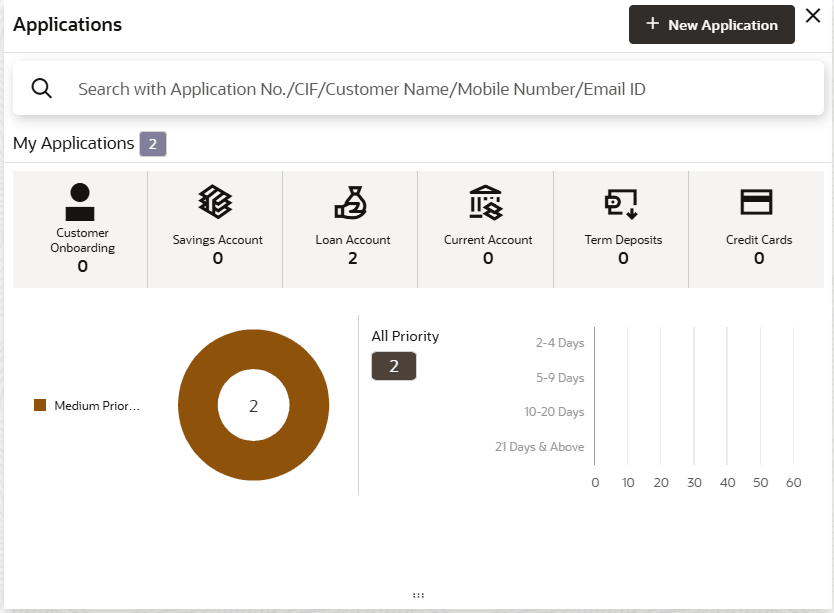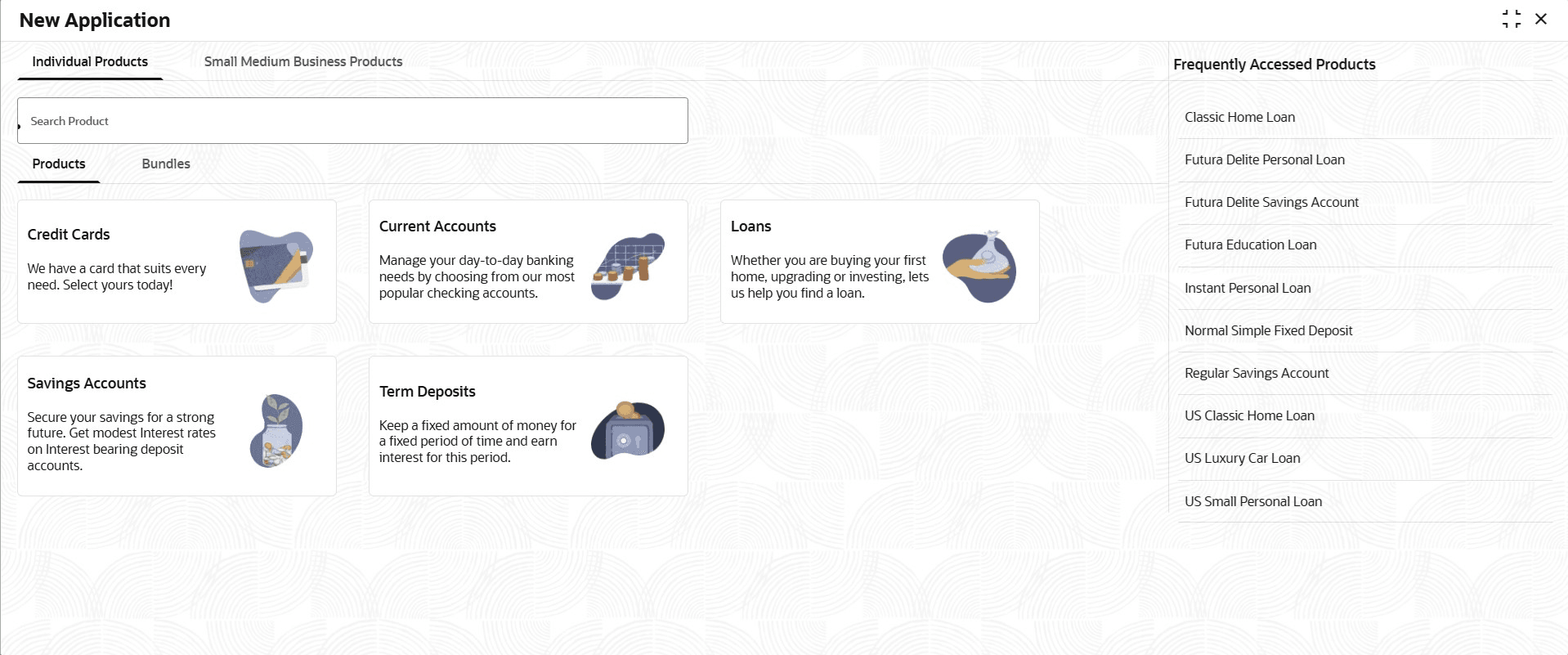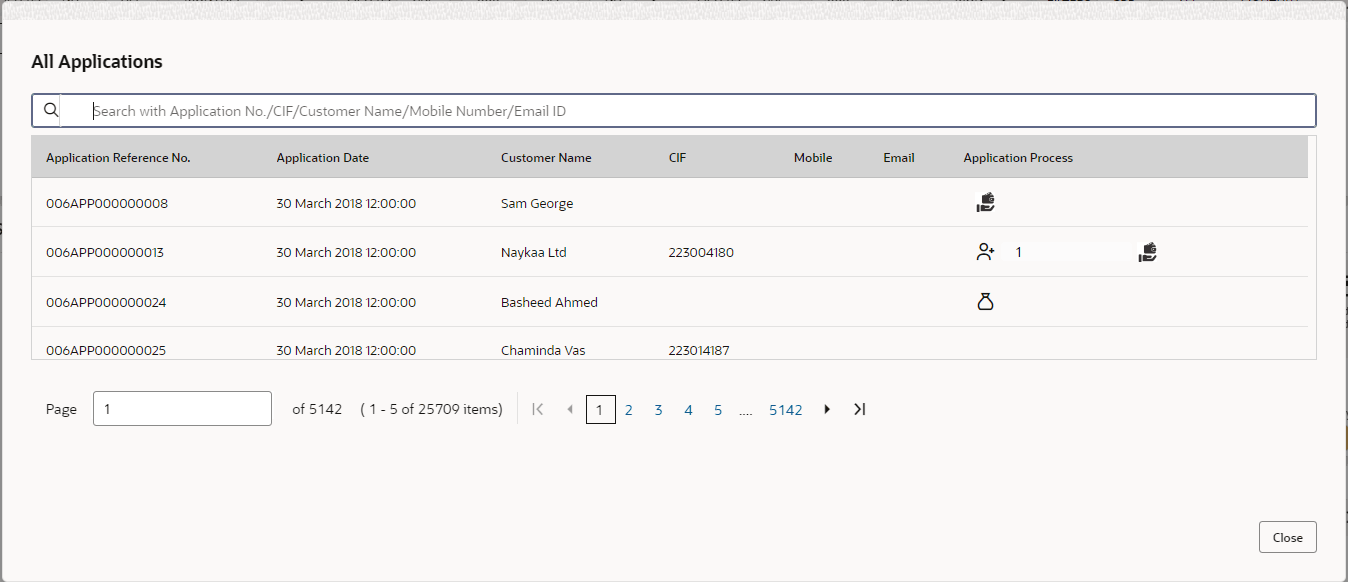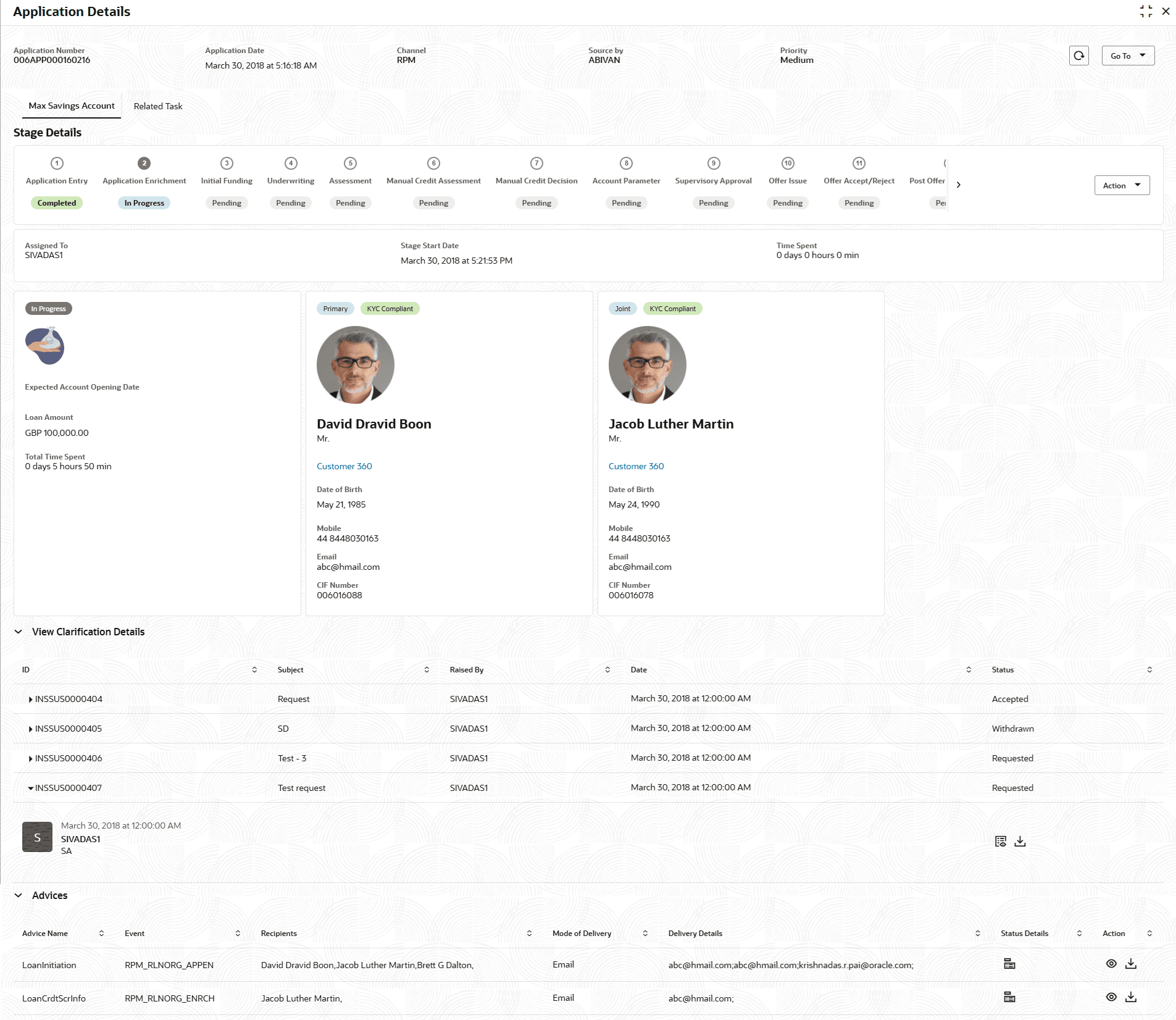1.1 My Applications
This topic describes systematic instructions to view My Applications widget.
- On Home screen, click Dashboard.The Applications widget displays in Dashboard screen. For more information on fields, refer to the field description table.
Table 1-1 My Applications – Field Description
Field Description Customer Onboarding Displays the total number of new customer onboarding requests initiated. Savings Accounts Displays the total number of Savings Account requests initiated. Loan Accounts Displays the total number of Loan Account requests initiated. Current Accounts The application displays the total number of Current Account requests initiated. Term Deposits The application displays the total number of Term Deposits requests initiated. The Pie chart presents the overall count of applications initiated by the user, organized according to the priority assigned to each application at the time of initiation.
The available priorities are:- High
- Medium
- Low
- Click + Create New Application. The New Application screen displays with the products.
For more information on this screen, refer to the Operations User Guide.
- Hover on the pie chart split for the specific priority and click it.The right side screen displays the number for the specified selected priority, with applications split into various age buckets as described below.
- 2-4 Days
- 5-9 Days
- 10-20 Days
- 21 Days and Above
User can drill down and view the application list by clicking the hyperlinks on the displayed numbers.
- Click on hyperlinked number inside the pie chart.The All Applications screen displays.
The All Applications screen displays the list of various applications.
For more information on fields, refer to the field description table.Table 1-2 All Applications – Field Description
Field Description Application Number Displays the application reference number. Application Date Displays the application date. Customer Name Displays the customer name. CIF Number Displays the CIF number. Mobile Displays the mobile number. Email Displays the e-mail ID. Unique ID Displays the unique ID of the customer. National ID Displays the national ID of the customer. Application Process Displays the icons representing the Product or Application process. The user can further search a specific application by entering one of the following:- Application Number
- CIF Number
- Customer Name
- Mobile Number
- Email ID
- Click on an application row to view more details about the application.The Application Details Drill-Down screen displays.
The Application Information screen displays separate cards for various products initiated as part of the application.
For more information on fields, refer to the field description table.Table 1-3 Application Information – Field Description
Field Description Application Number Displays the application number. Application Date Displays the date and time on which the application was initiated. Channel Displays the channel name. Source By Displays the name of the user who has sourced the application. Priority Displays the priority of the application.
- High
- Medium
- Low
Refresh Click  to retrieve recent changes or updates made to the application.
to retrieve recent changes or updates made to the application.
Go To Select an option from the drop-down list to view the application flow. - Simulation
<Product Name> Displays the product name. In case on multiple product, different tabs appears with the respective product name. User can click the product names to view the respective application details.
Stage Details In this section, all account opening stages appears with the status name and it's chronological order of the stage in the process. Action To perform below actions on the appeared stages, click the number of specific stage and select an option from the Action drop-down list:- Acquire & Edit Task : Select this option to acquire and edit the selected stage.
- Acquire Task: Select this option to acquire the selected stage and it can be edited later.
- View Stage Details: Select this option to view the stage details.
User ID Assigned Displays the User ID of the user currently working on the product process. The label of this field changes dynamically based on whether the selected stage is In Progress or Completed.
- When user selects a In Progress stage, the label will display as Assigned To.
- When user selects a Completed stage, the label will display as Submitted By. If the task was auto submitted, then the value for such Completed stages will be displayed as Auto Submitted.
- For Pending and skipped stages, this field will be hidden.
Note: This field value appears blank if the product process task is not acquired by any user.
Stage Start Date Displays the start date of the current stage. It also display time in hours, minutes and seconds. Time spent Displays the days, hours and minutes spent on the current selected stage. <Application Tile> In this tile, user can view the application specific details. Below field appears in this tile with respective details:- <Status of the Application>: Displays the current stage of the application
- Expected Account Opening Date: Displays the date on which the account is opened. This field appears once the account opening process is completed.
- Account Number: Displays the account number. This field appears once the account opening process is completed.
- Expected Account Opening Date: Displays the date on which the account will be opened.
- <Amount>: Displays the value based on the product. For example:
- For the loan account opening application, the label of this field appears as Loan Amount.
- For the saving, term deposit and current account opting application. the label of this field appears as Initial Funding Amount.
- Total Time Spent: Displays the total time spent on the application from the first to last stage.
<Applicant Details Tile> In this tile, user can view the applicant details. Separate tiles appears for all the applicants that are involved in the application. Below field appears with the respective applicant details:- Role of the Applicant
- Applicant Image
- Applicant Name
- Title
- Customer 360 : Click this link to view the 360 degrees view of the customer information. The Customer 360 screen appears with the details. Based on the customer type, refer to the Retail 360 User Guide and Corporate 360 User Guide from the party section.
- Date of Birth
- Mobile Number
- Email ID
- CIF Number
View Clarification Details In this section, the user can view the clarification history.
Below fields appear with the details:- ID
- Subject
- Raised By
- Date
- Status
- Status updated on
- Actions: User can View or Download the attached documents.
On the click of the respective record the user can view the clarification content.
Advices In this section, the user view the advices generated in the process of account opening. Below fields appear with the details:- Advice Name
- Event: Displays the stage name on which the advice is generated.
- Recipients
- Mode of Delivery
- Delivery Details
- Status Details
- Actions: User can View or Download the advices.
Related Task In this section, user can view the stages involved in process of application. The below fields are appear with details:- Product Processor: Displays the product which integrated with Oracle Banking Party.
- Process Name
- Process Reference Number
- Stage
- Status
- Click
 to close window.
to close window.
Parent topic: Dashboards