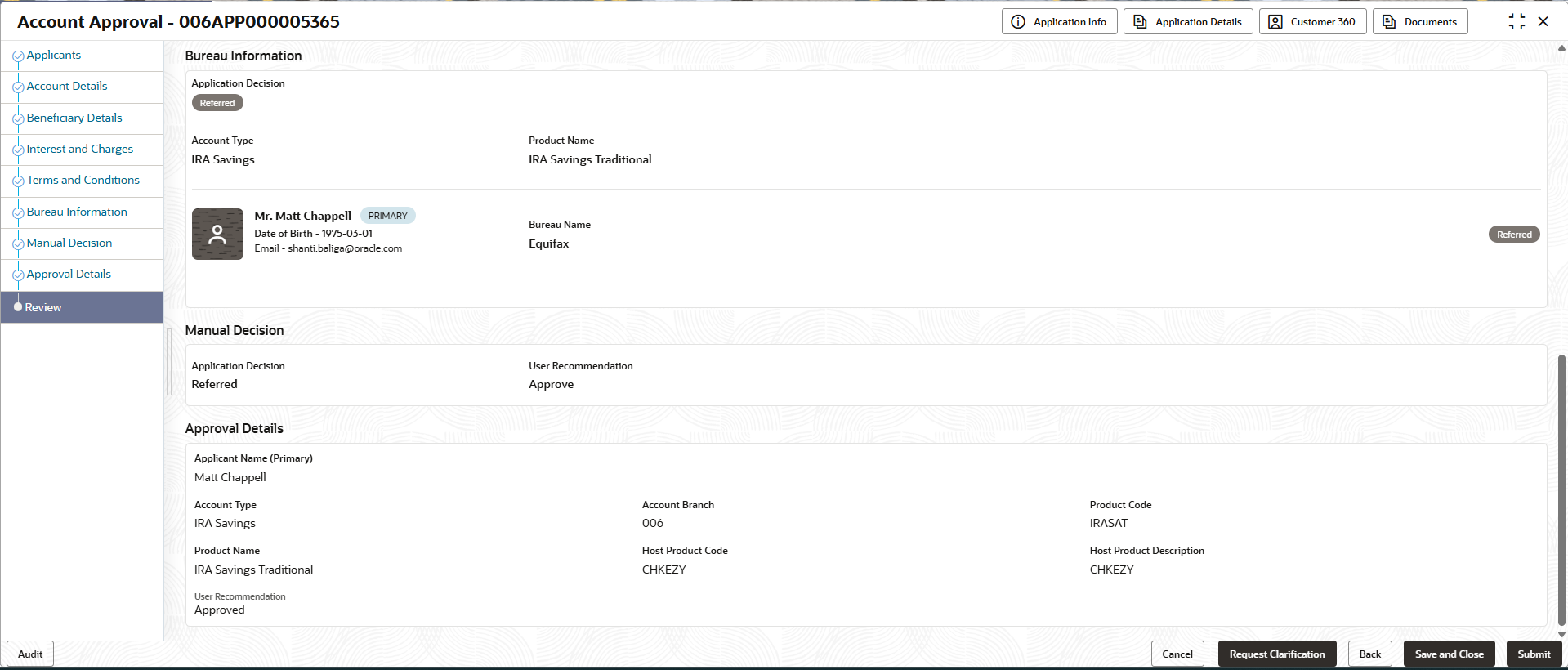6.2 Summary
This topic provides the systematic instructions to view the tiles for all the data segments of the Savings Account Origination Process.
The Summary displays the tiles for all the data segments of the Savings Account Origination Process. The Tiles displays the important details captured in the specified data segment. It further allows to click on the specific tile to view the data segment and the details captured. You can additionally click on the data segment from the train on the left hand side to view the details of the data segment.
Parent topic: Account Approval Stage