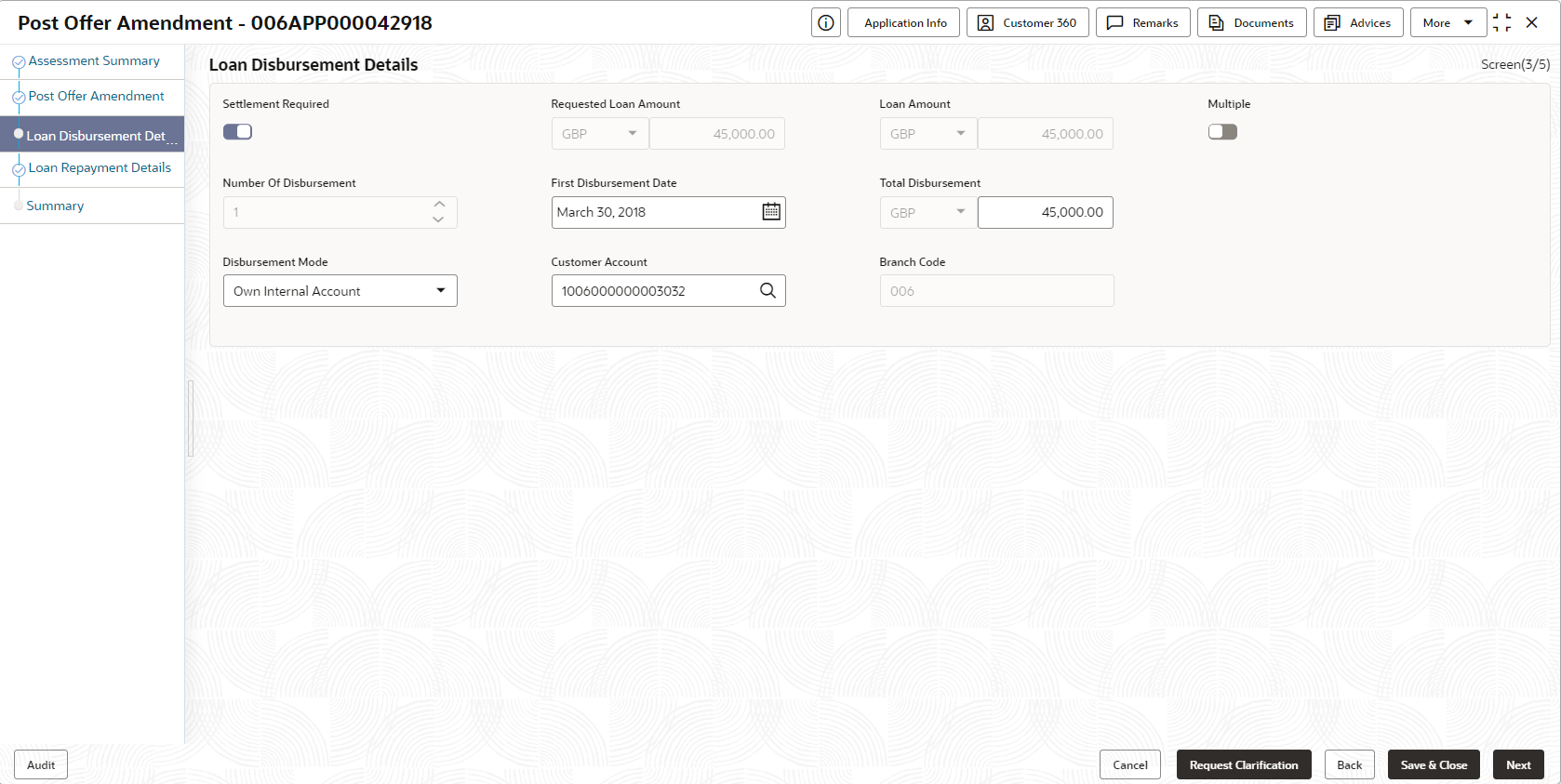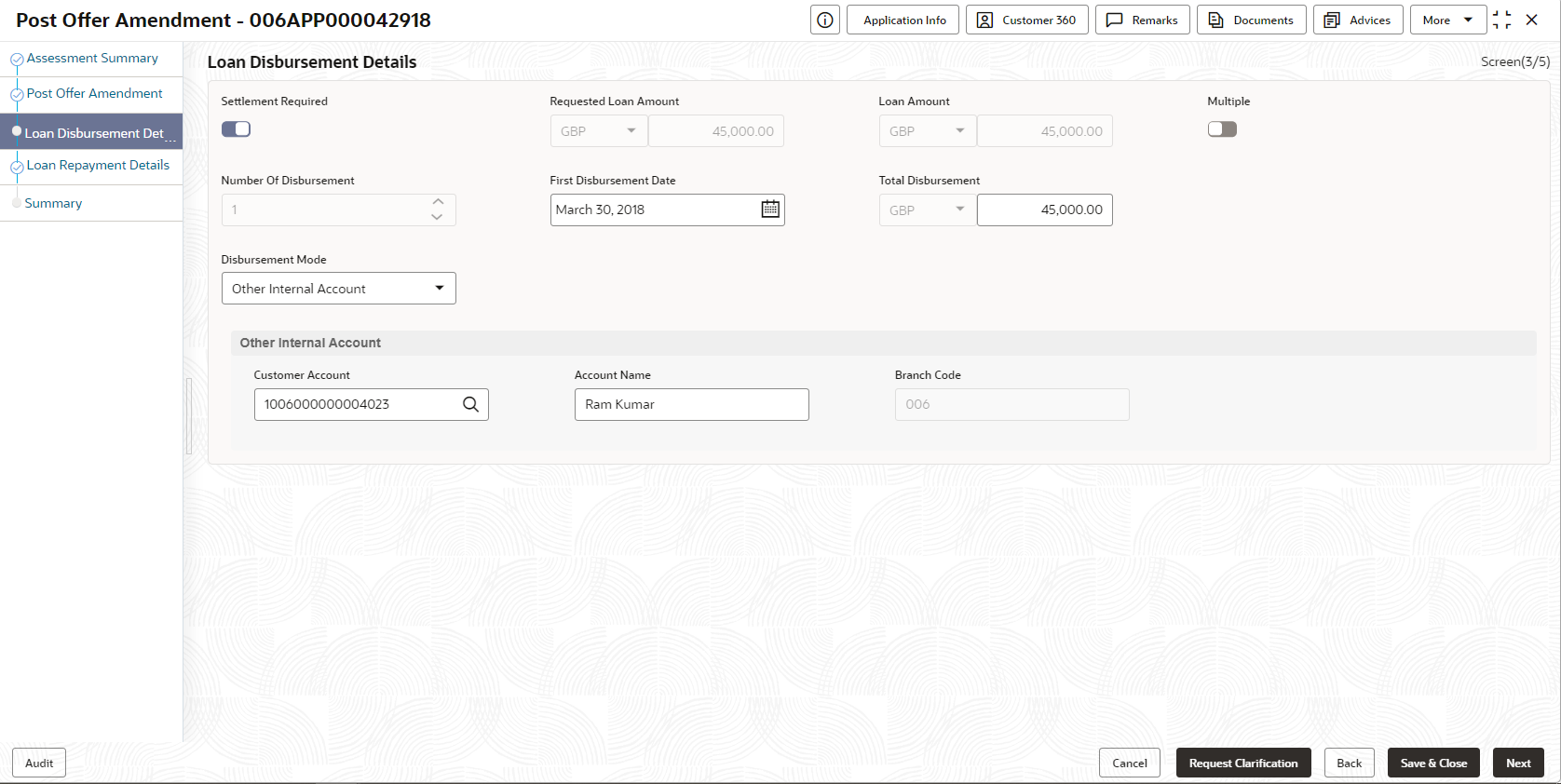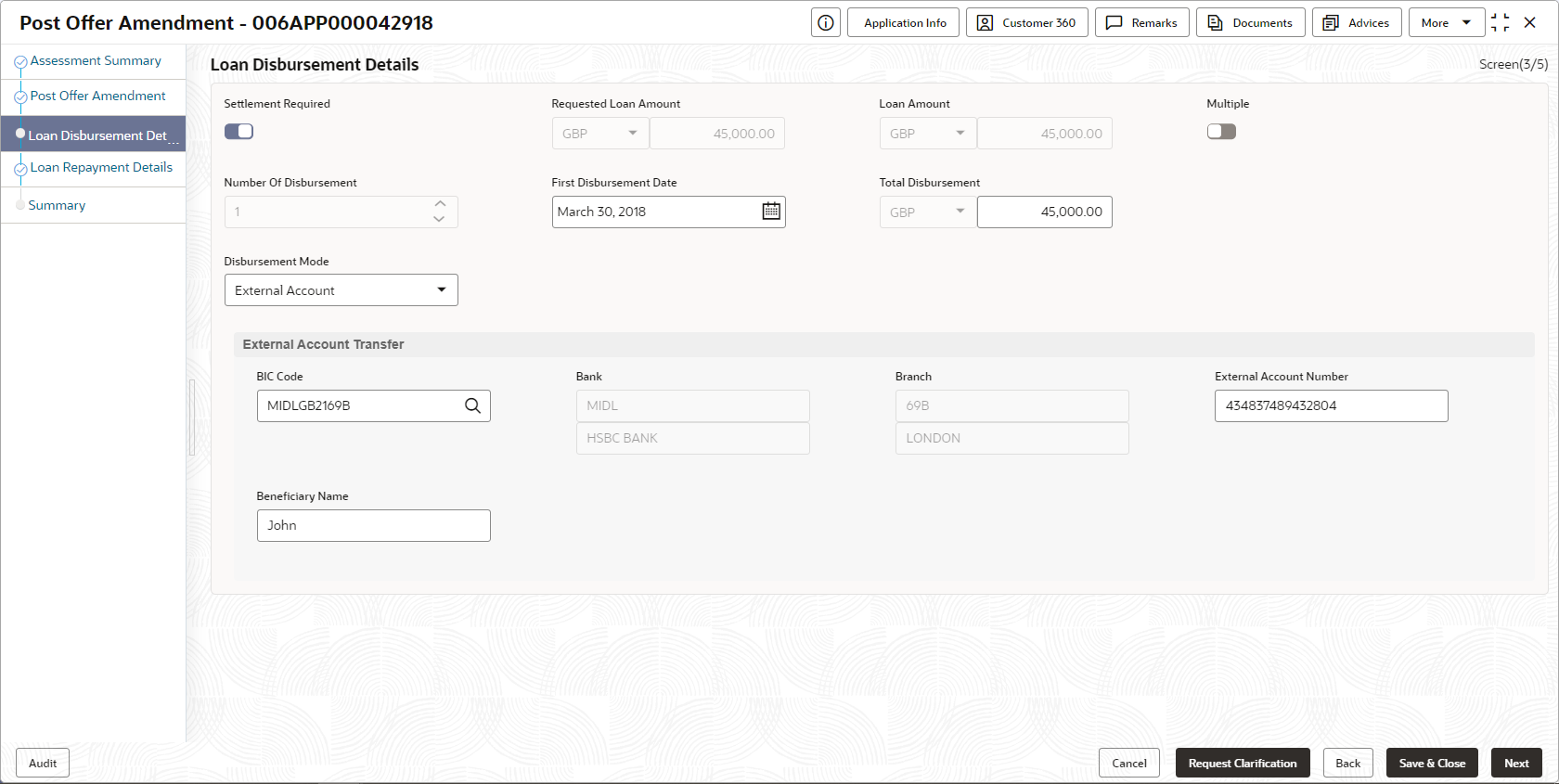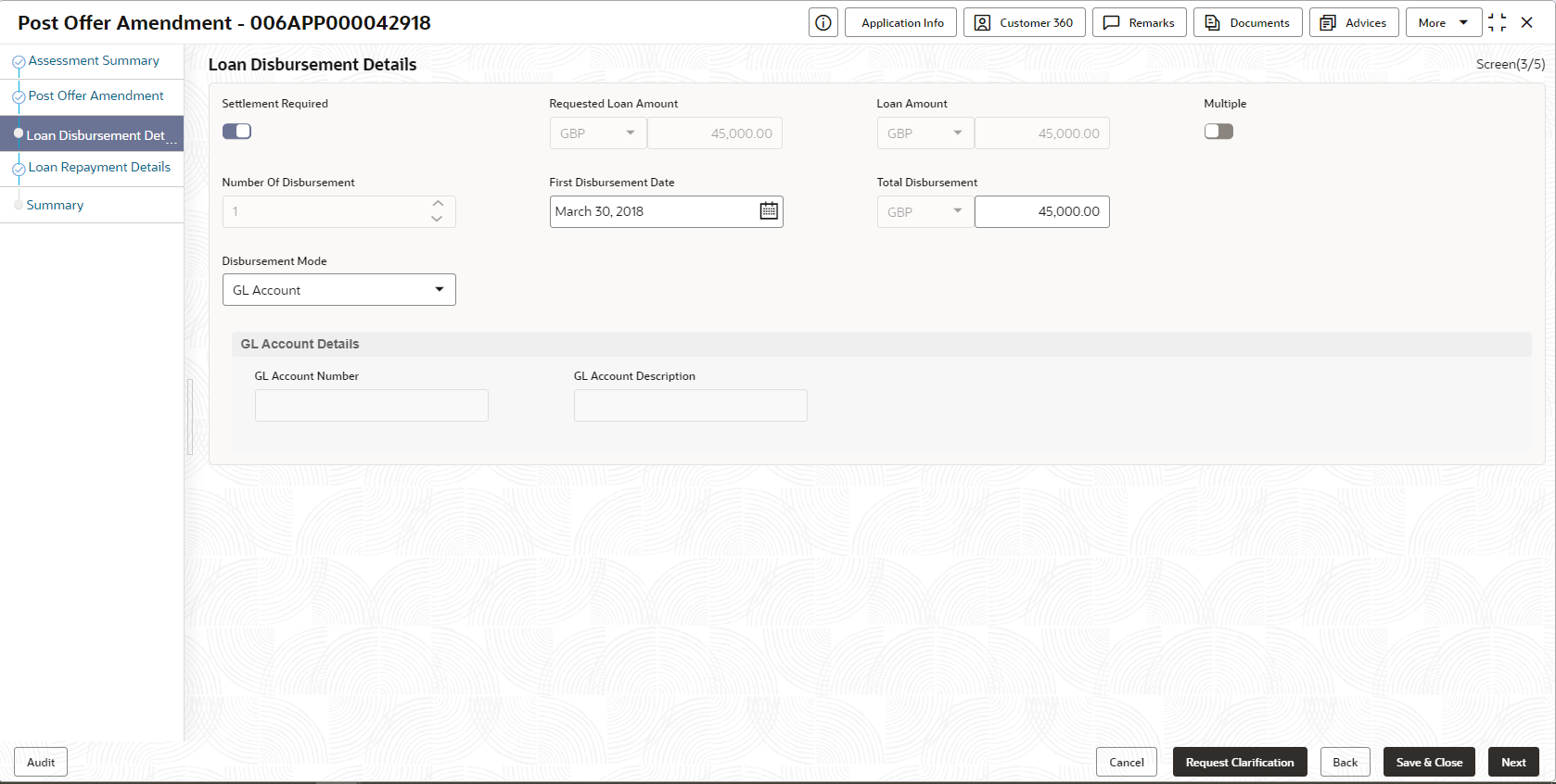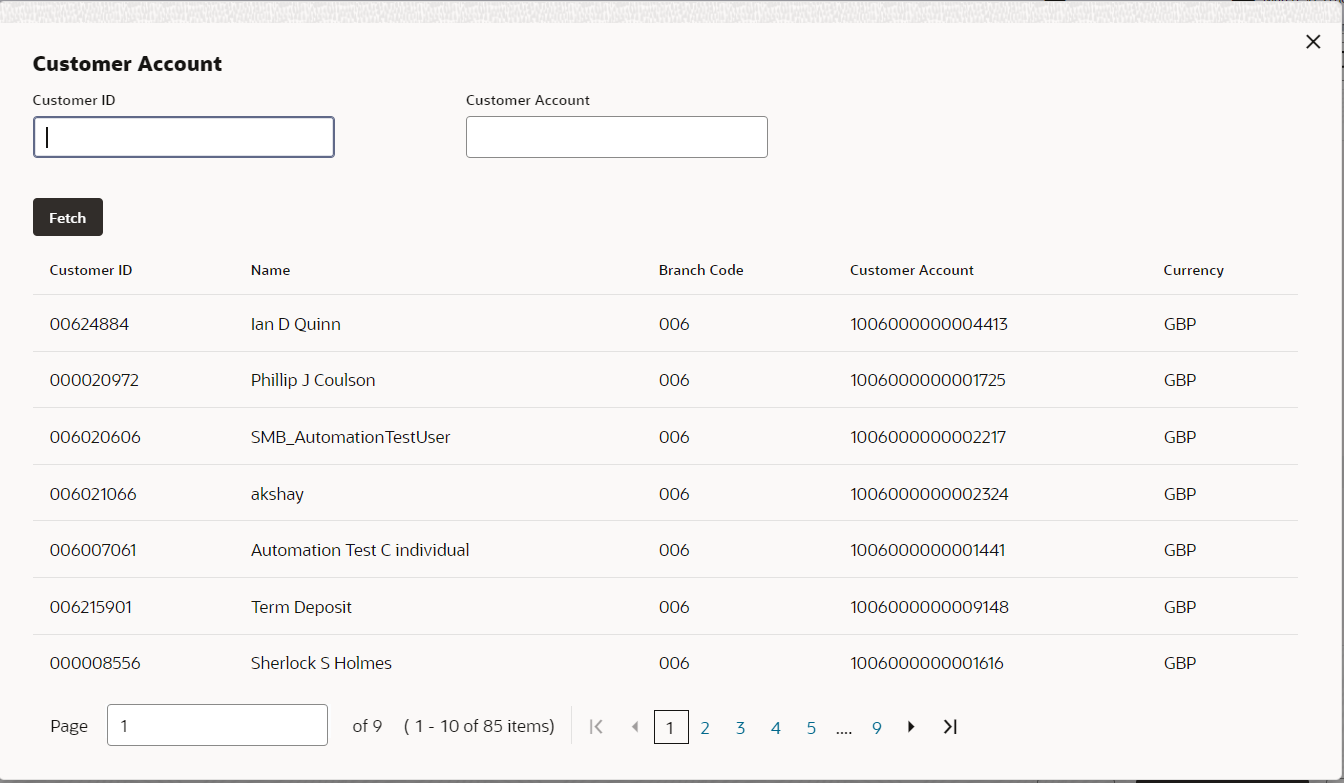- Retail Loans Origination User Guide (US Regionalization)
- Retail Loans Account Origination Process
- Post Offer Amendment Stage
- Loan Disbursement Details
Loan Disbursement Details
This topic describes systematic instructions to configure loan disbursement post offer amendment details.
To add loan disbursement details:
- Click Next in the previous data segment to proceed with the next data
segment, after successfully capturing the data.
If Account Type is selected as Own Internal Account in Loan Details data segment.
The Loan Disbursement Details - Own Internal Account screen displays.Figure 2-61 Loan Disbursement Details – Own Internal Account
If Account Type is selected as Other Internal Account in Loan Details data segment
The Loan Disbursement Details - Other Internal Account screen displays.Figure 2-62 Loan Disbursement Details – Other Internal Account
If Account Type is selected as External Account in Loan Details data segment
The Loan Disbursement Details - External Account screen displays.Figure 2-63 Loan Disbursement Details – External Account
If Account Type is selected as GL Account in Loan Details data segment.
Figure 2-64 Loan Disbursement Details – GL Account
- Specify the details in the relevant data fields. For more information on
fields, refer to the field description table below.
Table 2-46 Loan Disbursement Details – Field Description
Field Description Settlement Required Select the toggle to indicate whether the settlement required. By default, this toggle is ON. The user can turn OFF the toggle to move forward without entering the disbursement related details. Requested Loan Amount Displays the requested loan amount from the Product Details Data Segment.
Click

icon to view the breakup of the requested loan amount. The icon displays Loan Amount, Capitalized Charges and Total Loan Amount. This icon appears if the charges are capitalized.Loan Amount Displays the requested/approved loan amount.
- This field displays the requested loan amount from the Product Details Data Segment in Application Enrichment stage.
- This field displays the approved loan amount from the Decision service in Account Parameter Setup stage.
Click icon to view the breakup of the requested loan amount. The icon displays Loan Amount, Capitalized Charges and Total Loan Amount. This icon appears if the charges are capitalized.
First Disbursement Date Select the first disbursement date. Multiple Select the toggle to indicate if the multiple disbursement is required. Frequency Based Select the toggle to enable the frequency-based loan disbursement.
This field displays if the Multiple disbursement toggle is ON.
Disbursement Frequency Select the frequency based on which the disbursement dates are updated. Available options are:
- Monthly
- Weekly
- Fortnightly
- Quarterly
- Half Yearly
- Yearly
This field is read-only and defaulted to User Defined if the Frequency Based toggle in OFF.
Number of Disbursement Select the number of disbursements. Disbursement Schedule The below fields in Table grid displays only if the Multiple disbursement toggle is ON.
- Stage
- Date
- Amount Of Disbursement
- Total Disbursement
Stage Specify the stage name when the specified amount must be disbursed. Date Select the date when the specified amount must be disbursed.
This field is in read-only if the Frequency Based toggle is ON.
Amount Of Disbursement Specify the amount disbursed on the schedule. Total Disbursement Displays the total disbursement. Disbursement Mode Select the disbursement mode from the drop-down list. Available options are:
- Own Internal Account
- Other Internal Account
- External Account
- GL Account
If Disbursement Mode is selected as Own Internal Account, then the system displays the following additional fields:
- Customer Account
- Branch Code
If Disbursement Mode is selected as Other Internal Account, then the system displays the following additional fields:
- Customer Account
- Account Name
- Branch Code
If Disbursement Mode is selected as External Account, then the system displays the following additional fields:
- BIC Code
- Bank
- Branch
- External Account Number
- Beneficiary Name
If Disbursement Mode is selected as GL Account, then the system displays the following additional fields:
- GL Account Number
- GL Account Description
Customer Account Search and select the customer account number.
This field appears if the Disbursement Mode is selected as Own Internal Account and Other Internal Account.
Note: The disbursement account currency can be different than that of the loan account currency.
Account Name Displays the account name based on the account selected.
This field appears if the Disbursement Mode is selected as Other Internal Account.
Branch Code Displays the branch code associated with customer account number.
This field appears if the Disbursement Mode is selected as Own Internal Account and Other Internal Account.
BIC Code Specify the BIC Code.
This field appears if the Disbursement Mode is selected as External Account.
Bank Displays the bank name based on the selected BIC code.
This field appears if the Disbursement Mode is selected as External Account.
Branch Displays the branch name based on the selected BIC code.
This field appears if the Disbursement Mode is selected as External Account.
External Account Number Specify the external account number.
This field appears if the Disbursement Mode is selected as External Account.
Beneficiary Name Specify the beneficiary name.
This field appears if the Disbursement Mode is selected as External Account.
GL Account Number Displays the GL account number. The system defaults the GL Account configured for the product.
This field appears if the Disbursement Mode is selected as GL Account.
GL Account Description Displays the GL account description.
This field appears if the Disbursement Mode is selected as GL Account.
- Click Search icon in Customer
Account field to select the customer account.This field displays if the Disbursement Mode is selected as Own Internal Account and Other Internal Account.The Customer Account screen displays.
- Specify the details in the relevant data fields. For more information on
fields, refer to the field description table below.
Table 2-47 Customer Account – Field Description
Field Description Customer ID Specify the Customer ID. Customer Account Specify the Customer Account. - Click Fetch to fetch the customer account details.The Table grid displays the below fields.
For more information on fields, refer to the field description table.
Table 2-48 Customer Account – Field Description
Field Description Customer ID Displays the customer ID. Name Displays the customer name. Branch Code Displays the branch code. Customer Account Displays the customer account number. Currency Displays the currency of the customer account.
Parent topic: Post Offer Amendment Stage