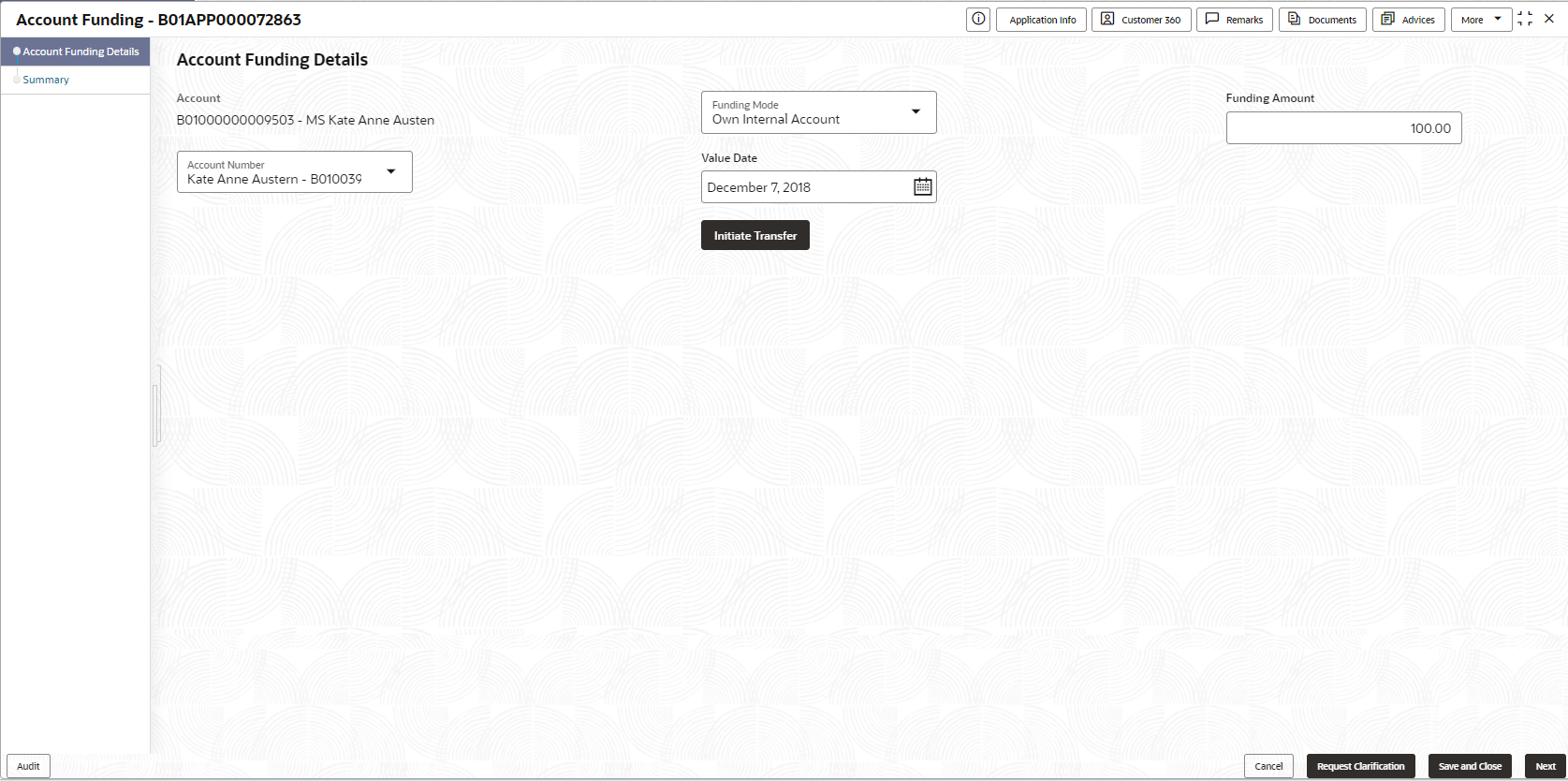2.16.1 Account Funding Details
This topic provides the systematic instructions to add the funding details post opening account is complete.
To add funding details:
- On acquiring the Account Funding task, the Account Funding
Details data segment appearsThe Account Funding Details screen displays.
- From the Funding Mode list, select the appropriate option. The fields appears based on the selected funding mode.
- Enter the details in the respective fields. For more information on fields, refer to the field description table.
Note:
The fields, which are marked with an asterisk, are mandatory.Table 2-48 Account Funding Details – Field Description
Field Description Account Displays the generated account number for which the initial funding is credited along with the primary account holder name. Funding Mode Specify the funding mode from the drop-down list. The available options are:- Own Internal Account
- Fund Later
The options in this list appears based on Business Product Configuration screen.
Funding Amount Specify the amount to be debited from the internal account to fund the newly generated account. The Minimum Amount Value maintained in the Business Product Preference data segment of the Business Product Details screen appears by default. The user can modify the auto populated amount. The modified amount must be within the range set in the Initial Funding Threshold Preferences section of the Business Product Details screen.
Account Number Specify or select the account number which is debited for transferring the funds to newly opened account. The internal current or saving accounts of the respective customer appears for selection.
This field appears if the Own Internal Account option is selected from the Funding Mode list.
Account Name Displays the primary account holder name of the selected account. This field appears if the Own Internal Account option is selected from the Funding Mode list.
Status Displays the fund transfer status of the transaction. To view more information on the transaction status, click

. - Proceed by clicking Next to move to the subsequent data segment once the data has been successfully captured. The system will verify all required data segments and fields. If any essential information is missing, an error message will be shown to prompt the user to address the issue. Users must complete the mandatory data before they can advance to the next segment.
Parent topic: Account Funding