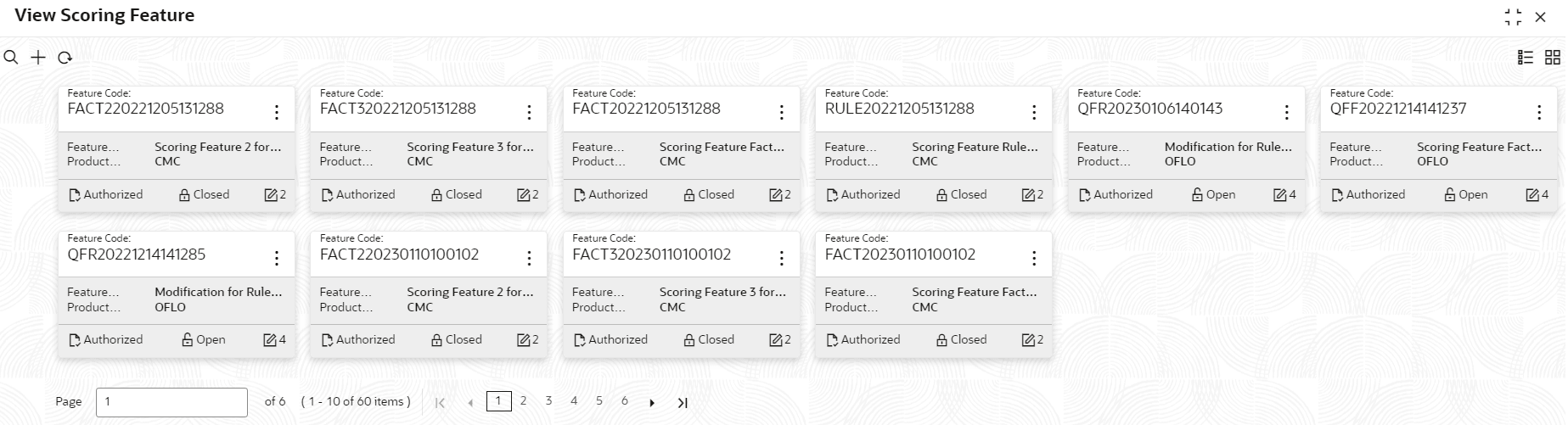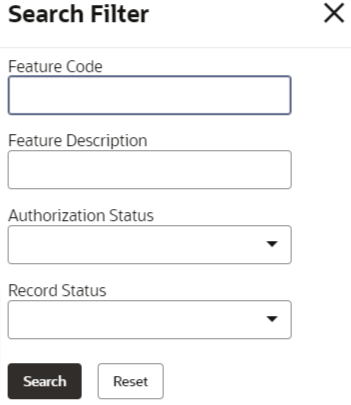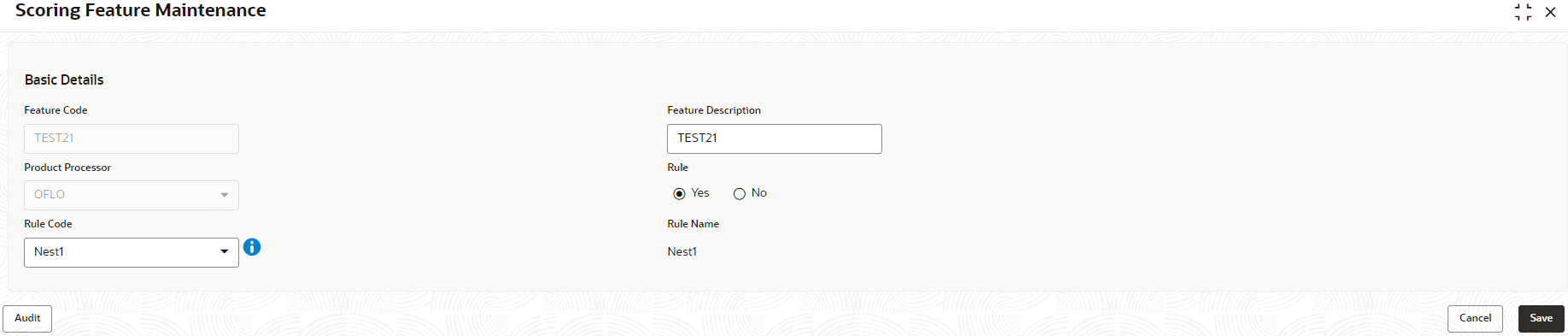1.4.4.2 View Scoring Feature
This topic describes the systematic instructions to view the list of scoring feature.
The View Scoring Feature screen allows the user to view the Scoring Feature created. The status of the uploaded feature is displayed as Unauthorized and Open. Once the checker authorizes the model, the status is updated to Authorized and Open.
- On Home screen, click Retail Banking. Under Retail Banking, click Configuration.
- Under Configuration, click Credit Decision.
- Under Credit Decision, click Scoring Feature.
- Under Scoring Feature, click View Scoring Feature.The View Scoring Feature screen displays.
For more information on fields, refer to the field description table.
Table 1-49 View Scoring Feature – Field Description
Field Description Feature Code Displays the feature code. Feature Description Displays the description of the feature. Product Processor Displays the product processor for which the feature is created. Status Displays the status of the record. The options are:- Authorized
- Rejected
- Unauthorized
Modification Number Displays the number of modification performed on the record. - On View Scoring Feature screen, click

icon.The View Scoring Feature - Search screen displays.For more information on fields, refer to the field description table.
Table 1-50 View Scoring Feature - Search – Field Description
Field Description Feature Code Specify the feature code. Feature Description Specify the feature description. Authorization Status Select the authorization status from the drop-down list. The available options are:- Authorized
- Rejected
- Unauthorized
Record Status Select the record status from the drop-down list. The available options are:- Open
- Closed
- Click Search to display the required scoring feature.
- On View Scoring Feature screen, click

icon to unlock, delete, authorize or view the created scoring feature. - Click Unlock icon to modify the fields.The Scoring Feature Maintenance - Unlock screen displays.
Figure 1-58 Scoring Feature Maintenance - Unlock
Note:
The fields marked as Required are mandatory.For more information on fields, refer to the field description table.
Table 1-51 Scoring Feature Maintenance - Unlock - Field Description
Field Description Feature Code Displays the feature code. Feature Description The user can modify the feature description. Product Processor View the product processor for the created scoring feature. Rule The user can modify the rule defined to the feature. Rule Code The user can modify the rule code of the feature. This field is displayed, if the Rule is selected as Yes.

Click this icon to get the information about the rule. Rule Name View the rule name of the feature.
This field is displayed, if the Rule is selected as Yes.
Fact Code The user can modify the fact code of the feature.
This field is displayed, if the Rule is selected as No.
Fact Name View the fact name of the feature.
This field is displayed, if the Rule is selected as No.
- Click Save to update the modified fields.
Parent topic: Scoring Feature