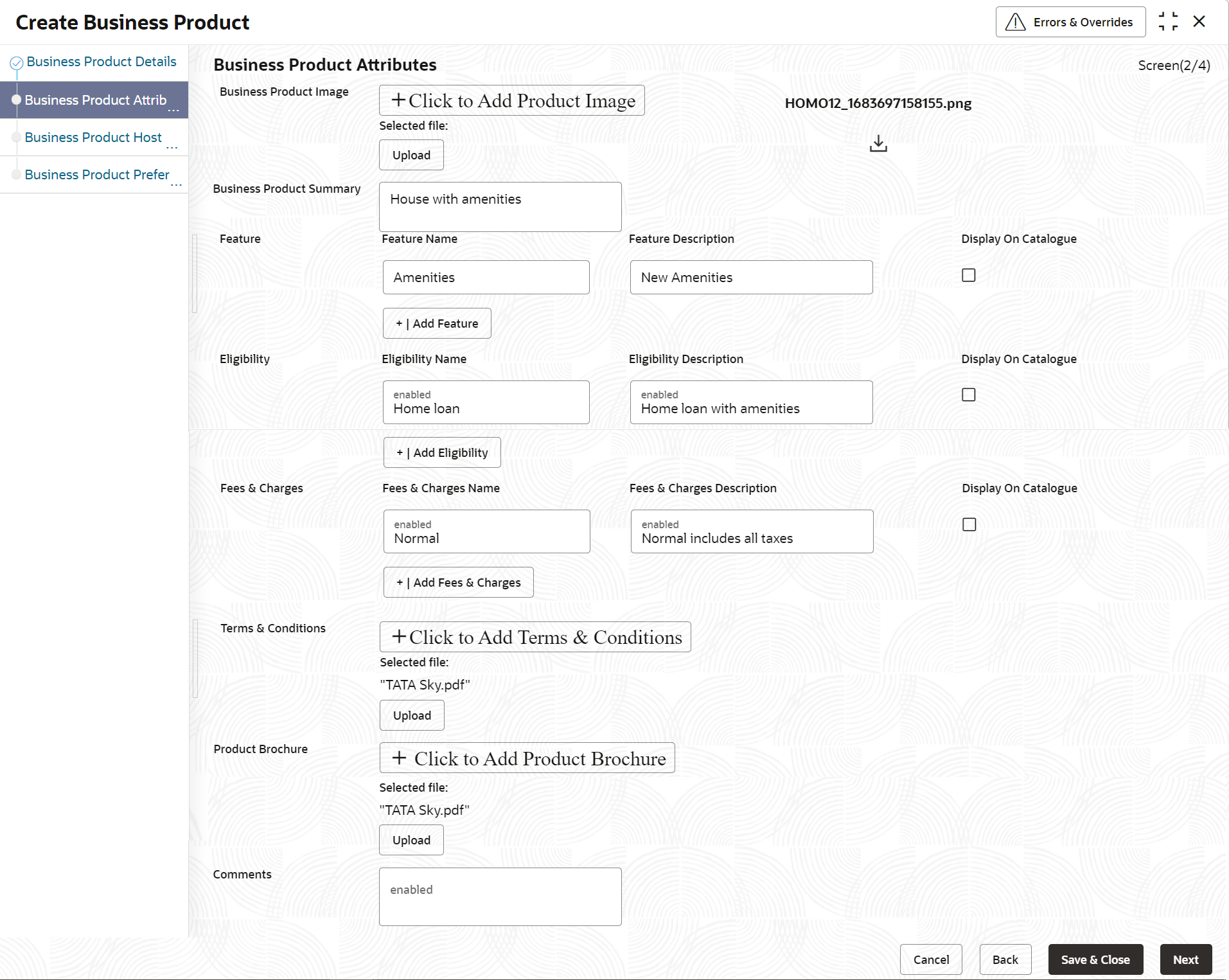1.1.1.2 Business Product Attributes
This topic describes the systematic instructions to display the business product attributes.
In the data segment, the details such as business product summary,
business product image, feature, eligibility are captured and ultimately used for
displaying in the product catalog process and the product details.
- Click Next in the Business Product
Details screen to proceed the next data segment, after
successfully capturing the data.
The Business Product Attributes screen displays.
- Specify the fields on Business Product Attributes
screen.
Note:
The fields, which mentioned as Required, are mandatory.For more information on fields, refer to the field description table.
Table 1-2 Business Product Attributes – Field Description
Field Description Business Product Image Select the image that user want to display for the business product in the Product Catalogue. Click Upload to upload it. Business Product Summary Specify the content for the business product summary. Feature Specify the feature details. Feature Name Specify the feature name. Feature Description Specify the feature description of the business product. Display On Catalogue Select this checkbox, if the same information should be displayed in the Product Catalogue. Add Feature/Delete Feature Click Add Feature or Delete Feature to add or remove the rows respectively. Eligibility Specify the eligibility details. Eligibility Name Specify the eligibility name. Eligibility Description Specify the eligibility description of the business product. Display On Catalogue Select this checkbox, if the same information should be displayed in the product catalogue. Add Eligibility/Delete Eligibility Click Add Eligibility or Delete Eligibility to add or remove the rows respectively. Fees and Charges Specify the fees and charges details. Fees and Charges Name Specify the fees and charges name. Fees and Charges Description Specify the fees and charges description of the business product. Display On Catalogue Select this checkbox, if the same information should be displayed in the product catalogue. Add Fees and Charges/Delete Fees and Charges Click Add Fees and Charges or Delete Fees and Charges to add or remove the rows respectively. Terms and Conditions Select the Terms and Condition PDF file and click Upload to upload it. Product Brochures Select the Business Product Brochure PDF file and click Upload to upload it. A new link AI Generated Product Brochure will displays.
Comments Specify the comments, if required.
Parent topic: Create Business Product