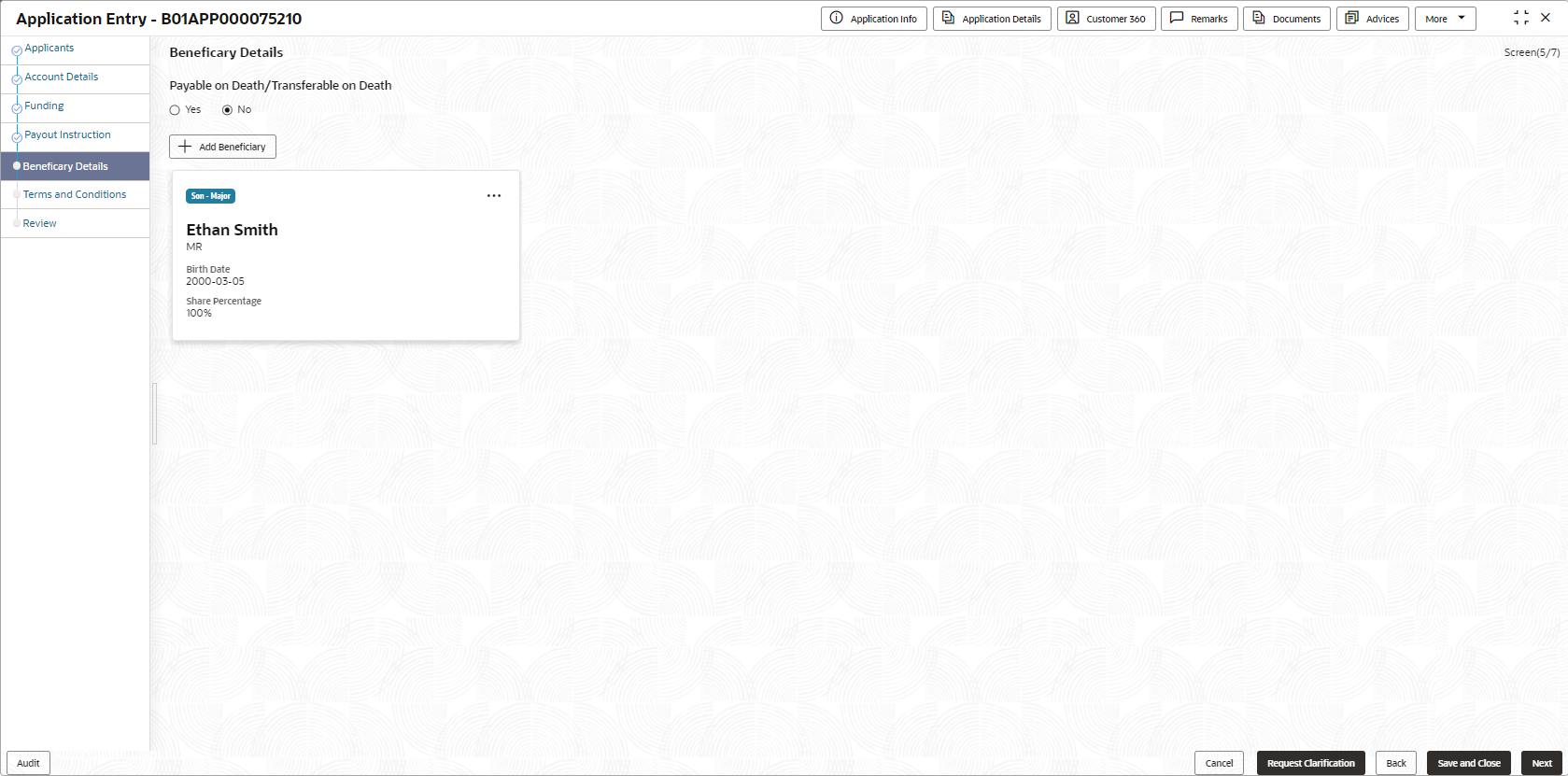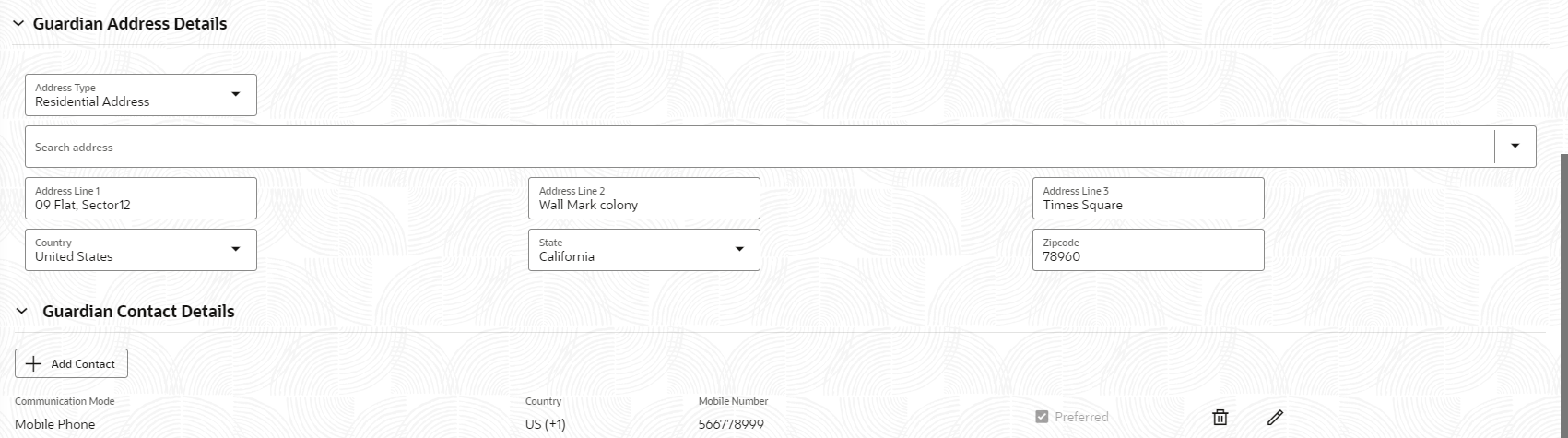- Term Deposit Origination User Guide (US Regionalization)
- Term Deposit Origination
- Application Entry
- Beneficiary Details
2.1.6 Beneficiary Details
This topic provides the systematic instructions to capture the nominee details related information for the application.
The Beneficiary Details is a non-mandatory data segment. If required, It allows capturing multiple nominees for the account. Beneficiary can be a minor, in that case, it is mandatory to provide details of the guardian. For SMB Customer, Beneficiary Details are allowed only for Proprietary type of Business Accounts.
To add beneficiary details:
- Click Next from the previous screen to proceed with next
data segment, after successfully capturing the data.The Beneficiary Details screen displays.
- Specify the fields on
Beneficiary Detailsscreen.
Table 2-12 Details - Field Description
Field Description Title Select the title of the applicant. First Name Specify the first name of the applicant. Middle Name Specify the middle name of the applicant. Last Name Specify the last name of the applicant. Relationship Type Select the relationship type of the beneficiary with the applicant.
Date of Birth Select the applicant's date of birth. Minor Select to indicate if nominee is minor. Add Guardian Click the Add Guardian link to add the guardian details.
The link appears if the Minor field is enabled.
This field is conditional mandatory.Percentage Specify the percentage to be considered for distribution of the account balance in case of uneventful death of the applicant. Address This section displays the added address of the applicant. It is mandatory to add communication address of the applicant.
Click
 to add address details.
to add address details.
Click
 to perform below actions on the added address details,
to perform below actions on the added address details,
- To view the address details, click View.
- To edit the address details, click Edit.
- To delete the address details, click Delete.
Address Type Select the address type for the applicant from the drop-down list.
- Residential Address
- Communication Address
Location Select and search the location. Current Address Select to indicate if you want to mark entered address as current address type. Preferred Address Select to indicate if you want the selected address type as preferred address type. Address From Select the date from when you are connected with the given address. Address To Select the date till when you were connected with the given address. Address Specify the address to search for the already captured address.
Based on the configuration, on entering a few letters, the system fetches the related address that is already captured.
Based on the selection, the fields are fetched in the address section.
Address Line 1 Specify the building name. Address Line 2 Specify the street name. Address Line 3 Specify the city or town name. Country Select and search the country code. State / Country Sub Division Specify the state or country sub division. This field appears based on the selected country code. Zip Code / Post Code Specify the zip or post code of the address. Addition Info In this section you can provide addition information. Sub Department Specify the sub department. Department Specify the department. Building Number Specify the building number. Post Box Specify the post box code. District Name Specify the district name. Floor Specify the floor number. Room Specify the room number. Locality Specify the locality. Landmark Specify the landmark. Contact Name / Narrative Specify the name of the contact person. Contact Details In this section you can provide digital contact details. <Communication Mode> Select the communication mode from the drop-down list. The available options are:- Mobile Phone
Country Select the country along with international subscriber dialing code of the mobile phone from the drop-down list. The drop-down list option consist of countrycode, country name and subscriber dialing code.
This field appears only if you select the Mobile Phone option as communication mode.
Mobile Number Specify the mobile number. Preferred Select to indicate if the given mobile number is the preferred number. Action You can edit or delete the added mobile details. Email Id Specify the email ID. This field appears only if you select the Email option as communication mode.
Preferred Select to indicate if the given email ID is the preferred ID. Action You can edit or delete the added email details. Add Beneficiary Click to add additional nominee for the account. - Click Next to navigate to the next data segment, after successfully capturing the data. The system will validate all mandatory data segments and data fields. If mandatory details are not provided, the system displays an error message for the user to take action. User will not be able to proceed to the next data segment, without capturing the mandatory data.
Guardian Details
This screen allows to capture details of the guardian of the minor nominee.
To add guardian details:
- Click Add Guardian Details on Nominee Details screen.
The Guardian Details screen is displayed
- Specify the details in the relevant data fields.Refer the Beneficiary Detailsfield description table for detailed information on each field.
- Click Save to save the guardian details
Parent topic: Application Entry