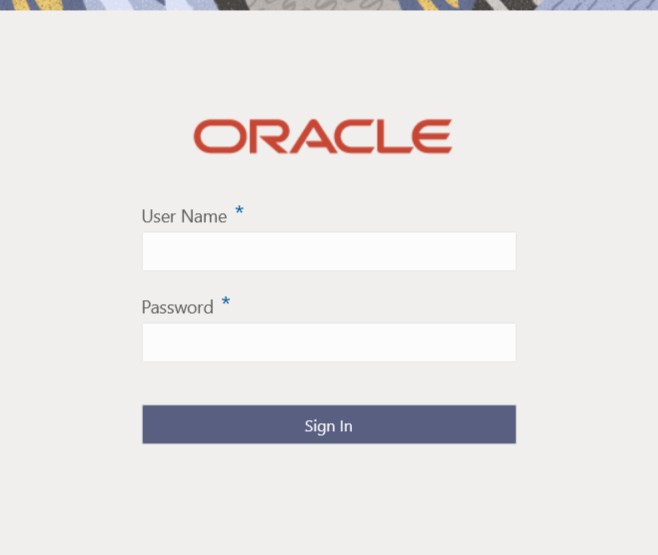1.7.2 Possible Issues While Logging in and Launching Screen
This topic describes the possible issues that may occur while logging in to the application and launching the screens.
Login Page is not Launching
Perform the following checks if the login page is not launching.
- Check whether the
app-shellwar file is deployed. - Make sure that the war file is up and running in the deployed managed server and try to login again.
- Check whether the user has logged in with the appshell URL according to the war file deployed.
- Check whether the required component-server wars like
cmc-component-server, obvam-component-server etc are also deployed along with
the
app-shell.
Example:
http://<ip-address>:<Port>/app-shell/index.jspwill load the login page of the application.In the above URL, the name
app-shellis dynamic which depends on the name of war file deployed.
Unable to login after launching the application
- Make sure that the plato-api-gateway service, plato-ui-config service, sms-core-service, and common core services are up and running.
Unable to login after restarting the services
- Make sure that the LDAP server is up and running, and check if the entered credentials are correct.
Retail Banking menus are not displayed after logging in
After you log in, if the Retail Banking menus are not displayed, map the functional activity codes in the table SMS_TM_ROLE_ACTIVITY. Once it is mapped, check if the corresponding role is assigned to your user ID.
Screens are not launching after logging in
Note:
Verify the VPN connection while trying to troubleshoot the issues related to page launching, etc.Parent topic: Troubleshooting Environmental Issues