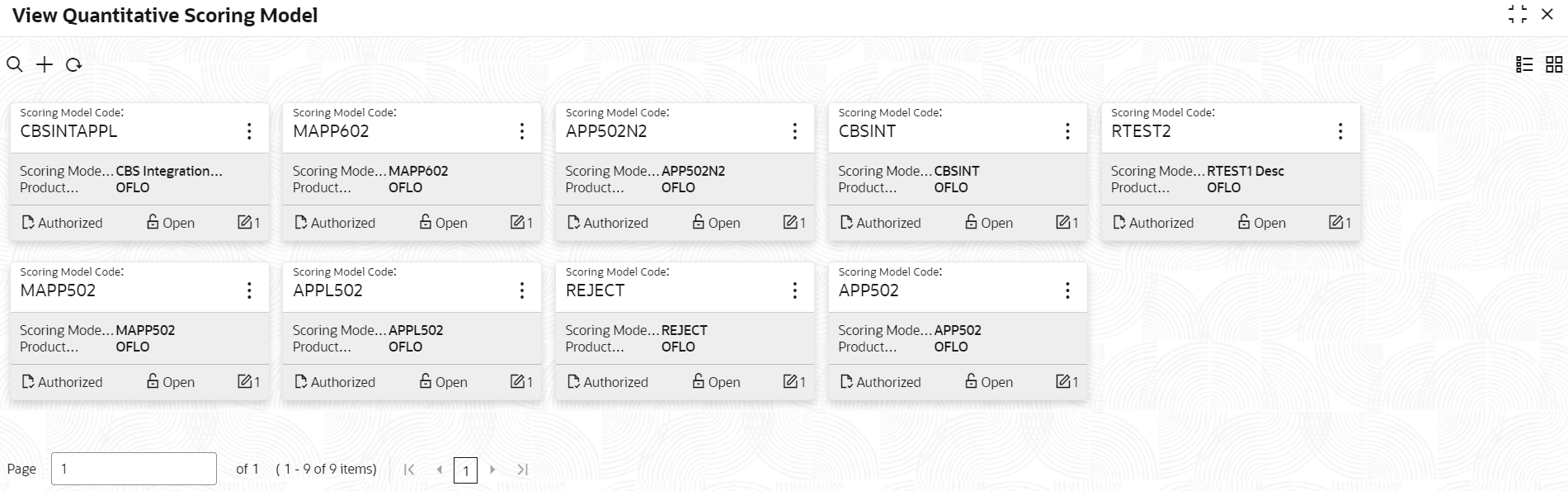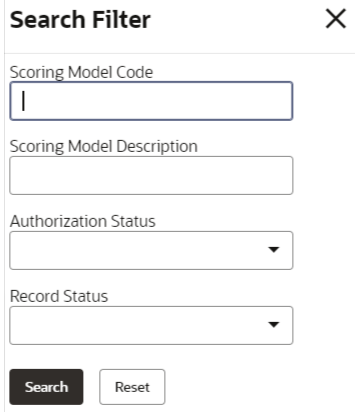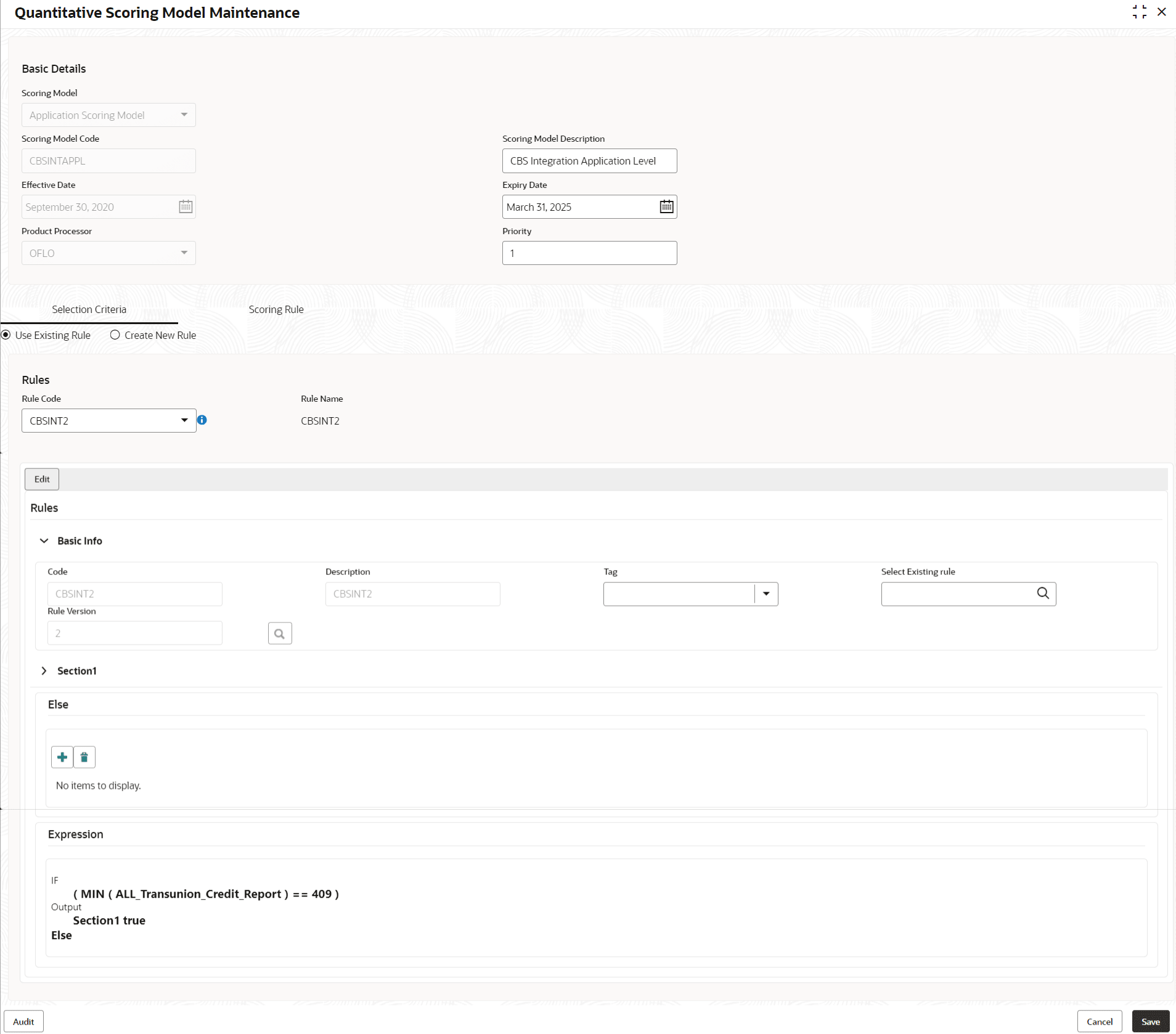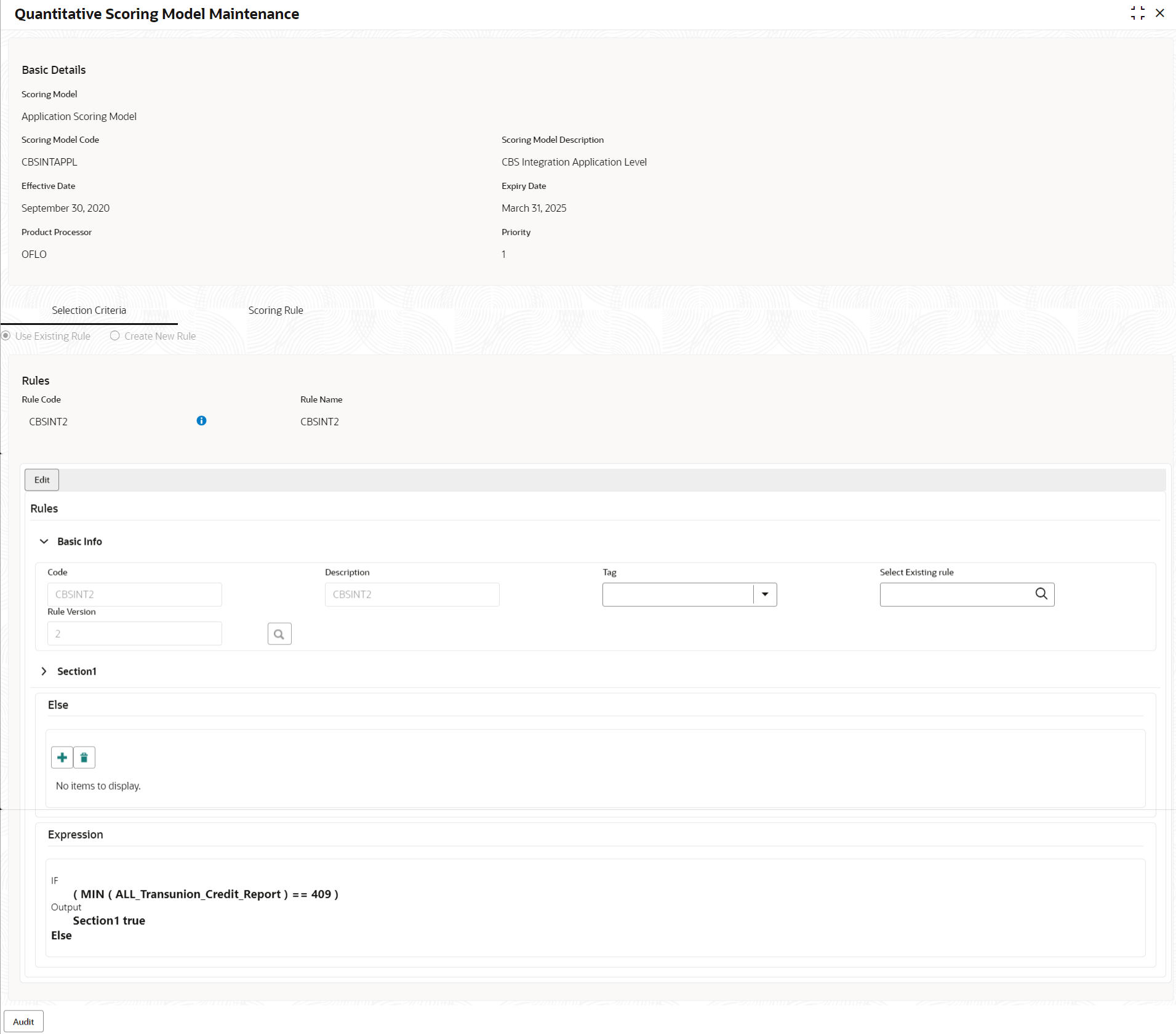- Configurations User Guide
- Configurations
- Credit Decision Configuration
- Quantitative Scoring Model
- View Quantitative Scoring Model
1.4.5.2 View Quantitative Scoring Model
This topic describes the systematic instructions to view the list of configured quantitative scoring model.
The View Quantitative Scoring Model screen allows the user to view the Quantitative Scoring Model created. The status of the uploaded Quantitative Scoring model is displayed as Unauthorized and Open. Once the checker authorizes the Quantitative Scoring model, the status is updated to Authorized and Open.
- On Home screen, click Retail Banking. Under Retail Banking, click Configuration.
- Under Configuration, click Credit Decision.
- Under Credit Decision, click Quantitative Scoring Model.
- Under Quantitative Scoring , click View Quantitative Scoring Model.The View Quantitative Scoring Model screen displays.
Figure 1-65 View Quantitative Scoring Model
For more information on fields, refer to the field description table.
Table 1-58 View Quantitative Scoring Model – Field Description
Field Description Scoring Model Code Displays the scoring model code. Scoring Model Description Displays the description of the scoring model. Product Processor Code Displays the product processor code Status Displays the authorization status of the record. The options are:- Authorized
- Rejected
- Unauthorized
Modification Number Displays the number of modification performed on the record. - On View Quantitative Scoring Model screen,click

icon.The View Quantitative Scoring Model - Search screen displays.Figure 1-66 View Quantitative Scoring Model - Search
For more information on fields, refer to the field description table.
Table 1-59 View Quantitative Scoring Model - Search – Field Description
Field Description Scoring Model Code Specify the scoring model code. Scoring Model Description Specify the description of the scoring model. Authorization Status Select the authorization status from the drop-down list. The available options are:- Authorized
- Unauthorized
Record Status Select the record status from the drop-down list. The available options are:- Open
- Close
- On View Quantitative Scoring Model screen, click

icon to Unlock, Delete, Authorize or View the created quantitative scoring model. - Click Unlock to modify the created quantitative scoring
model.The Quantitative Scoring Model Maintenance - Modify screen displays.
Figure 1-67 Quantitative Scoring Model Maintenance - Modify
Note:
The fields marked as Required are mandatory.For more information on fields, refer to the field description table.
Table 1-60 Quantitative Scoring Model Maintenance - Modify - Field Description
Field Description Application Scoring Model Displays the application scoring model. Scoring Model Code Displays the qualitative scoring model code for the created quantitative scoring model. Scoring Model Description The user can modify the quantitative scoring model description for the created quantitative scoring model. Effective Date Displays the effective date of the created quantitative scoring model. The user can modify the same before authorization.
Expiry Date Displays the expiry date of the created quantitative scoring model. The user can modify the same before authorization.
Product Processor Displays the product processor for the created quantitative scoring model. Priority The user can modify the priority of the created quantitative scoring model. Use Existing Rule The user can modify the existing rule if linked.
Rule Code Displays the rule code for the created quantitative scoring model. 
Click this icon to get the information about the rule. Rule Name Displays the rule name of the rule code for the created quantitative scoring model. Code Displays the rule code. Description Displays the rule description. + icon This icon can add new expression. Fact / Rules Displays the fact or rule of the created quantitative scoring model. Operator Displays the comparison operator of the created quantitative scoring model. Data Type Displays the data type for the fact or rule for the created quantitative scoring model. Output Displays the output for the created quantitative scoring model. Expression Displays the expression updated in the expression builder for the created quantitative scoring model. Feature This tab is enabled for the Applicant Scoring Model. + icon This icon adds new row. - icon This icon deletes a row, which is already added. Feature Displays the feature for the created quantitative scoring model. Weightage (%) The user can modify the weightage assigned to each feature for the created quantitative scoring model. Range Type Displays the range type for the created quantitative scoring model.
Define Range/Value Displays the range/value defined for the created quantitative scoring model. Range From The user can modify the minimum range of value based on which scoring is done.
Range To The user can modify the maximum range of value based on which scoring is done Score The user can modify the score for each range or value.
Category The user can modify the category for the created quantitative scoring model.
Enable Displays parameter for the created quantitative scoring model. Scoring Rule This tab is enabled for the Application Scoring Model. Rule Code Displays the rule code for the created quantitative scoring model. 
Click this icon to get the information about the rule. Rule Name Displays the rule name of the rule code for the created quantitative scoring model. - Click Save to update the modified fields.
- Click View to view the created quantitative scoring
model.The Quantitative Scoring Model Maintenance – View screen displays.
Figure 1-68 Quantitative Scoring Model Maintenance – View
For more information on fields, refer to the field description table.
Table 1-61 Quantitative Scoring Model Maintenance - View - Field Description
Field Description Scoring Model Displays the application scoring model. Scoring Model Code Displays the qualitative scoring model code for the created quantitative scoring model. Scoring Model Description Displays the quantitative scoring model description for the created quantitative scoring model. Effective Date Displays the effective date of the created quantitative scoring model. The user can modify the same before authorization.
Expiry Date Displays the expiry date of the created quantitative scoring model. The user can modify the same before authorization.
Product Processor Displays the product processor for the created quantitative scoring model. Priority The user can modify the priority of the created quantitative scoring model. Use Existing Rule The user can modify the existing rule if linked.
Rule Code Displays the rule code for the created quantitative scoring model. 
Click this icon to get the information about the rule. Rule Name Displays the rule name of the rule code for the created quantitative scoring model. Create New Rule Displays the rule code for the created quantitative scoring model. Code Displays the rule code. Description Displays the rule description. + icon This icon can add new expression. Fact / Rules Displays the fact or rule of the created quantitative scoring model. Operator Displays the comparison operator of the created quantitative scoring model. Data Type Displays the data type for the fact or rule for the created quantitative scoring model. Output Displays the output for the created quantitative scoring model. Expression Displays the expression updated in the expression builder for the created quantitative scoring model. Feature This tab is enabled for the Applicant Scoring Model. + icon This icon adds new row. - icon This icon deletes a row, which is already added. Feature Displays the feature for the created quantitative scoring model. Weightage (%) Displays the weightage assigned to each feature for the created quantitative scoring model. Range Type Displays the range type for the created quantitative scoring model.
Define Range/Value Displays the range/value defined for the created quantitative scoring model. Range From The user can modify the minimum range of value based on which scoring is done.
Range To The user can modify the maximum range of value based on which scoring is done Score Displays the score for each range or value.
Category Displays the category for the created quantitative scoring model.
Enable Displays parameter for the created quantitative scoring model. Scoring Rule This tab is enabled for the Application Scoring Model. Rule Code Displays the rule code for the created quantitative scoring model. 
Click this icon to get the information about the rule. Rule Name Displays the rule name of the rule code for the created quantitative scoring model.
Parent topic: Quantitative Scoring Model