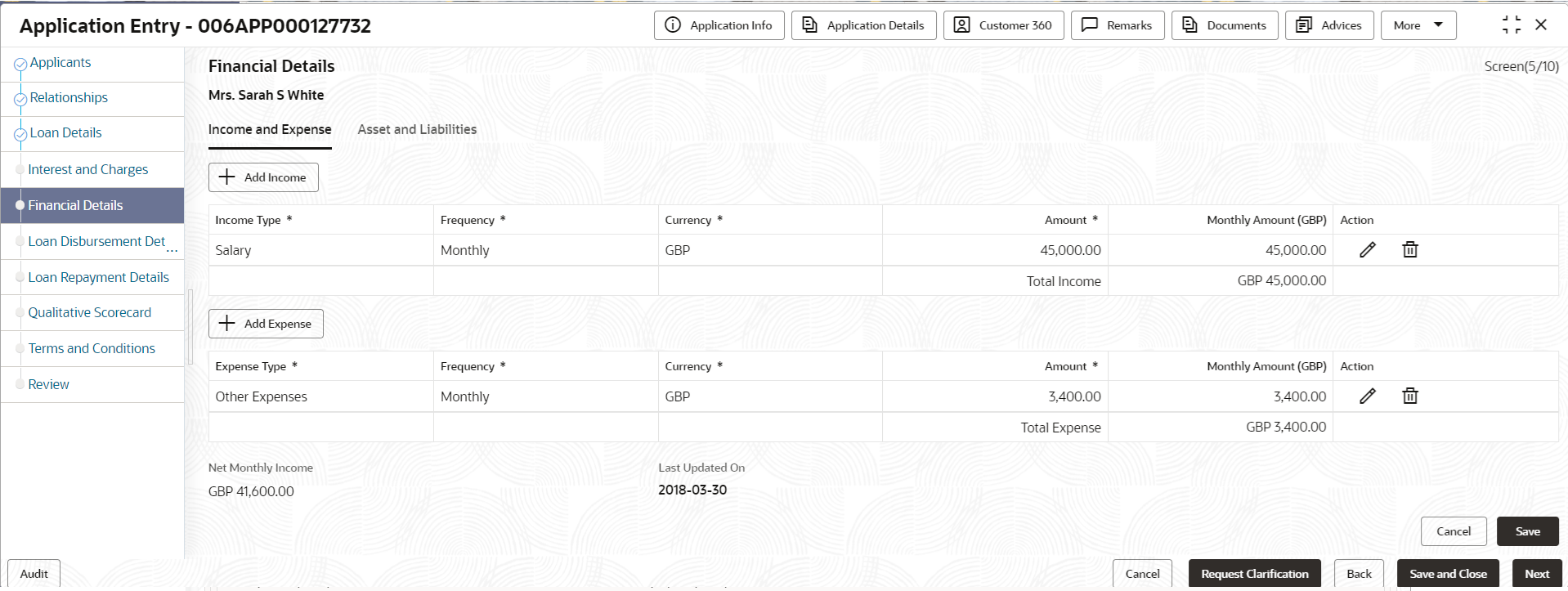- Operations User Guide
- Oracle Banking Origination
- In-Principle Approval
- IPA Initiation
- Financial Details
1.3.2.4 Financial Details
This topic provides the systematic instructions to capture the financial details of the applicant for IPA application.
- Click Next in IPA Details screen to proceed with the next data segment, after successfully capturing the data.The Financial Details screen displays.
Figure 1-32 Financial Details - Individual
- Specify the details based on the addition. For more information on fields, refer to the
field description table below.
Table 1-22 Financial Details: Individual – Field Description
Field Description <Applicant Name> Displays the applicant name as captured in the Applicant data segment. Income and Expenses In this tab you can capture the income and expenses of the applicant.
In case on exsiting applicant you can view already added income and expense in tabular format.
Click Add Income or Add Expenses button to add respective records.
Income Type Select the type of income to specify the amount.
- Salary
- Agriculture
- Business
- Investment Income
- Interest Amount
- Pension
- Bonus
- Rentals
- Cash Gifts
- Other Income
The options in the list appears based on the entity code configuration
Expenses Type Select the type of expenses to specify the amount.
- Household
- Medical
- Education
- Vehicle
- Fuel
- Rentals
- Other Expenses
- Loan Payments
- Utility Payments
- Insurance Payments
The options in the list appears based on the entity code configuration.
Frequency Select the frequency for the selected income type. The available options are:- Daily
- Weekly
- Bi-Weekly
- Monthly
- Qauterly
- Half-Yearly
- Yearly
Currency Select the currency of the selected type. The currencies that are paired with product appears for selection. Amount Specify the amount for the selected type. Monthly Amount (<Account Currency>) Displays the monthly amount of the selected type. The system evaluates and converts the amount which is entered in the Amount field with the Currency which is selected in the Account Details data segment.
Action Select the action to perform on added record. -
- Click to edit the record.
Figure 1-33 Edit

-
- Click to delete the record.
Figure 1-34 Delete

Total Income Displays the total income of all the added income type along with the selected account currency. Total Expenses Displays the total expenses of all the added expenses type along with the selected account currency. Net Monthly Income Displays the total monthly income over expenses. This amount is calculated as Net Monthly Income = Total Income -Total Expense
Asset and Liabilities In this tab you can capture the income and expenses of the applicant.
In case on exsiting applicant you can view already added income and expense in tabular format.
Click Add Asset or Add Liablities button to add respective records.
Liabilities Select the type of liability to specify the amount.
- Property Loan
- Vehicle Loans
- Personal Loans
- Credit Card outstanding
- Overdrafts
- Other Liability
- Home Loan
- Education Loan
The fields appears in this sections are based on the configuration.
Asset Select the type of asset to specify the amount.
- House
- Deposit
- Vehicle
- Other
The fields appears in this sections are based on the configuration.
Currency Select the currency of the selected type. The currencies that are paired with product appears for selection. Amount Specify the amount for the selected type. Amount (<Account Currency>) Displays the monthly amount of the selected type. The system evaluates and converts the amount which is entered in the Amount field with the Currency which is selected in the Account Details data segment.
Action Select the action to perform on added record. -
- Click to edit the record.
Figure 1-35 Edit

-
- Click to delete the record.
Figure 1-36 Delete

Total Asset Displays the total asset of all the added asset type along with the selected account currency. Total Liability Displays the total liability of all the added liability type along with the selected account currency.
Parent topic: IPA Initiation