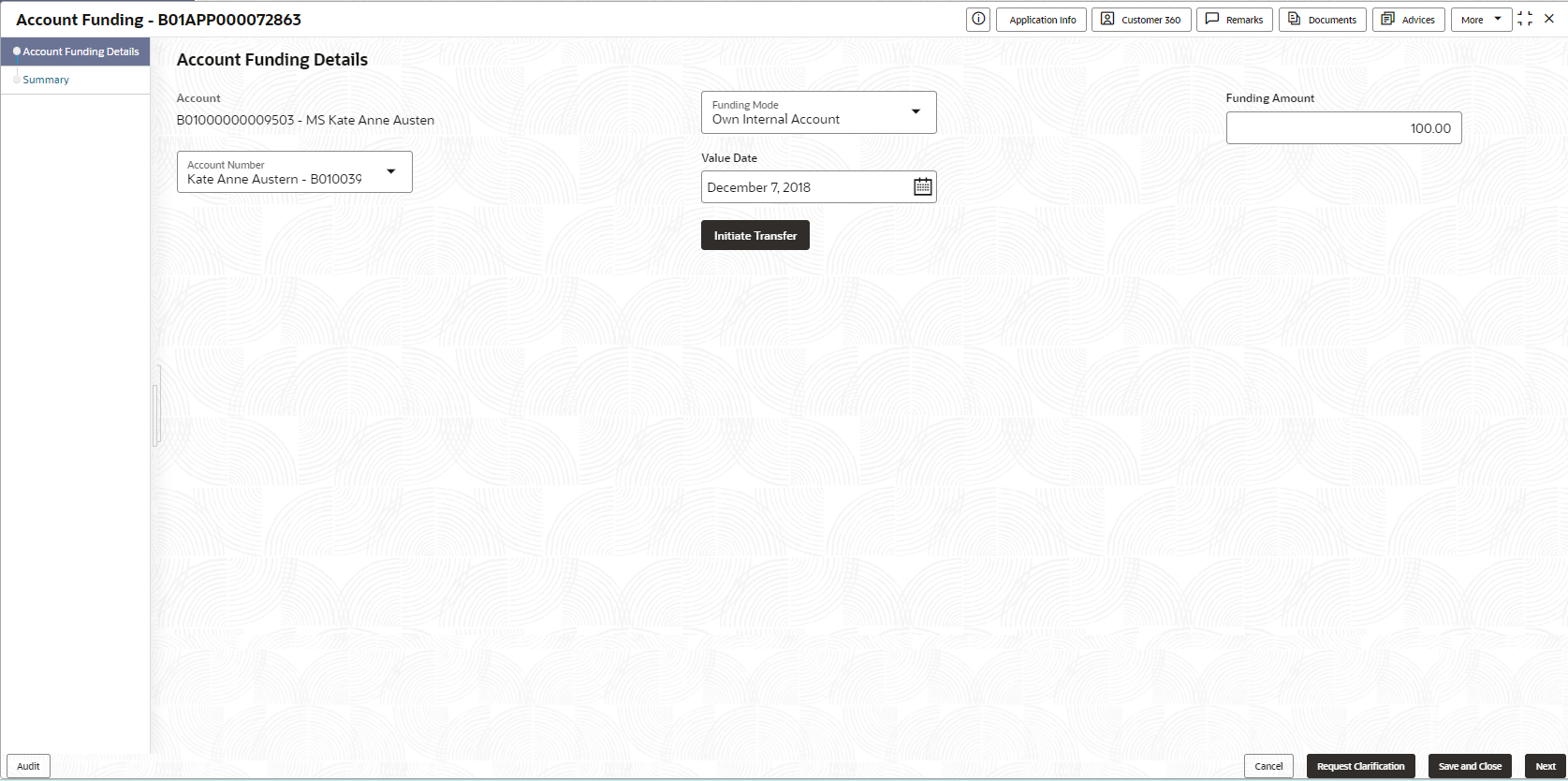- Savings Account Origination User Guide (US Regionalization)
- Savings Account Origination
- Account Funding
- Account Funding Details
2.8.1 Account Funding Details
This topic provides the systematic instructions to add the funding details post opening account is complete.
To add funding details:
- On acquiring the Account Funding task, the Account Funding
Details data segment appearsThe Account Funding Details screen displays.
- From the Funding Mode list, select the appropriate option. The fields appears based on the selected funding mode.
- Enter the details in the respective fields. For more information on fields, refer to the field description table.
Note:
The fields, which mentioned as Required, are mandatory.Table 2-22 Account Funding Details – Field Description
Field Description Account Displays the generated account number for which the initial funding is credited along with the primary account holder name. Funding Mode Specify the funding mode from the drop-down list. The avaliable options are:- Own Internal Account
- External Account (Finicity)
- Fund Later
Funding Amount Specify the amount to be debited from the internal account to fund the newly generated account. The Minimum Amount Value maintained in the Business Product Preference data segment of the Business Product Details screen appears by default. The user can modify the auto populated amount. The modified amount must be within the range set in the Initial Funding Threshold Preferences section of the Business Product Details screen.
Account Number Specify or select the account number which is debited for transfering the funds to newly opened account. The internal current or saving accounts of the respective customer appears for selection.
This field appears if the Own Internal Account option is selected from the Funding Mode list.
Account Name Displays the primary account holder name of the selected account. This field appears if the Own Internal Account option is selected from the Funding Mode list.
Check Number Specify the Check number of the account from which the transfer is to be initiated.
This field appears if the Own Internal Account option is selected from the Funding Mode list.
Check Date Specify the date on which the Check is deposited for transfer.
This field appears if the Own Internal Account option is selected from the Funding Mode list.
Value Date Displays the current date on which the transfer is initiated. This field appears if the Own Internal Account option is selected from the Funding Mode list.
Email Address Displays the preferred communication email address of the primary customer. The finicity URL is send to this email ID for initiating the Finicity process to fetch the external account details. This field appears based on the below conditions:- If the External Internal (Finicity) option is selected from the Funding Mode list.
- If the Customer Email option is select from the Finicity Mode drop-down list in the Origination Preferences screen.
Send Email To Customer Click this button to send the Finicity URL to the customer’s email address. The customer can login and click on the Finicity URL. Futher the customer must select the desired bank and login using the Netbanking credentials. To initiate call for external account fund transfer cutomer must select the desired account to fetch the account details . If the call is successful then the fields with the external account appears in the External Account Details section.
This button appears based on the below conditions:- If the External Internal (Finicity) option is selected from the Funding Mode list.
- If the Customer Email option is select from the Finicity Mode drop-down list in the Origination Preferences screen.
Initiate Finicity Click this button to initiate finicity request. If the call is successful, then the finicity URL is generated appears in the field and the user can click the Globe icon Launch Finicity button to initiate the fund transfer Finicity process. The fields with the external account appears in the External Account Details section. This field appears based on the below conditions:- If the External Internal (Finicity) option is selected from the Funding Mode list.
- If the Branch Visit option is select from the Finicity Mode drop-down list in the Origination Preferences screen.
External Account Details In this section user can view the status response from the Finicity call. If the initiate call Finicity process is successful then below mentioned fields of external account detail appears: - Account Holder
- Account Type
- Bank Name
- Routing Number
- Account Number
- Account Balance
This section and fields appears if the External Internal (Finicity) option is selected from the Funding Mode list.
Transaction Status In this section you can view the status of transaction which is initiated on initiating the fund transfer request. Status Displays the fund transfer status of the transaction. To view more information on the transaction status, click

.Rest Click this button to reset the entered details and reinitiate the fund transfer. This option button appears if the Own Internal Account option is selected from the funding mode list, and only if the transaction fails post initiating the fund transfer request. - Click Next to navigate to the next data segment, after successfully capturing the data. The system will validate all mandatory data segments and data fields. If mandatory details are not provided, the system displays an error message or highlights the mandatory fields for the user to take action. User will not be able to proceed to the next data segment, without capturing the mandatory data.
Parent topic: Account Funding