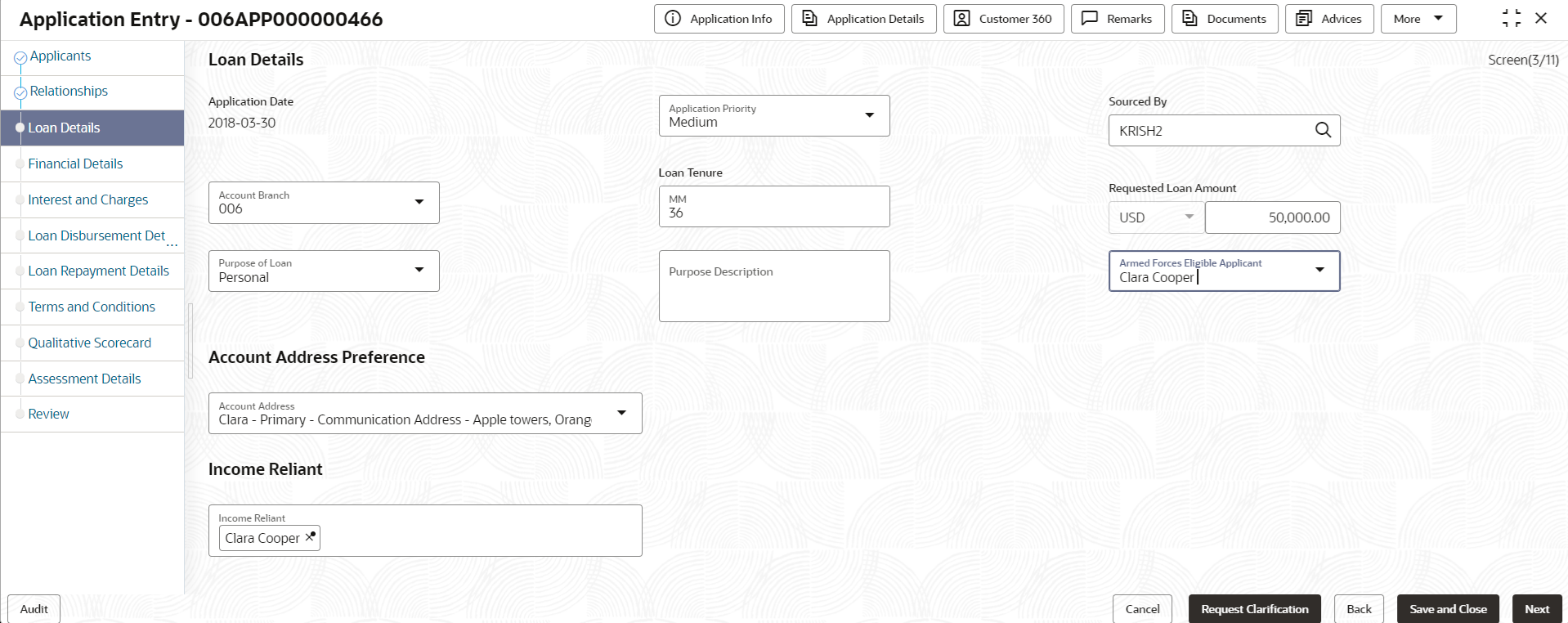- Retail Loans Origination User Guide (US Regionalization)
- Retail Loans Account Origination Process
- Application Entry Stage
- Loan Details
2.2.3 Loan Details
This topic describes the systematic instructions to configure the loan product.
- Click Next in the previous data segment to proceed with the next data
segment, after successfully capturing the data.The Loan Details screen displays.
- Specify the fields on Loan Details screen.
For more information on fields, refer to the field description table.
Table 2-8 Loan Details – Field Description
Field Description Application Date Displays the date on which the application is initiated. Application Priority Specify the priority level of this account opening application. The available options are:- Low
- Medium
- High
Based on the selected option the applications appears in list of the logged in user.
Sourced By Specify or select the user ID who initiate this account opening application. Account Branch Specify the branch code of this account opening opening application. Loan Tenure Specify the loan tenure in years. Applied Loan Amount Select the currency and the specify loan amount. The selected currency in the Preferred Currecny field of the Applicant data segment is defaulted in this field.
The available options in the drop-down list are based on the currency allowed for the selected business product.
Customer Contribution Select the currency and specify the margin amount contributed by the customer. The Customer Contribution can be zero. In case of Personal Loans, this field appers only if a parameter is set as Applicable to configure the customer contribution at business product level.
Requested Loan Amount Displays the calculated loan amount.
Loan Amount = Estimated Cost – Customer Contribution
The system will validate the minimum and maximum loan amount.
In case of Personal Loans, if a parameter is added at business product level to configure the customer contribution then following conditions are triggered:- If the customer contribution is set as applicable then the user can input the value in the Applied Loan Amount and the Customer Contribution fields. Based on this inputs the value of the Requested Loan Amount is auto calculated and appears in this field.
- If the customer contribution is set as not applicable then the Applied Loan Amount and Customer Contribution fields are not applicable and will not appears in the Product Details or Loan Details data segment for loan origination. The user can input the Requested Loan Amount value.
Purpose of Loan Specify the loan purpose. The options in this list appears based on the preference set while configuring product in the Business Product Preference screen.
Purpose Description Specify the description for the select purpose of loan. First Home Buyer Select to indicate whether the applicant is first home buyer.
This field is applicable only for Individual type of customer.
This field appears if the First Home Buyer Applicable toggle is selected in the Business Product Details data segment of the Business Product Configuration screens.
External Refinance Select to indicate whether the applicant is opting for external refinance.
This field is applicable only for Individual type of customer.
This field appears if the Refinance Allowed toggle is selected in the Business Product Details data segment of the Business Product Configuration screens.
Armed Forces Eligibile Applicant Specify whether armed forces are eligibile to this applicant. This field is appears only if Armed Forces Benefit Applicableis enabled in the Business Product Preferences data segment of the Business Product Configuration screens.
Personalized Schedule Applicable Select to indicate whether personalized schedule is applicable. The availabe options are:- Yes:By default, this option is Yes and non-editable.
- No:By default, this option is editable.Select Yes and proceed.
Staff Benefits Applicable Select to indicate whether staff benefits are applicable. The available options are:- Yes : Select this option to avail the staff benefits.
- No : Select this option for not making use of any staff benefits.
This field appears if the Yes option is select from the Staff field in the Applicant data segment. The Yes option is by default selected in this field.
Account Address Preference Select the address which is indicated as account address. All captured addresses in the Applicant data segment appears for selection. The drop-down list displays the address in the following format:
<First Name>-<Applicant Role>-<Address Type> - <Address (Complete address sepearted by ,)>
After the account address is selected:- If the user deletes an address from the Applicant data segment then the system removes that address from this data segment and the user must then select another address as the account address.
- If the Applicant data segment is edited with a new address then the updated address is reflected in this segment.
Income Reliant Select to indicate whether the applicant is income reliant. The applicant’s financial details are captured only if this indication is selected.
This field appears if the Overdraft Requested is selected.
It is mandatory to select at least one applicant as Income Reliant.
- Enter the relevant details in each section.
- Click Next to navigate to the next data segment, after successfully capturing the data. The system will validate all mandatory data segments and data fields. If mandatory details are not provided, the system displays an error message for the user to take action. User will not be able to proceed to the next data segment, without capturing the mandatory data.
Parent topic: Application Entry Stage