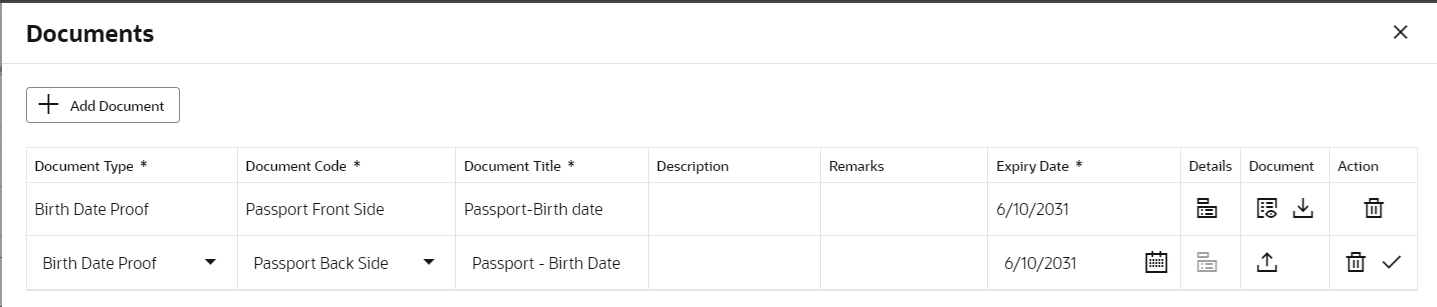1.4.5 Documents
In this section you can upload the document and also view the already uploaded documents.
- Click Documents button to upload the documents linked for the
stage.
The Documents screen is displayed.
- Specify the details in the relevant data fields. For more information on
fields, refer to the field description table.
Table 1-33 Upload Document – Field Description
Field Description Document Type Select the document type. Document Code Select the document code. Document Title Specify the document title. Document Description Specify the description for the document. Remarks Specify the remarks for the document. Expiry Date Select the document expiry date. Details Click the details icon to view below details of the documents: - Uploaded Time: Displays the uploaded date and time of the document in hours and mins.
- Uploaded By: Displays the user name who uploaded the document .
- Stage Uploaded: Displays the stage name on which the document is uploaded.
Document Clickto select the document from machine to upload.
You can remove the uploaded document before saving the record from the Action column. Post saving the record you must delete the record to remove the document.
Below actions are perfrom on the uploaded document- You can preview already uploaded document.
- You can download already uploaded document.
Actions You can perfrom below actions on the added record: - Click
 to save the record.
to save the record.
- Click
 to delete the record.
to delete the record.
Note:
Ensure that mandatory documents are uploaded, as the system will validate the same during the stage submission.
Mandatory documents can only be deleted in the same stage where it is uploaded.
Non-mandatory documents can be deleted in any stage.
Parent topic: Global Actions